Konica Minolta bizhub PRESS 1250 User Manual
Page 18
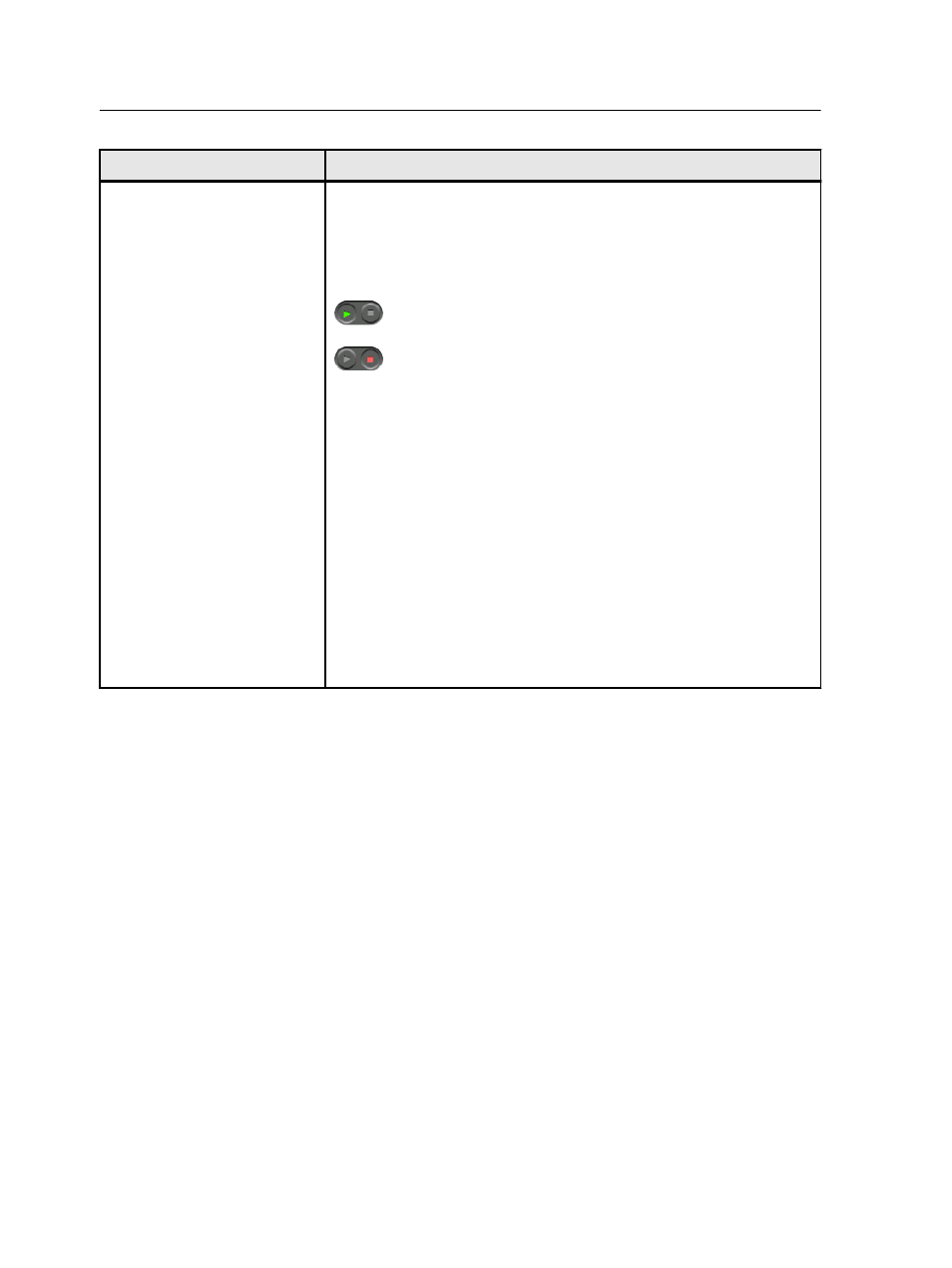
Workspace area
Description
Incoming Queue, Process
Queue and Print Queue
The Incoming Queue area lists all incoming jobs. This queue is
available by selecting the Full View option from the View menu.
The Process Queue area lists the files to be processed. After a file has
been processed successfully, it moves either to the Print Queue area
or to the Storage area.
Indicates that the queue is ready for processing or printing.
Indicates that the queue is suspended. You need to release the
queue in order to process and print the jobs in this queue.
Note: When a queue is suspended you can open and edit the job
parameters of a job, unless the job is active or printing in the print
queue.
A preflight check is automatically executed on files running in the
incoming queue. This checks for the existence of external files/
elements (high resolution files), SPD/dynamic exceptions, page size,
and AFP resources. If the auto preflight passes and you then want to
check for other resources (for example, fonts or spot colors), you
should run a full preflight check as described in Verifying the content of
the job. If the job fails, the preflight check it is moved to the Storage
area and marked with a red X (failed) in the Preflight column.
Note: If a job fails the preflight check, you can view the preflight report
by right-clicking on the job and selecting Preflight Report. For more
information, see Viewing and printing a preflight report.
10
Chapter 1—Getting started
