Adding and editing a virtual printer – Konica Minolta bizhub PRESS 1250 User Manual
Page 154
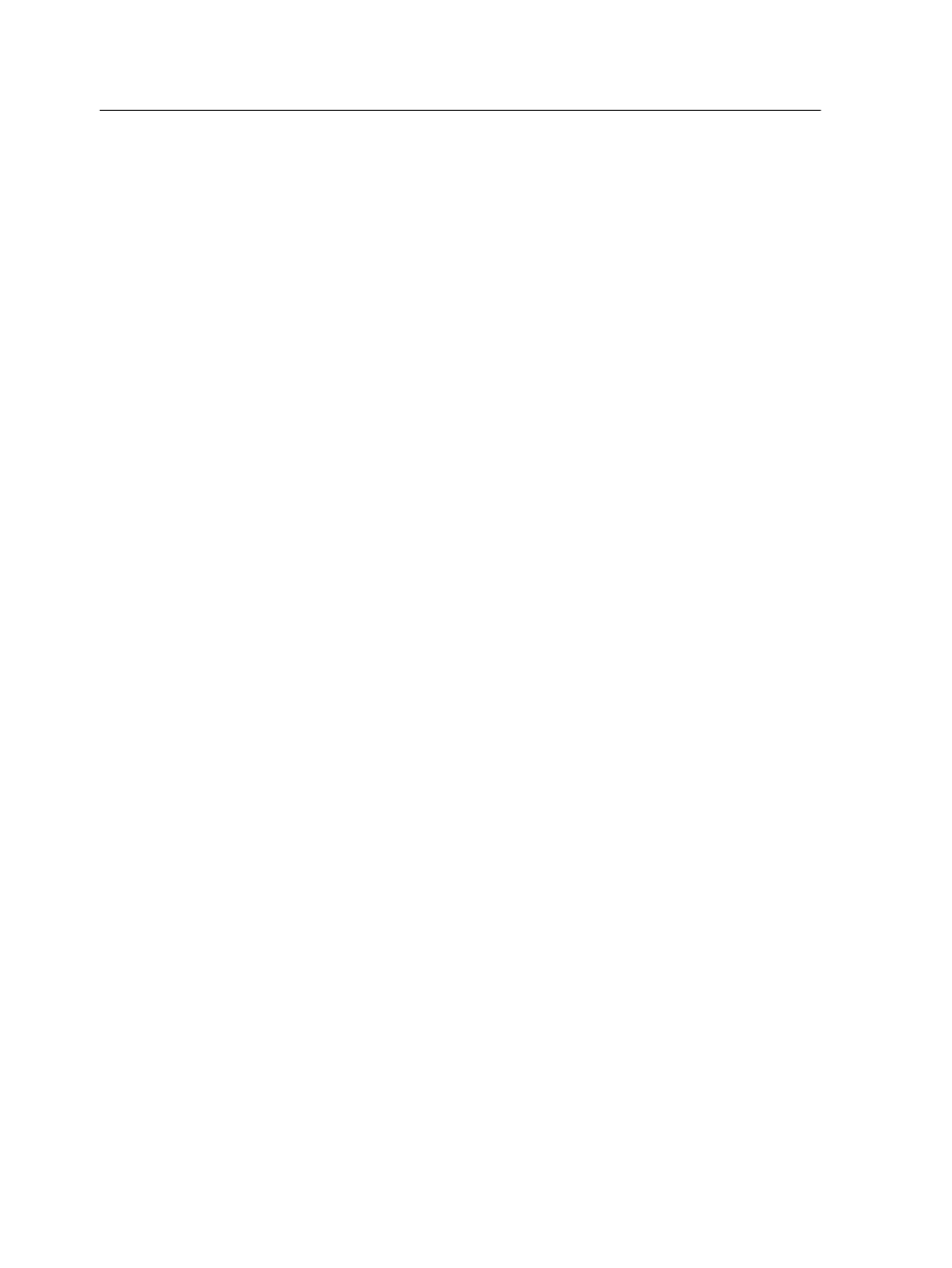
Virtual printers are used for automating workflows, which then
define job streaming. A virtual printer contains preset workflows
that are automatically applied to all print jobs processed with that
virtual printer. Because there is no need to reset job settings for
each job, printing is more efficient.
The default virtual printers are:
●
Print
Files sent to this printer are automatically processed and
immediately sent for printing.
●
Process
Files sent to this printer are automatically processed and stored
in ready-to-print format in the Storage area. Later, you can
submit the job to print, or change the parameters of the job and
resubmit it for processing or printing.
●
Store
Files sent to this printer are spooled to the Storage area and
wait until you submit them for processing and printing. The files
remain in PDL format (such as: PS, PDF, VPS, and PPML).
●
Print&Delete
Files sent to this virtual printer are automatically processed,
printed and then deleted.
In addition to using the default virtual printers, you can create a
virtual printer, and edit a virtual printer's settings.
Adding and editing a virtual printer
Add a new virtual printer and then edit job parameters of the virtual
printer.
When you add a new virtual printer, you can specify if it is
published on the network and if the virtual printer parameters
override the PPD parameters.
1. From the Tools menu, select Resource Center.
2. In the Resource list, make sure that Virtual Printers is
selected.
3. Click New.
4. In the Name box, type a name for the new printer that you
want to add.
5. From the Based on list, select an existing printer with similar
settings.
6. The Publish on the network check box is selected by default.
Clear the check box if you do not want to publish the printer on
the network.
146
Chapter 10—Setting up your Creo server
