Configuring an express connector profile – Konica Minolta eCopy User Manual
Page 16
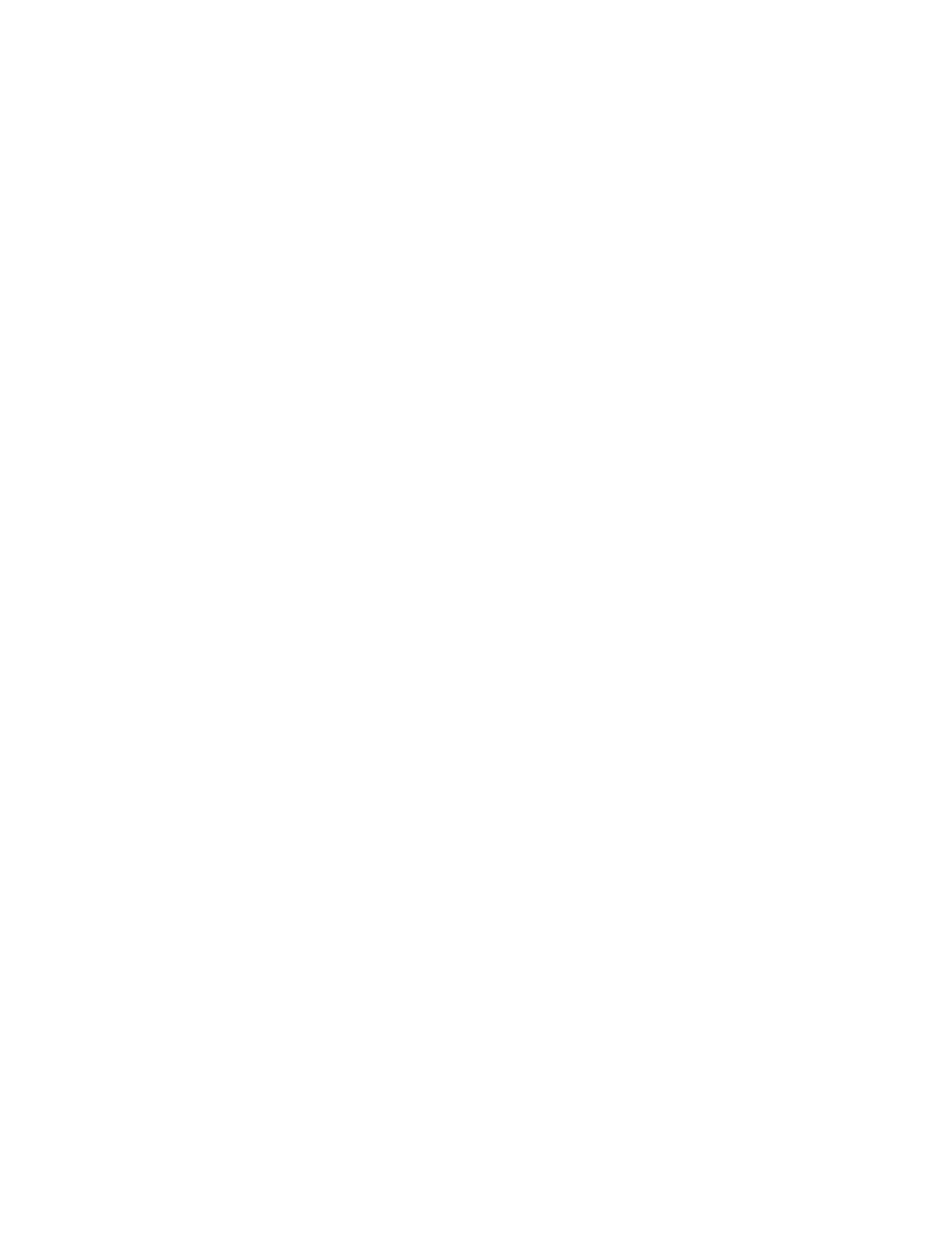
12
|
Installing and configuring the connector
Configuring an Express connector profile
A Livelink ECM Express connector profile enables you to control the number of screens that the
user sees at the device. The profile below allows the user to scan and store the document by
simply pressing the connector button on the main screen and then clicking Next.
To configure an Express connector profile:
1
In the console tree, select Livelink > Properties.
2
On the Display tab, specify the Image and Label settings.
3
On the Express tab, specify the database settings and credentials (see Table 2), and then
click Test to validate the information.
4
Click the Storage Folder browse button.
The Browse Folders window opens.
5
In the Enterprise or Personal tree, select a folder in which you want to store scanned
documents and click OK.
The window closes and the attributes associated with the selected folder appear in the
Storage Attributes list on the Express tab.
6
In the Value column, enter the default attribute values that you want to store with each
scanned document.
7
Select Enable.
If you try to select Enable before configuring the other values on this tab, the software
displays an error message.
8
Click Save, select or specify the profile name, then click Save.
9
In the console tree, select Livelink > Services.
The Services pane appears.
10
Configure the connector services.
Do not select User modify for any of the Document Settings.
11
Click Save, select the profile name, then click Save.
