Scan setting, Template, Scan size – Konica Minolta MS7000 MKII User Manual
Page 51: Scan position, Template -3, Scan size -3, Scan position -3, 2 scan setting
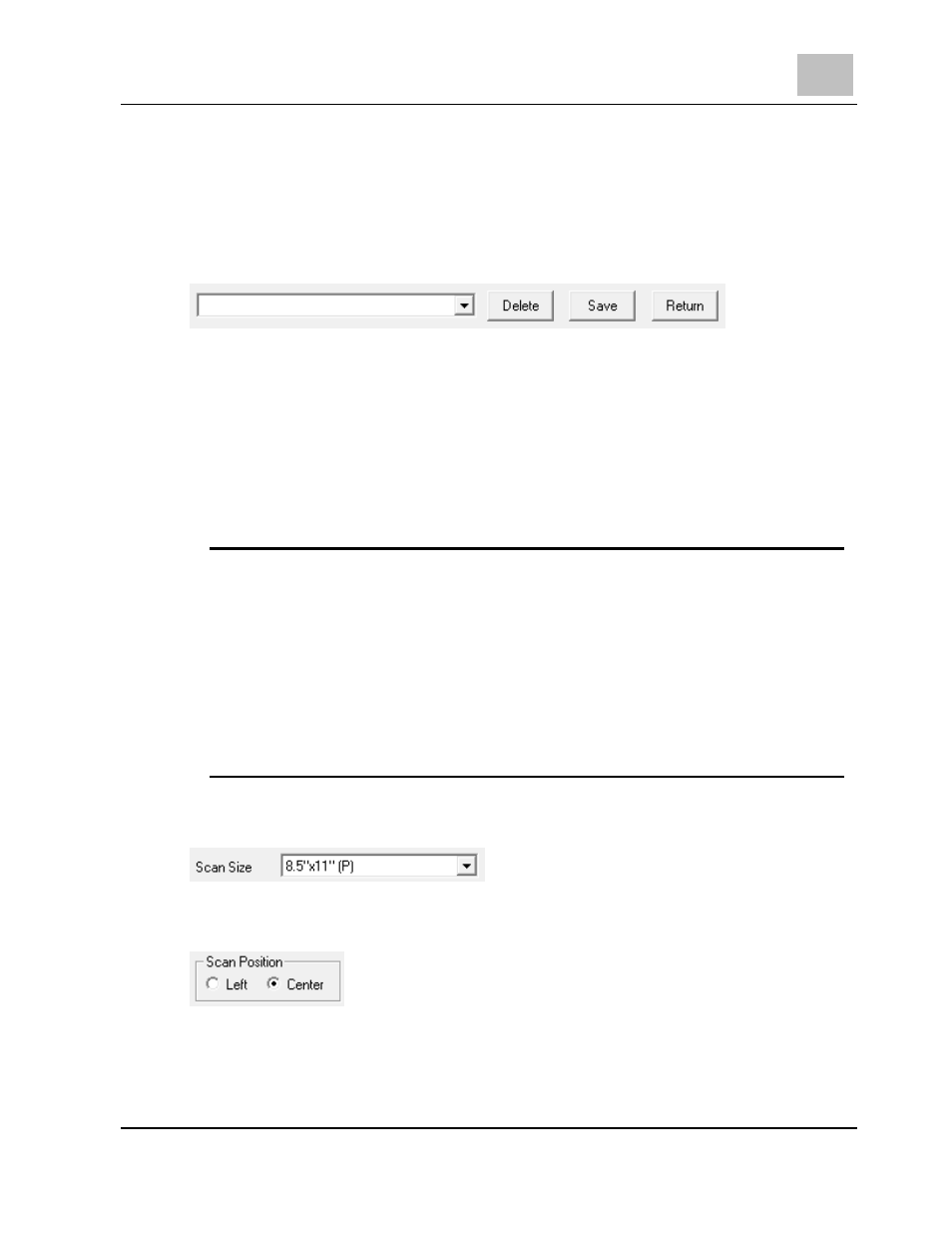
The MS7000 MKII TWAIN Driver User’s Guide
5
MS6000 MKII/MS7000 MKII
5-3
5-2 Scan
Setting
Template
When registering preset contents, input the registration name on the Registration Name
column as below.
¾
Save - Save the input registration name.
The scanner driver's configurations that are selected by the user are saved as a
template.
¾
Delete - Delete the registered name.
Select the registration name to be deleted. Clicking the Delete button, the selected
registration name and the template are deleted.
¾
Return - Return to the registered name.
Note
The template file is preserved in the following folder.
Windows 7:
C:\Users\[user name]\AppData\Roaming\MicroDS
Windows Vista:
C:\Users\[user name]\AppData\Roaming\MicroDS
Windows XP:
C:\Documents and Settings\[user name]\Application Data\MicroDS
Windows 2000:
C:\Documents and Settings\[user name]\Application Data\MicroDS
Scan Size
Select the scanning size.
Scan Position
Select the scanning position.
¾
Center - It scans based on the center position of the screen.
¾
Left - It scans based on the left end position of the screen.
