Web browser cache -8, For internet explorer -8 for netscape navigator -8 – Konica Minolta bizhub 360 User Manual
Page 183
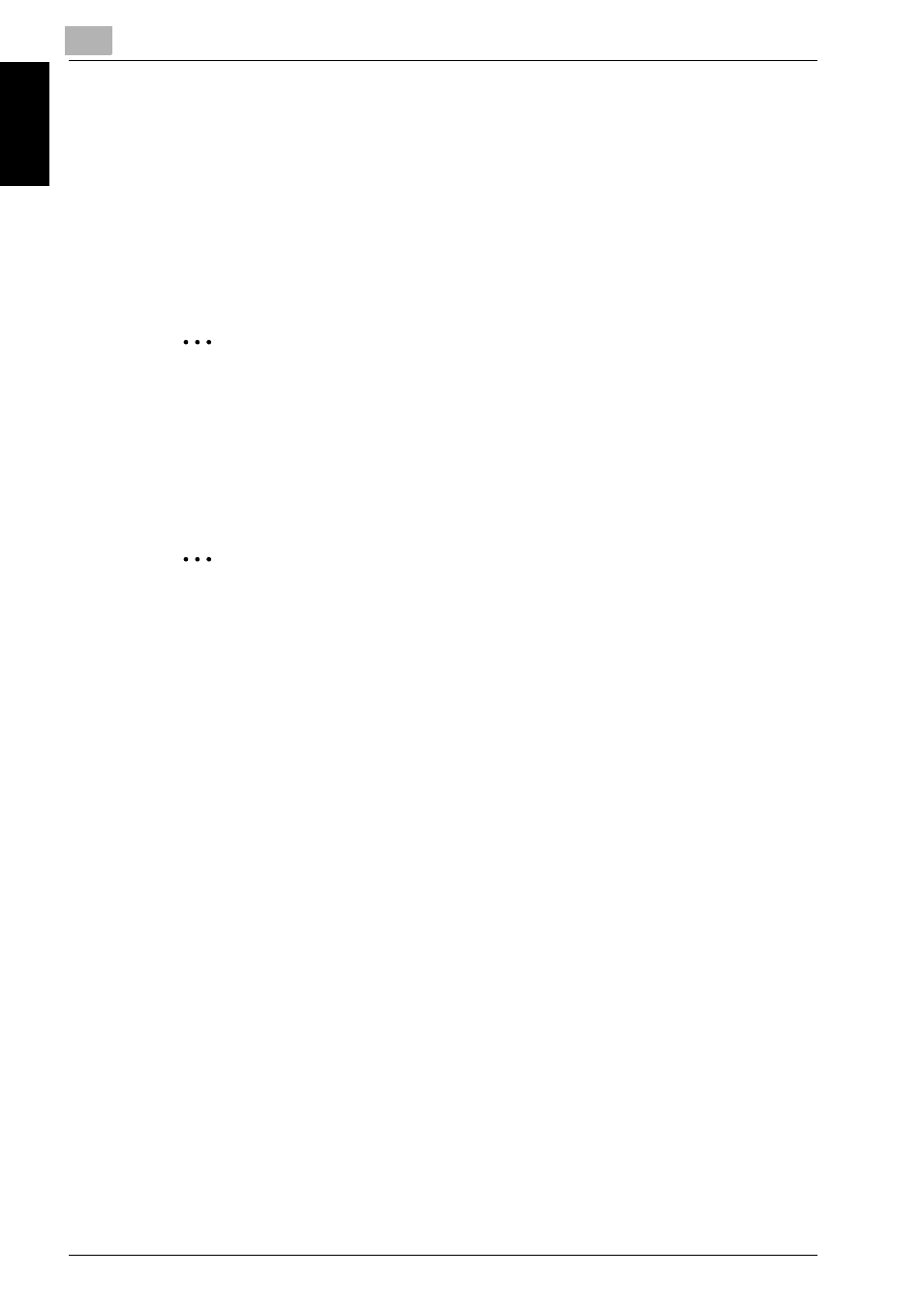
7
Specifying Settings Using PageScope Web Connection
7-8
bizhub 360
Specifying Settings Usi
ng Pag
e
Scop
e We
b Conn
ecti
on
Chapter 7
Web Browser Cache
The newest information may not appear in the PageScope Web Connection
pages because older versions of pages are saved in the cache for the Web
browser. In addition, the following problems may occur when the cache is
used.
When using PageScope Web Connection, disable the cache for the Web
browser.
2
Note
If the utility is used with the cache enabled and Administrator mode was
timed out, the timeout page may appear even after the utility is accessed
again. In addition, since the machine’s control panel remains locked and
cannot be used, the machine must be restarted. In order to avoid this
problem, disable the cache.
2
Note
The menus and commands may vary depending on the Web browser ver-
sion. For details, refer to Help for the Web browser.
For Internet Explorer
1
On the “Tools” menu, click “Internet Options”.
2
On the General tab, click [Settings] under “Temporary Internet files”.
3
Select “Every visit to the page”, and then click [OK].
For Netscape Navigator
1
On the “Edit” menu, click “Preferences”.
2
In the “Category” box on the left side of the dialog box, click “Ad-
vanced”, then “Cache”.
3
Under “Compare the page in the cache to the page on the network:”,
select “Every time I view the page”.
