Registering public/personal user boxes -5 – Konica Minolta bizhub 360 User Manual
Page 152
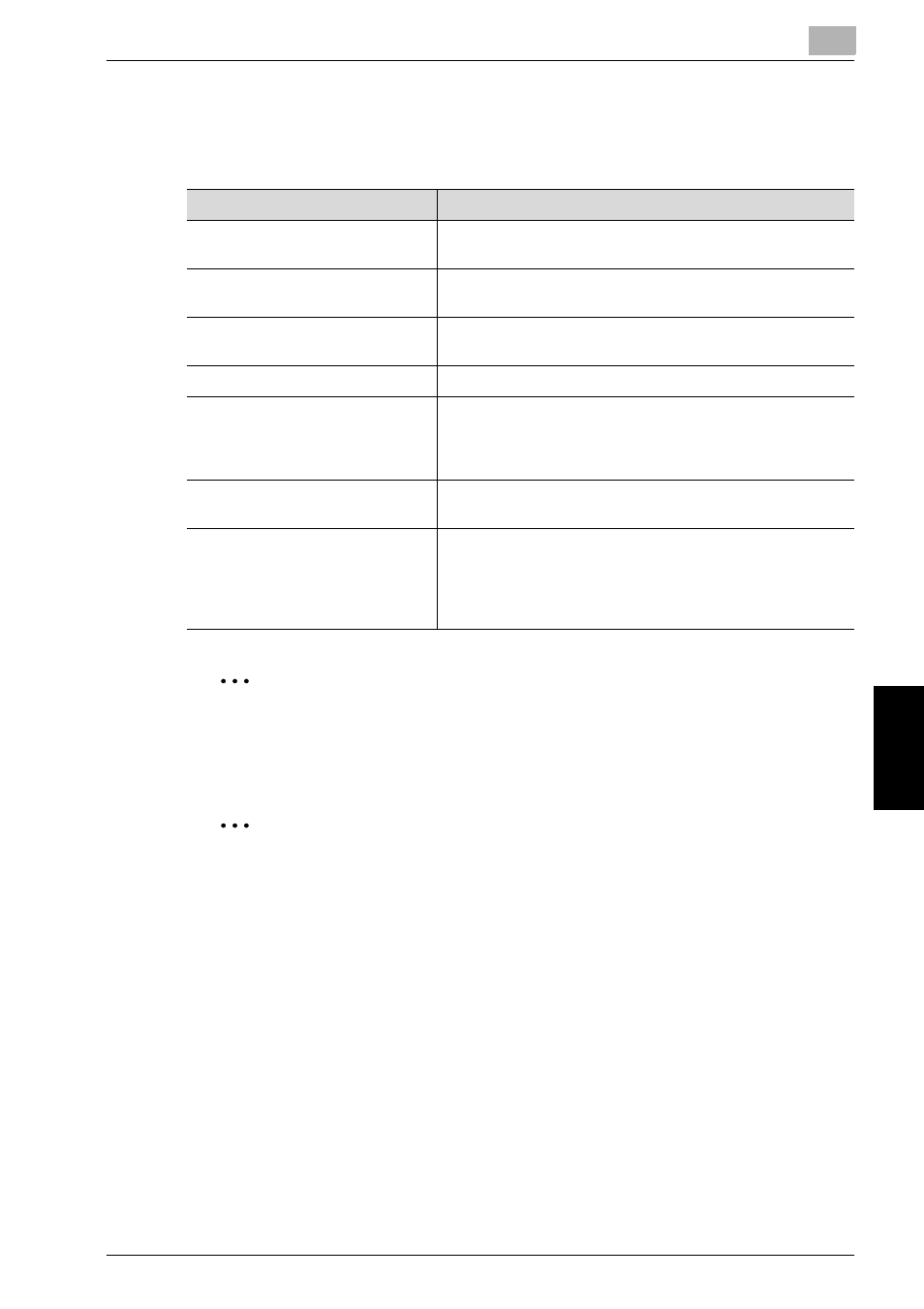
Control Panel Settings
6
bizhub 360
6-5
Control Panel Settings
Chap
te
r 6
Registering Public/Personal User Boxes
The following information can be entered in each screen.
2
Note
If user authentication is canceled after personal user boxes are created,
the personal user boxes become public user boxes.
2
Reminder
If “Password Rules” is set to “ON”, a password containing less than 8
characters cannot be registered.
If a box password containing less than 8 characters has already been
registered, change the password so that it contains 8 characters before
setting “Password Rules” to “ON”. For details on the password rules, re-
fer to the User’s Guide [Copy Operations].
Item
Description
User Box No.
Touch [User Box No.], and then use the keyboard to type in
the user box number.
Name
Touch [Name], and then use the keyboard that appears to
type in the user box name.
Password
Touch [Password], and then use the keyboard that appears
to type in the password.
Index
Touch [Index], and then select the search characters.
Type
Touch [Public] or [Personal].
If [Personal] was selected, the owner name appears. To
change the user, touch [Change Owner], and then select a
different user.
Auto Delete Document
Select the time until the document is deleted after it is
saved in the box.
Advanced Functions
This appears when optional fax kit FK-502 is installed.
Select whether or not the confidential reception function is
used with the box. To use the confidential reception
function, type in the communication password for
confidential reception.
