4 fax driver setting, 1 sending a fax, 1 sending operation – Konica Minolta BIZHUB C652DS User Manual
Page 33: Fax driver setting, Sending a fax -2, Sending operation -2, 4fax driver setting
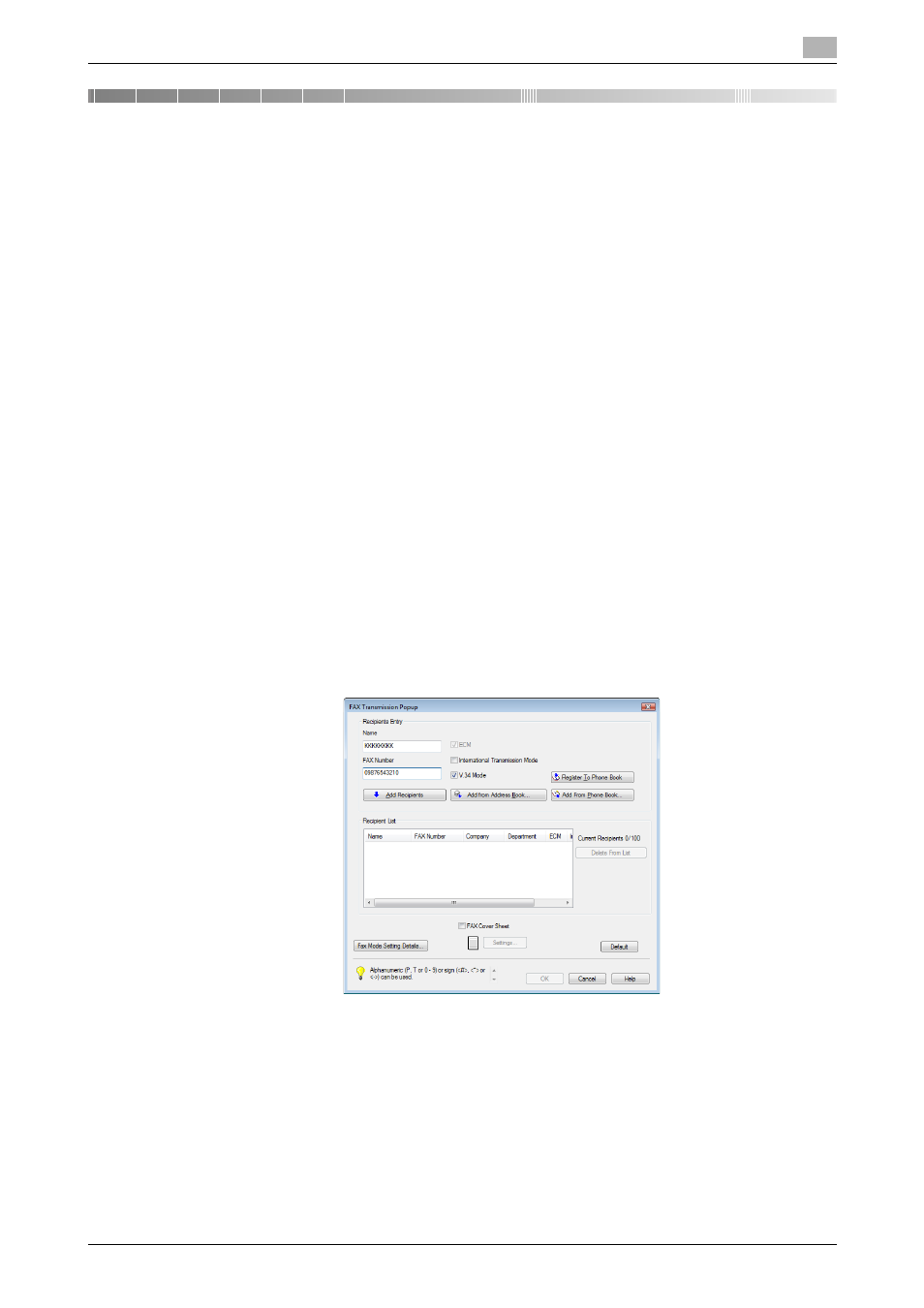
bizhub C652/C652DS/C552/C552DS/C452
4-2
4.1
Sending a fax
4
4
Fax Driver Setting
This section describes how to use the fax driver.
4.1
Sending a fax
4.1.1
Sending operation
Reference
-
To use the fax function, the optional fax kit must be installed in this machine.
d
Reference
For details on the fax functions, refer to the "User's Guide [Network Scan/Fax/Network Fax Operations]".
1
Create data to be sent using application software.
2
From the [File] menu, select "Print".
3
From the "Printer Name" box, select the installed printer with a name like "xxxxxxx FAX".
4
If necessary, click [Properties] (or [Preferences]), and then change the fax driver settings.
% Clicking [Properties] (or [Preferences]) in the "Print" window displays the "Printing Preferences"
page of the fax driver where you can configure various functions. For details, refer to page 4-10.
5
Click [Print].
The "FAX Transmission Popup" window appears.
6
Fill in the "Name" and "FAX Number" boxes.
% You can enter up to 80 characters in the "Name" box.
% You can enter up to 38 characters including numbers between 0 and 9, hyphen (-), #, *, P, and T in
the "FAX Number" box. To send a fax overseas, enter the country number at the beginning of the
number.
