3 setup procedures, 1 for network connection, 2 for local connection – Konica Minolta BIZHUB C652DS User Manual
Page 11: Setup procedures -5, For network connection -5, For local connection -5
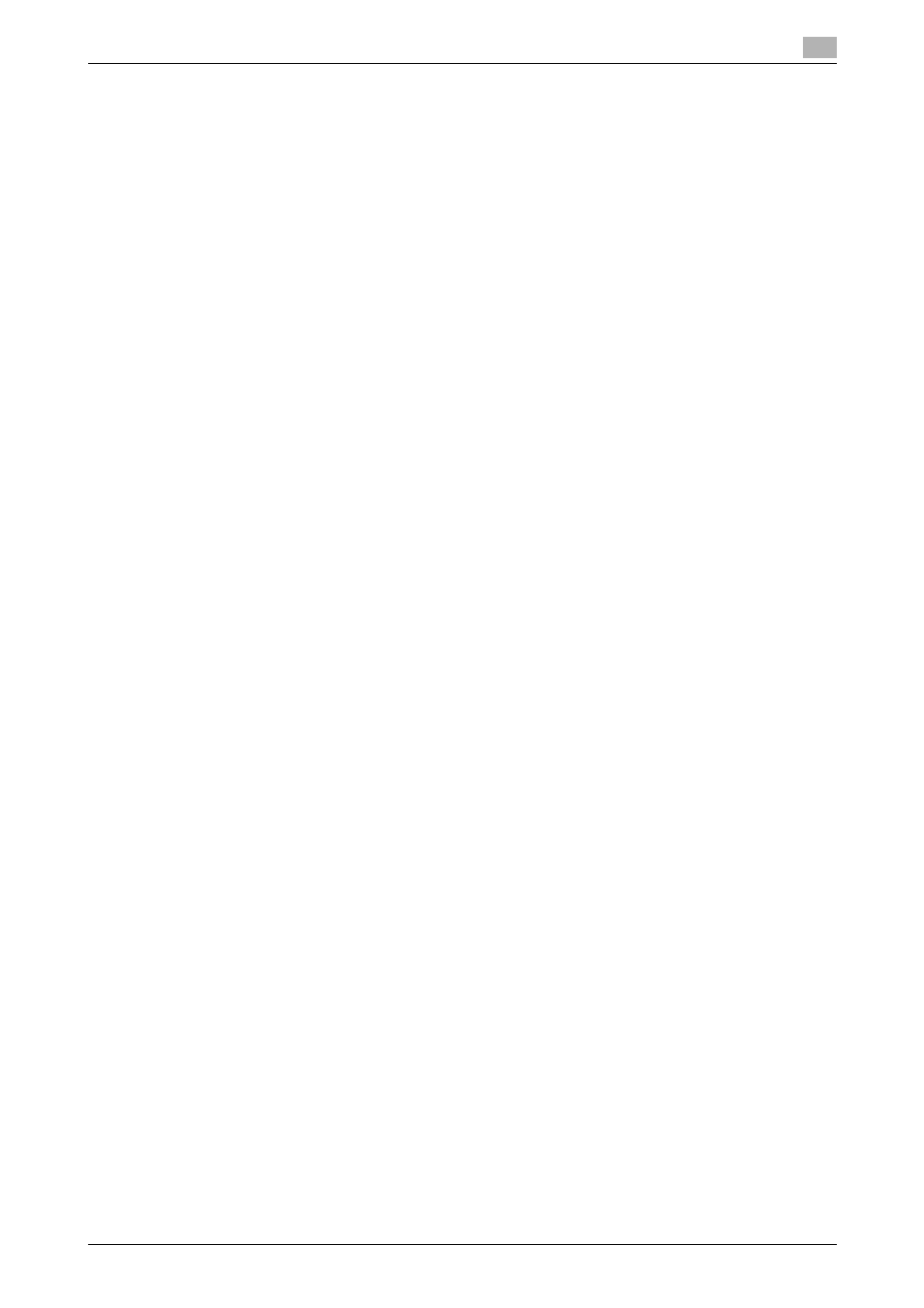
bizhub C652/C652DS/C552/C552DS/C452
2-5
2.3
Setup procedures
2
2.3
Setup procedures
Before you can use this printing system, you must complete the setup.
The setup refers to a series of procedures for connecting this machine to the computer and installing the fax
driver to the computer.
Perform the setup using the following procedures.
2.3.1
For network connection
d
Reference
For details on connecting this machine to the computer, refer to "User's Guide [Print Operations]".
When updating an existing fax driver, uninstall it first. For details, refer to page 3-19.
For network connection, this manual only covers setup procedures for connecting through Port
9100/IPP/IPPS (you use the installer to install the driver) and through LPR/Port 9100 (you use the Add Printer
wizard to install the driver). For details on other setup procedures, refer to the "User's Guide [Print
Operations]".
1
Connect this machine to the computer.
2
Check that the computer to be used is connected to the network.
3
Specify the IP address of this machine, and then connect it to the network.
4
Change the network settings for this machine according to the connection method or protocol.
% LPR: In "LPD Setting", enable LPD printing.
% Port 9100: In "TCP/IP Settings", enable the RAW port number (initial setting: "9100").
% SMB: Configure settings of "Print Settings" in "SMB Settings".
% IPP/IPPS: In "IPP Setting", enable IPP printing.
% Web Service Print: In "Web Service Settings", enable the print function.
5
Install the fax driver.
% Specify the network port for the fax driver according to the connection method or protocol.
2.3.2
For local connection
1
Connect this machine to the computer.
2
Install the fax driver.
