Konica Minolta BIZHUB C652DS User Manual
Page 24
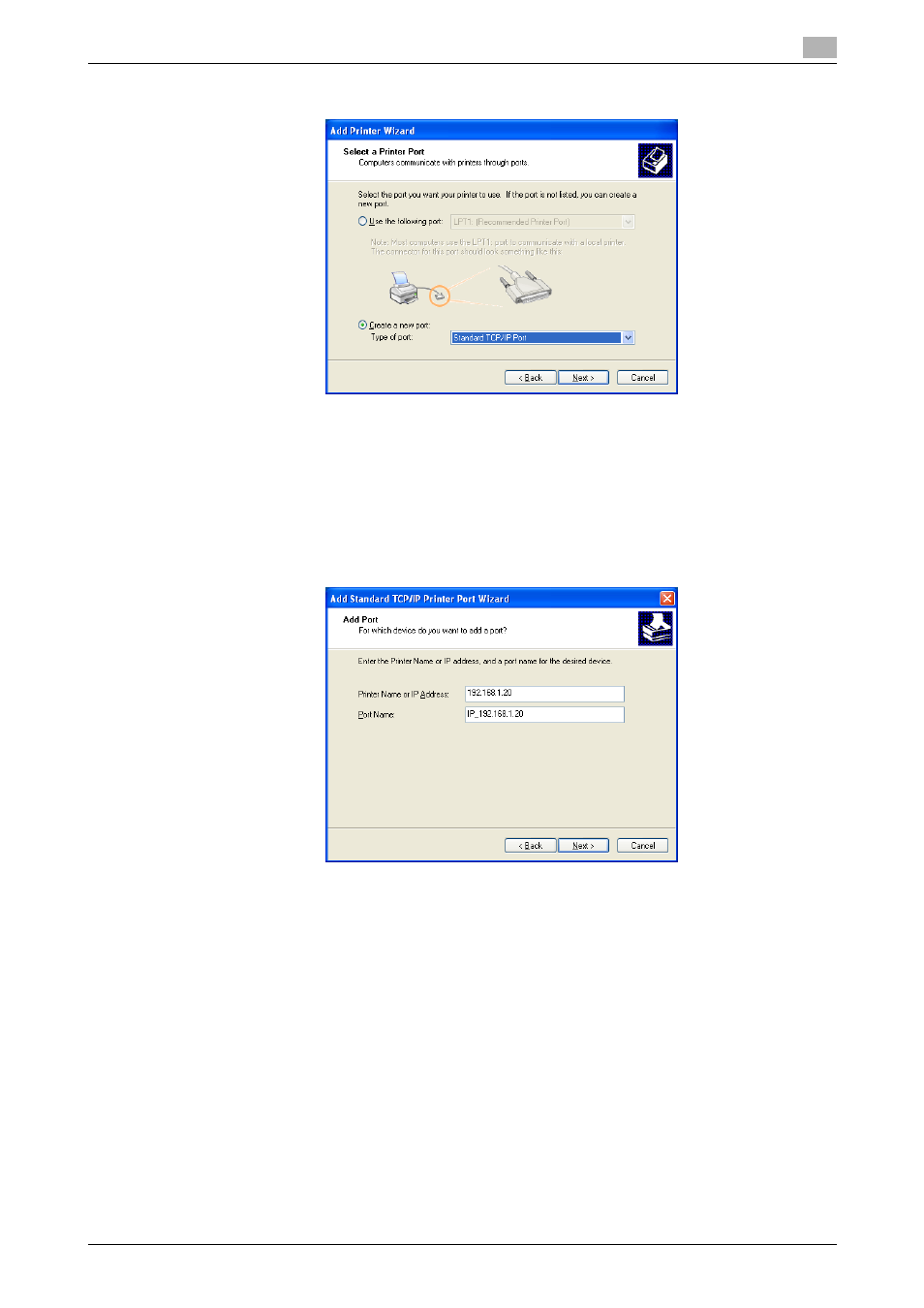
bizhub C652/C652DS/C552/C552DS/C452
3-13
3.3
Installation using Add Printer Wizard
3
6
Click "Create a new port", and then select "Standard TCP/IP Port" as the type of port.
7
Click [Next].
"Add Standard TCP/IP Printer Port Wizard" starts.
8
Click [Next].
9
In the "Printer Name or IP Address" box, enter the IP address for this machine, and then click [Next].
% If the "Additional Port Information Required" dialog box appears, go to Step 10.
% If the "Finish" screen appears, go to Step 13.
10
Select "Custom", and then click [Settings].
11
Change the settings according to the port, and then click [OK].
% For LPR connection, select "LPR", and then enter "Print" in the "Queue name" box.
% You must discriminate between upper and lower case letters when entering it.
% For Port 9100, select "Raw", and then enter a RAW port number (initial setting: "9100") in the "Port
Number" box.
12
Click [Next].
13
Click [Finish].
"Add Printer Wizard" appears.
14
Click [Have Disk].
15
Click [Browse].
16
Select a desired fax driver folder on the CD-ROM, and then click [Open].
