Specifying the copy quality setting, Selecting the document type, Specifying the copy density – Konica Minolta magicolor 1680MF User Manual
Page 72: Specifying the copy quality setting -3
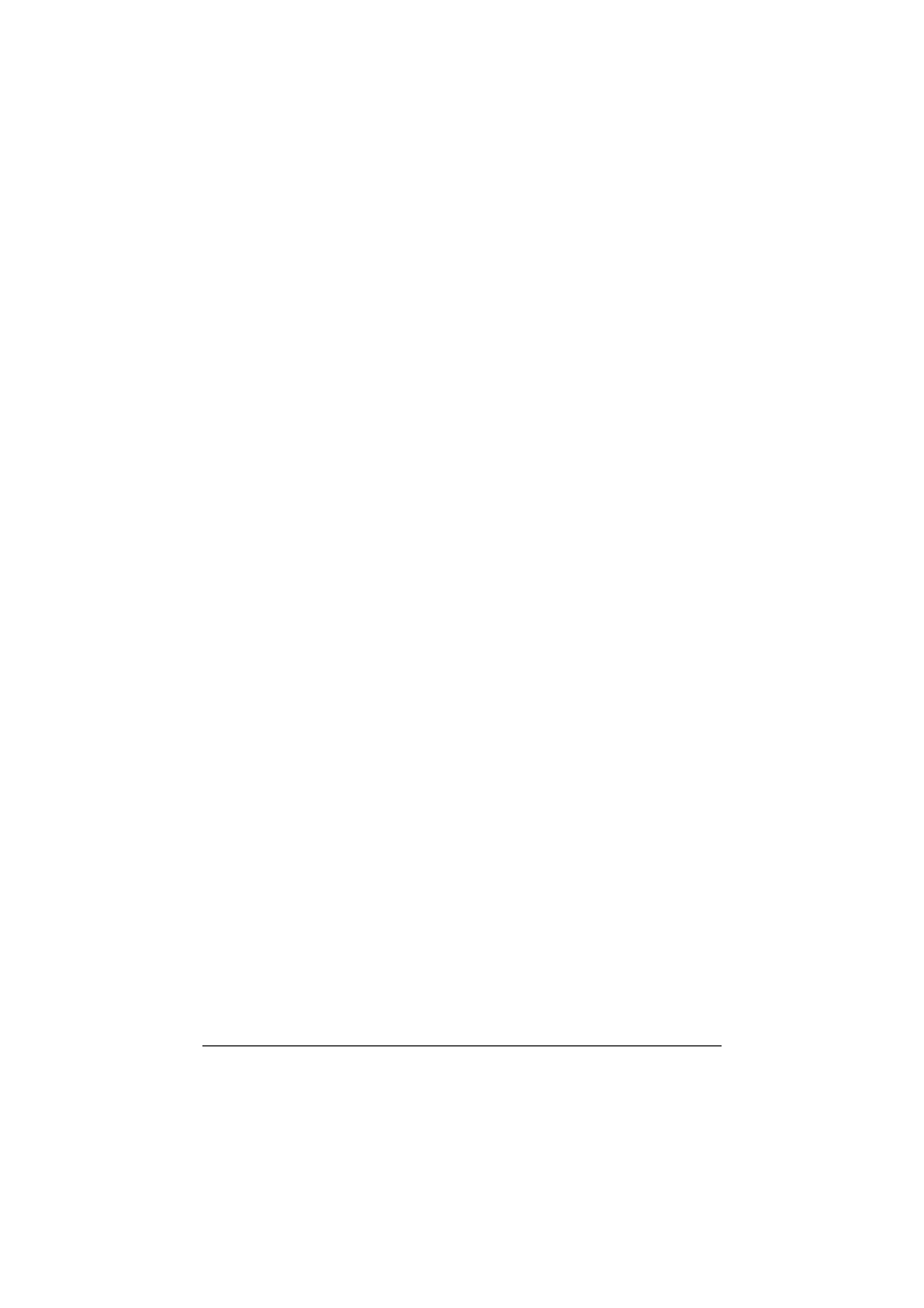
Making Basic Copies
5-3
5
To print color copies, press the Start-Color key. To print monochrome
copies, press the Start-B&W key.
Copying begins.
"
If the Stop/Reset key is pressed while copying,
JOB CANCEL
appears. To stop copying, select
YES
. To continue copying, select
NO
.
Specifying the Copy Quality Setting
Select the document type and copy density appropriate for the contents and
density of the document to be copied.
Selecting the Document Type
1
In the main screen (Copy mode), press the + or , key to select the cur-
rent copy quality setting, and then press the Select key.
2
Press the + or , key to select
MODE
, and then press the Select key.
3
Press the + or , key to select
MIX
,
TEXT
,
PHOTO
,
FINE/MIX
,
FINE/
TEXT
or
FINE/PHOTO
, and then press the Select key.
The main screen (Copy mode) appears again.
Specifying the Copy Density
1
In the main screen (Copy mode), press the + or , key to select the cur-
rent copy quality setting, and then press the Select key.
2
Press the + or , key to select
DENSITY
, and then press the Select key.
3
Press the * or ) key to select the desired copy density, and then press
the Select key.
As the indicator is moved to right, the density becomes darker.
The main screen (Copy mode) appears again.
"
If
TEXT
or
FINE/TEXT
is selected as the copy mode, select
either
AUTO
or
MANUAL
in step 3. If
MANUAL
is selected, specify
the copy density.
