Navigate, When you have selected the destination, press next – Konica Minolta eCopy User Manual
Page 28
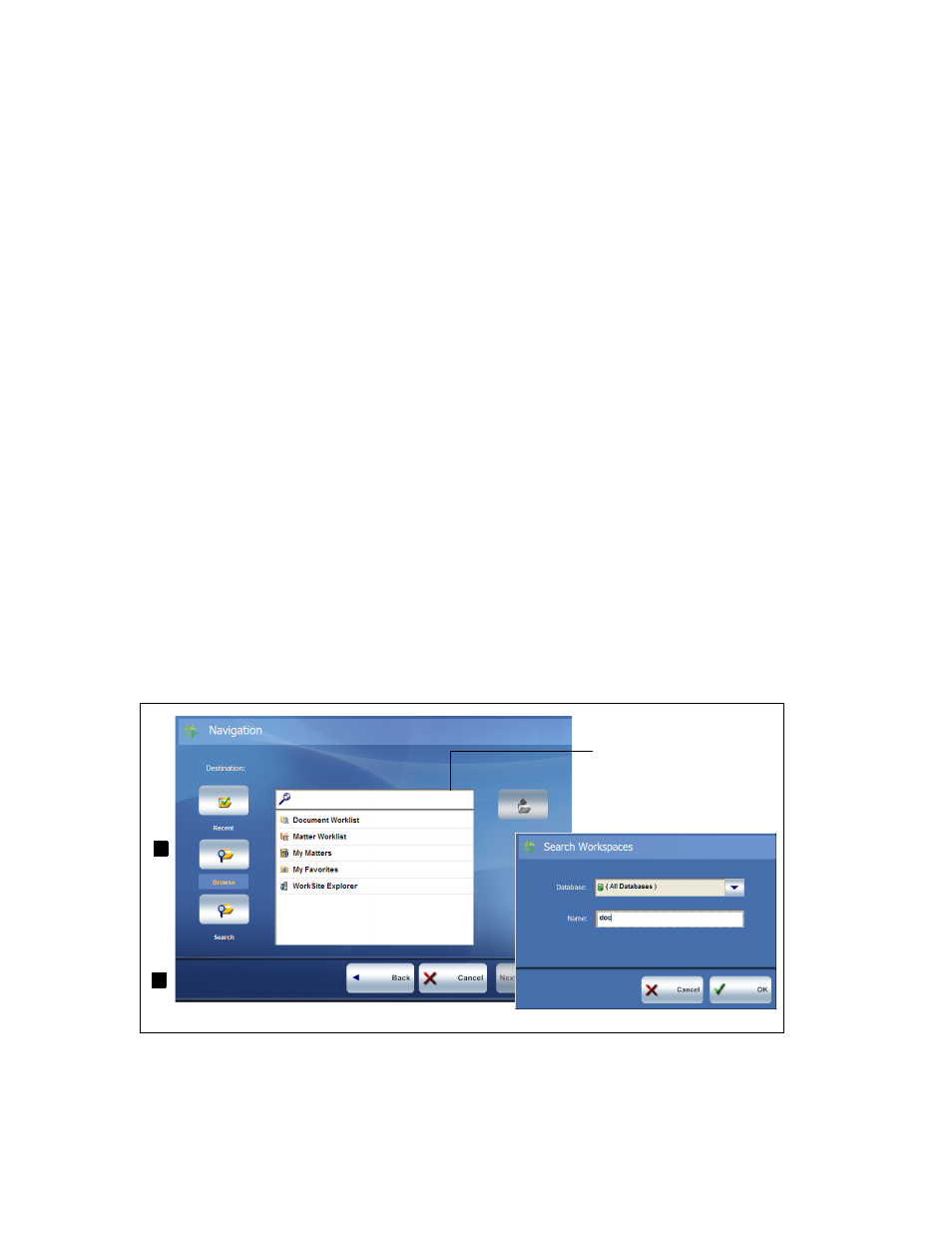
24
|
Using the connector
Navigate
1
If you configure the connector to allow navigation, the Navigation screen appears. The
list can display 200 entries at one time. Use any of the following features to navigate to your
destination. These features are available depending on the configuration of the connector
profile:
■
Select sub-levels in the list until the complete path appears in the Destination field at
the top of the screen.
■
To navigate to a destination that is not displayed in the list, enter the name of the
destination in the search box and press the destination name when it appears. Or, if
your connector is installed on a device with an embedded client, press Destination,
enter the name of the destination and then press OK.
■
Press Recent to display a list of up to 10 folders to which you have recently scanned
documents. You can navigate through the contents of these folders, but you cannot
navigate to the level above your point of access.
■
Press Browse to navigate through all the folders in the destination you selected.
■
Press Search and, when the Search screen appears, select All Databases, or select the
database where the Workspace you are searching for resides. Enter any part of the
Workspace name and press OK. The Navigation screen appears and displays the
results of your search. Select a folder in the Workspace to hold your scanned document.
■
Press the Folder Up icon to return one level up in the folder structure.
2
When you have selected the destination, press Next.
2
1
Search box
