Planning and configuring connector profiles, Planning your connector configuration – Konica Minolta eCopy User Manual
Page 11
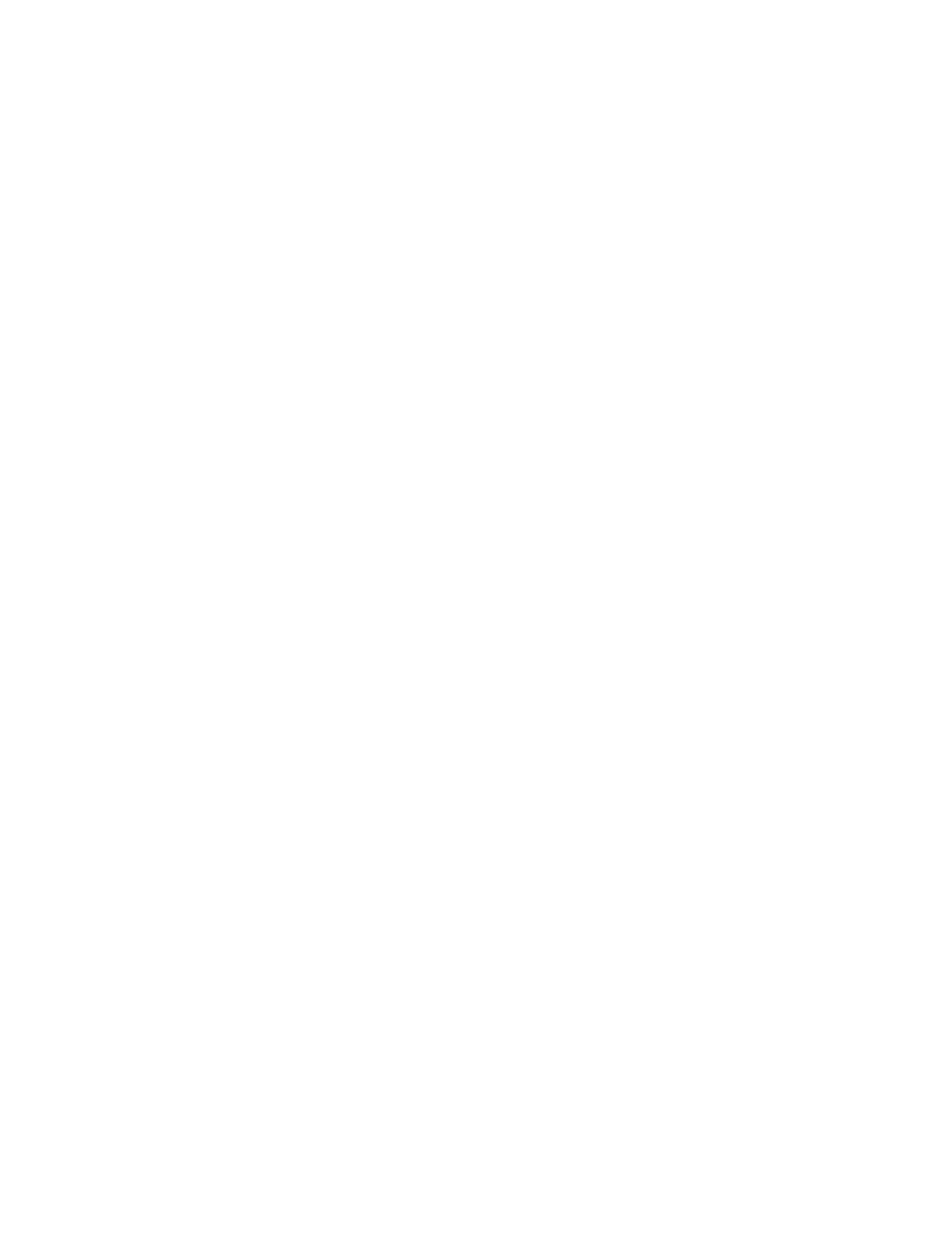
eCopy Connector for Interwoven WorkSite Administrator’s Guide | 7
Planning and configuring connector profiles
Once you have installed the eCopy Connector for Interwoven WorkSite, the eCopy ShareScan OP
Administration console enables you to configure connector profiles. This gives you the flexibility
to configure access to your WorkSite destinations in the ways that best suit your organization.
Planning your connector configuration
To obtain the best results from your connector, you may want to consider the ways in which
WorkSite products are used in your work environment as well as other factors that are important
to your organization, for example:
■
Saving time: If you want to reduce the amount of time your users spend at the device, you
can set up an Express WorkSite connector profile that allows the user to scan and send the
document by simply pressing the connector button at the device. You can create multiple
buttons and configure each to store documents in a different destination. For more
information, see “To configure an Express connector profile:” on page 18.
Users can also save time by not having to enter their credentials each time they use the
device. To skip this step in the scanning process, select the Logon As option as the
authentication type when you configure the destination for your connector profile. For
more information see “Defining a scanning destination” on page 11.
You may also want to consider using the ShareScan OP Session Logon feature on your
client device. If the Session Logon credentials match the WorkSite credentials, users do not
see the connector Logon screen.
■
Enhancing security: If you want to keep track of the documents sent by each user, select
the Runtime option as the authentication type when you configure the destination for your
connector profile. This forces users to log on each time they use the connector and allows
the system to keep a record of the documents sent by each user in the log file. You may also
want to use the ShareScan Document Tracking functionality. For more information see the
ShareScan OP Installation and Setup Guide or the eCopy Connector for Interwoven WorkSite Help.
■
Controlling access: You can limit access to destinations in your WorkSite system in
several ways:
■
Configure connector profiles that only allow access to a single destination.
■
Configure connector profiles that allow access to a limited set of destinations.
■
Select the Runtime option as the authentication type when you configure the
destination for your connector profile.
