Table 3. document storage settings – Konica Minolta eCopy User Manual
Page 18
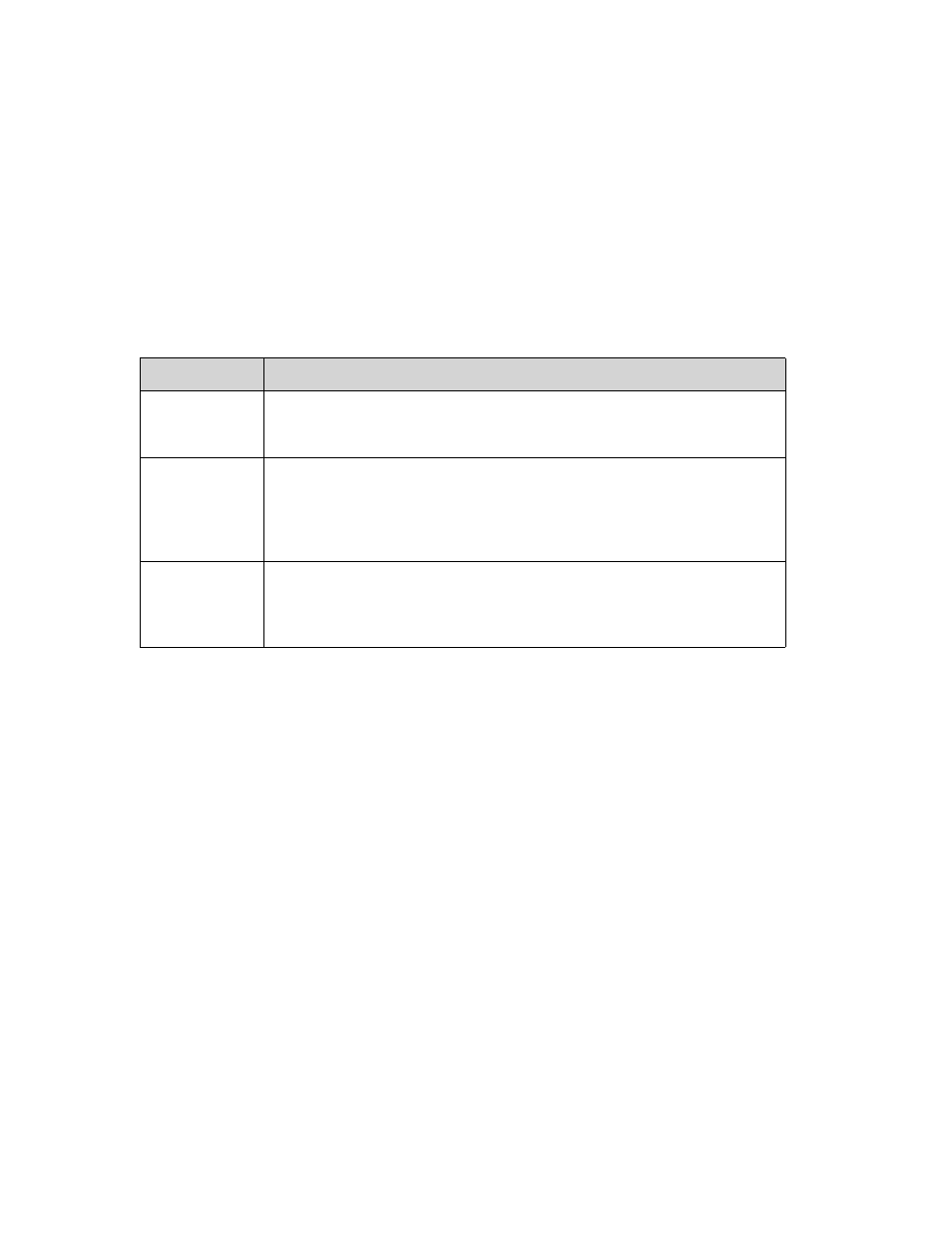
14 | Installing and configuring the connector
To configure navigation:
1
Specify the Document storage behavior for the new destination (see Table 3).
2
Use the browse button to open the Browse locations window, select a storage destination
for the scanned documents and click OK.
The path to the location you select is displayed in the Create a Destination window.
TABLE 3. Document storage settings
Field Name
Description
Navigate Work
Area
Enables users to navigate through the entire server to select a destination for the scanned
document. When this option is selected, the Recent Folders button is enabled at the
device.
Specify
Specifies a single location for users to store scanned documents. When this option is
selected, the Navigation screen is not displayed to the user at the device. If you want to
use Auto Index, you must select this option and a valid storage location. Virtual locations,
for example, Matter Worklist, My Favorites, or WorkSite Explorer, are not available with
this option.
Specify and
browse
Enables the user to navigate to folders below the chosen location. The user cannot access
folders above the location, and the Recent Folders button is not displayed to the user at
the device. This option enables you to select virtual locations, for example, My Matters or
Matter Worklist.
