Konica Minolta eCopy User Manual
Page 12
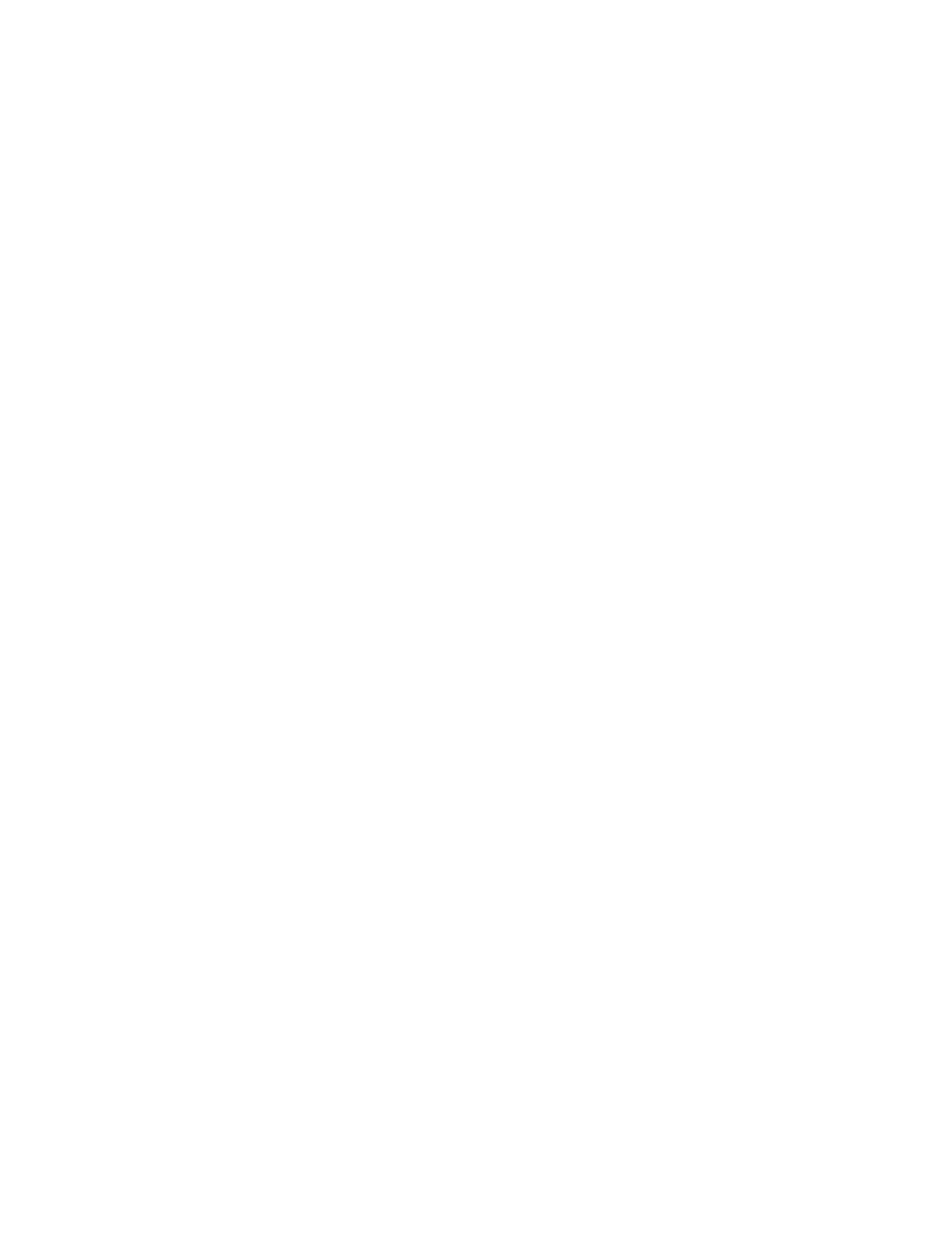
8 | Installing and configuring the connector
Configuring the eCopy Connector for Interwoven
WorkSite
This section explains all the connector configuration options and the procedure for setting up an
Express connector profile for more streamlined use (see page 18).
To configure a connector profile
1 In the console tree, select WorkSite > Properties.
2
Select the Display tab and then configure the Image and Label options for the connector
button (see “Configuring the Display settings” in the eCopy ShareScan OP Installation and
Setup Guide or the eCopy ShareScan OP Configuration Help). The button that the user sees at
the eCopy-enabled device displays the information that you specify on this tab. To avoid
confusion, if you create more than one connector profile, you should give each profile a
unique button label.
3
Select the Configure tab and click New (see Table 1).
The Create a Destination Window opens.
4
Specify the destination settings (see “Defining a scanning destination” on page 11).
5
Click Save, select or specify the profile name, then click Save.
The system saves your settings as part of the connector profile, or creates a new profile.
See “Creating and saving connector profiles” in the eCopy ShareScan OP Installation and Setup
Guide or the eCopy Connector for Interwoven WorkSite Help.
6
In the console tree, select WorkSite > Services.
The Services pane appears.
7
Configure the connector services.
See “Configuring Connector Services” in the eCopy ShareScan OP Installation and Setup Guide
or the eCopy Connector for Interwoven WorkSite Help.
8
Click Save, select the profile name, then click Save.
