For mac os 9.2, For mac os 9.2 -19 – Konica Minolta bizhub 200 User Manual
Page 40
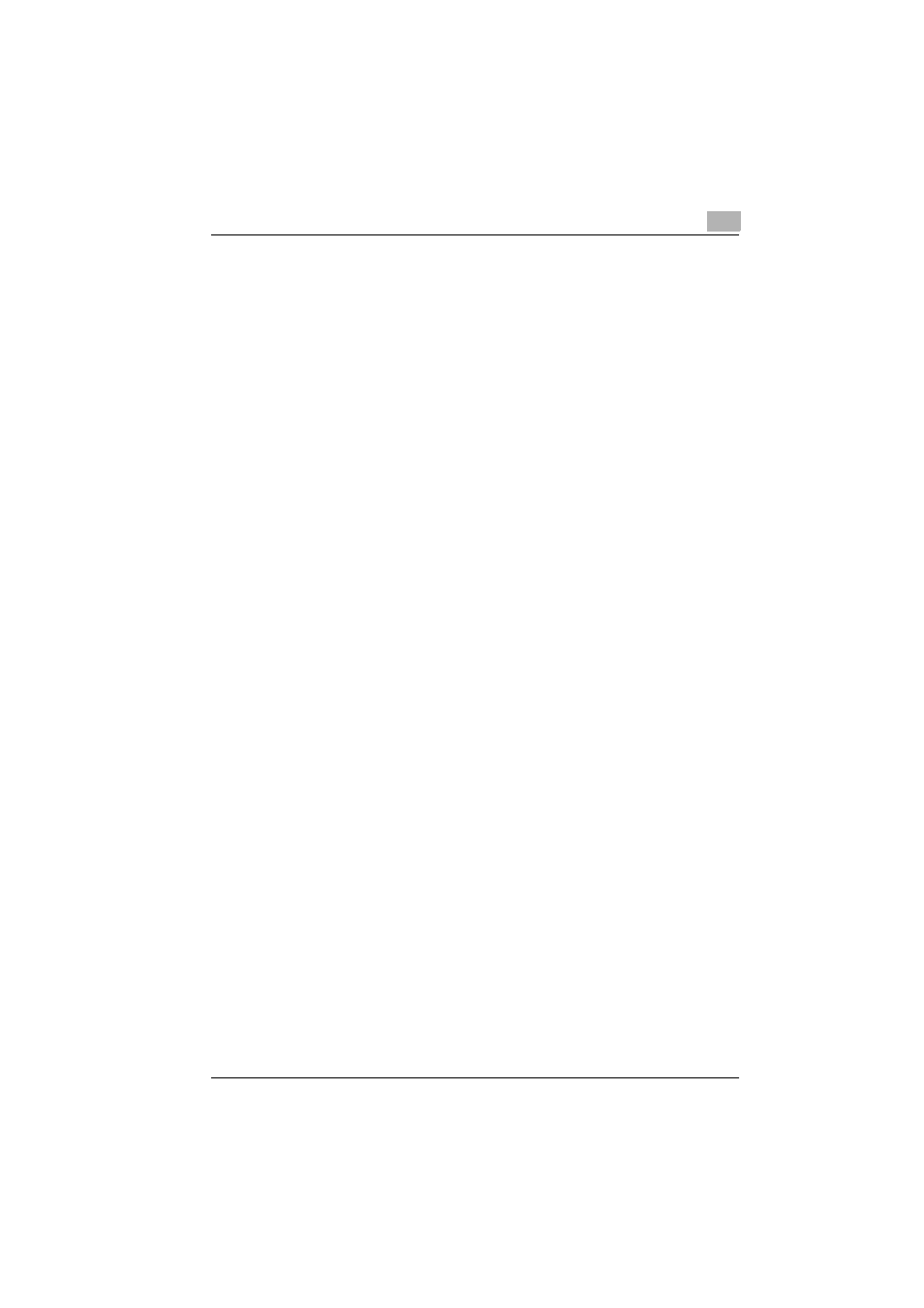
Installing the printer driver
2
200/250/350
2-19
For Mac OS 9.2
After connecting this machine, it can be used as a printer by selecting “Post-
Script printer” under “Chooser” and by specifying the printer description
(PPD) File.
First, copy the printer description (PPD) file onto the Macintosh computer.
1
Insert the Macintosh printer driver CD-ROM into the Macintosh com-
puter’s CD-ROM drive.
2
Open the “OS 9_x” folder from “Driver”, which is located in a language
folder on the CD-ROM.
3
Select the PPD file “KONICAMINOLTA350Vxxx.ppd”, and then copy it
into the “Printer Descriptions” folder in “System Folder”
−“Extensions”
of “Hard Disk”.
–
Next, select a printer.
The printer driver can use a standard Macintosh LaserWriter.
4
On the Apple menu, click “Chooser”.
5
Make sure that “AppleTalk” is set to “Active”, and then click the [Laser-
Writer] icon.
6
From the “Select a PostScript Printer” list, click the applicable printer
for the printing system, and then click the [Create] button.
–
You can check the printer name from AppleTalk in PageScope Web
Connection.
For details, refer to “Printing with Macintosh” in User’s Guide [Print
Operations].
–
If a different PPD file has already been selected, click the [Setup]
button in step 6, and then click the [Select PPD] button from the
screen that is already displayed.
The PostScript printer description (PPD) file selection screen appears.
