Konica Minolta bizhub 200 User Manual
Page 33
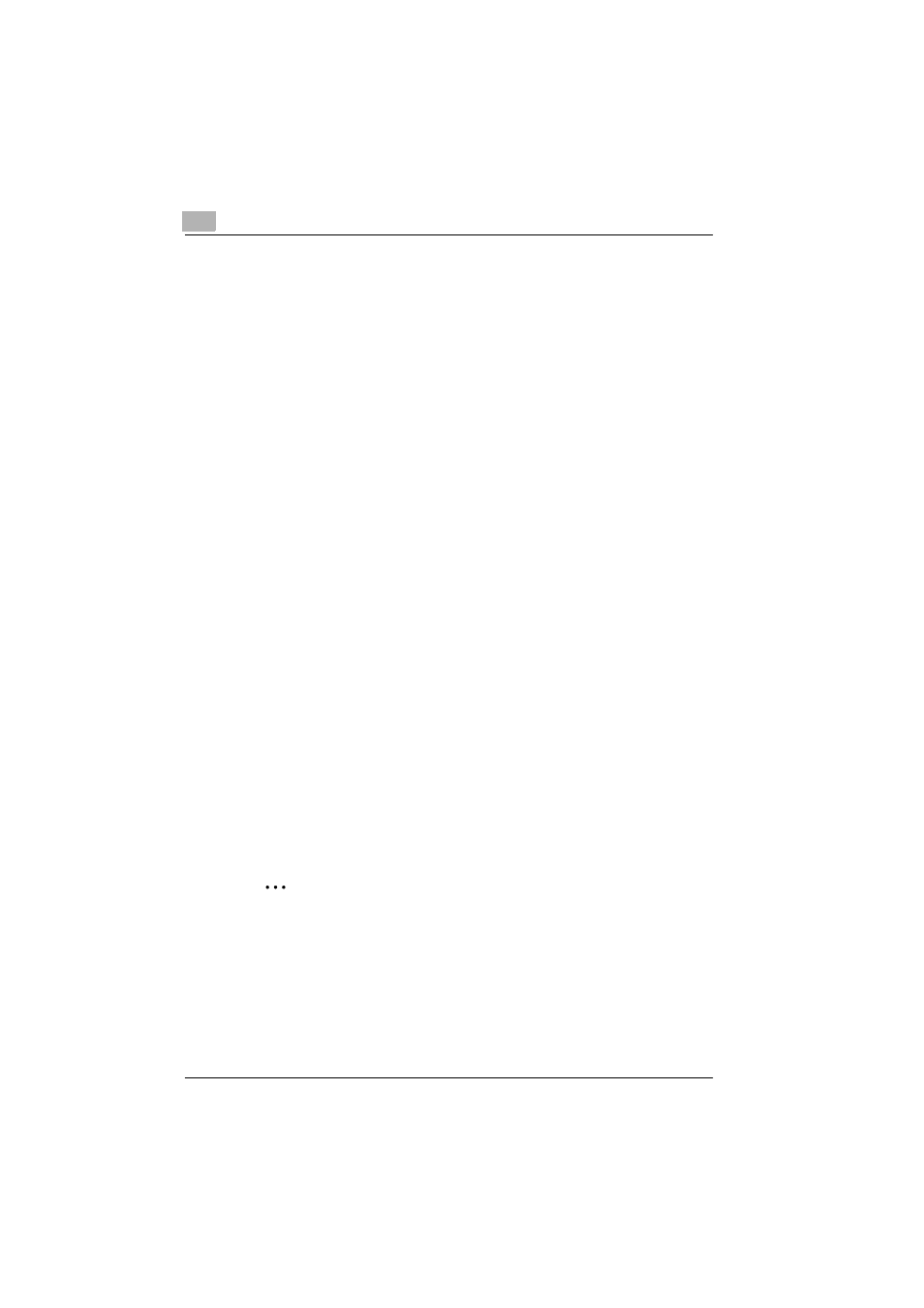
2
Installing the printer driver
2-12
200/250/350
–
When the printer driver has been deleted, the printer icon will dis-
appear from the Printers window (for Windows XP/Server 2003,
Printers and Faxes window).
For Windows 98 SE/Me/NT 4.0, this completes the uninstallation pro-
cedure. Continue with step 11.
For Windows 2000/XP/Vista/Sever 2003, delete the driver from the
server properties.
5
Open “Server Properties”.
–
For Windows 2000/XP/Server 2003, click the “File” menu, and then
click “Server Properties”.
–
For Windows Vista, right-click space in the Printers window and
click “Run as administrator”, then click “Server Properties”.
6
Click the Driver tab.
7
Select the printer driver to be deleted from the “Installed printer drivers”
list, and then click the [Remove] button.
–
For Windows 2000/XP/Server 2003, continue with step 9.
–
For Windows Vista, continue with step 8.
8
Select “Remove driver and driver package” on the deletion confirma-
tion screen and then click the [OK] button.
9
Click the [Yes] button on the deletion confirmation screen.
–
For Windows Vista, when the deletion confirmation screen is addi-
tionally displayed, click the [Delete] button.
10
Close the Print Server Properties dialog box and Printers window (for
Windows XP/Server 2003, “Printers and Faxes” window).
11
Restart the computer.
This completes the uninstallation procedure.
2
Note
Be sure to restart the computer.
Even if the printer driver is deleted using the method described above,
the model information file will remain in the computer for Windows 2000/
XP/Server 2003. Therefore, the driver may not be able to be overwritten
when reinstalling the same version of the printer driver. When installing
the same version of the printer driver, be sure to also delete the files de-
scribed below.
