Konica Minolta IC-402 User Manual
Page 8
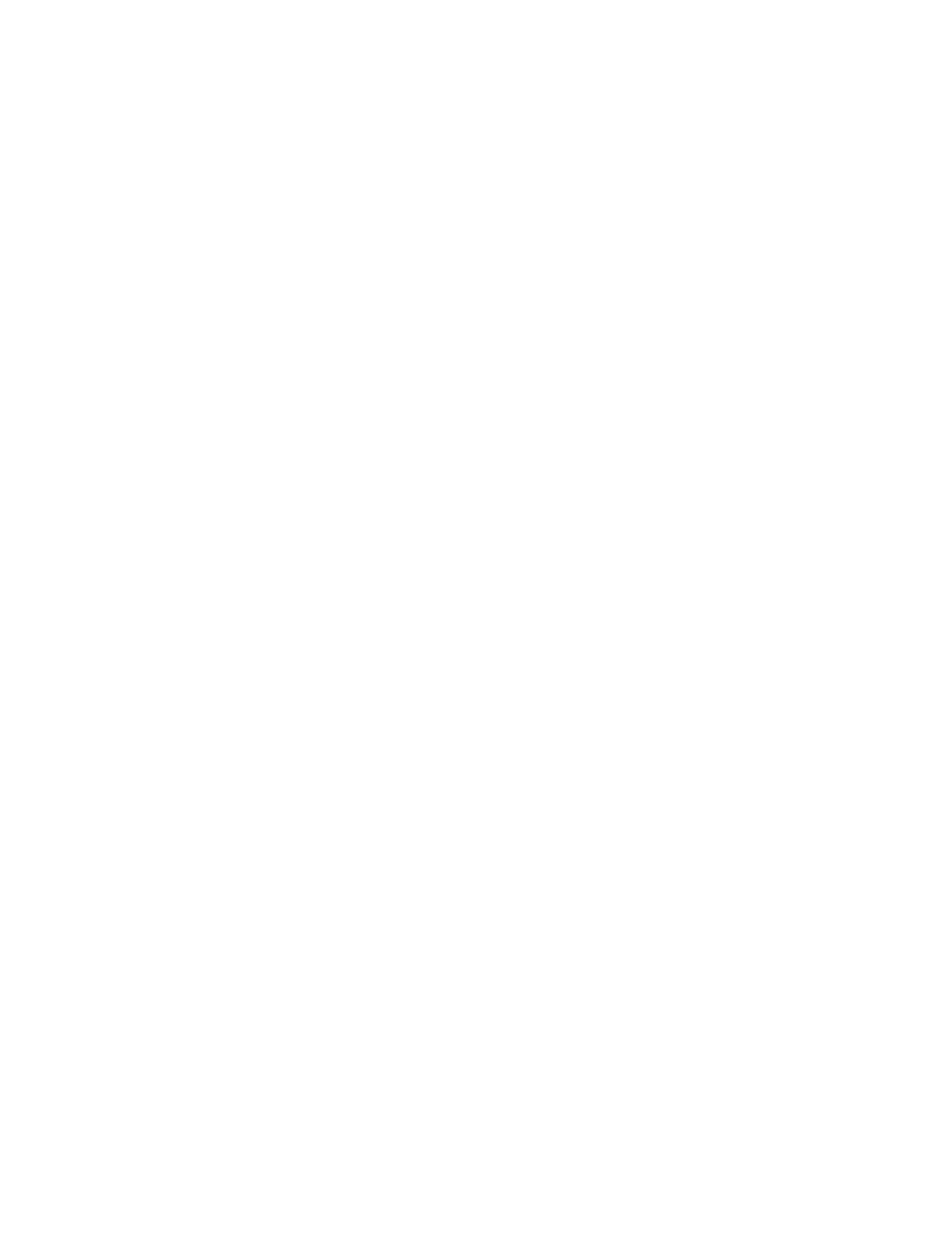
8
Using the Fiery X3e System Software Service Kit
9.
Power on the Fiery X3e using the Soft power button (see Figure H).
10.
Touch the language setup icon after it appears in the lower-left corner of the main
copier screen.
11.
Select the name of the language that you want to use, and then select OK.
12.
If the Select Market Region screen is displayed, select the name of the region for the
Fiery X3e, and then select OK.
This screen is displayed only if English was selected from the language selection screen.
13.
At the Setup screen, select Run Setup and press OK. Reenter the customer’s settings
from the Configuration page that you printed earlier.
Enter settings for Server, Network, and Printer Setup, in that order. Ignore the settings
not included on the Configuration page if it is more appropriate for the site
administrator to set them. For more information, see
Configuration and Setup
.
14.
After all setup options are configured, select Exit Setup from the Setup screen, and
press OK.
The Fiery X3e reboots with the updated system software and setup options.
15.
Allow the Fiery X3e to reach Idle.
16.
Follow the procedure on page 13 to install the 1-J8PG9.ps and 1-J98TH.ps update files
that are located on the system software update CD.
