Konica Minolta IC-402 User Manual
Page 3
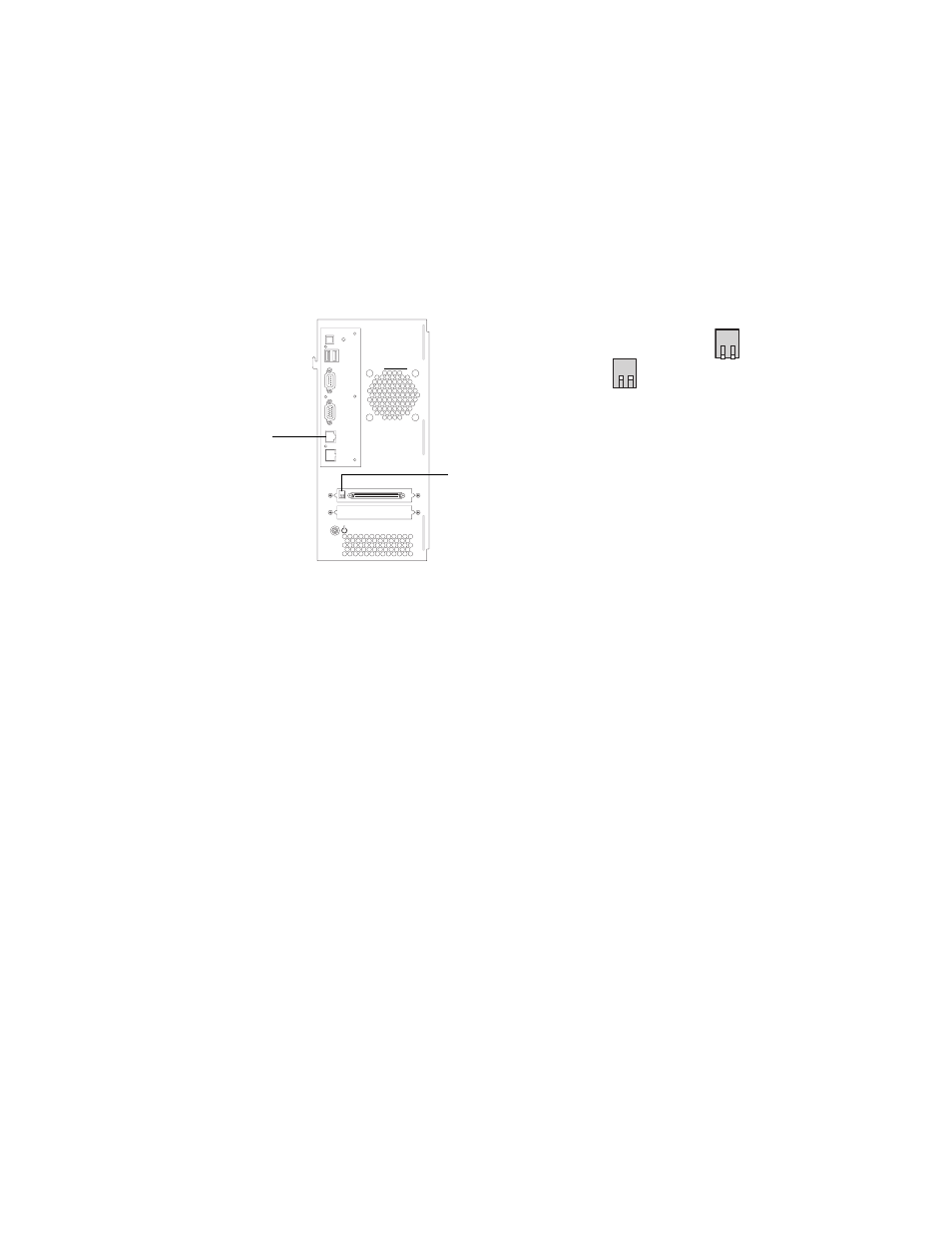
3
System software
6.
Click Next and read the Software License Agreement. To continue the installation
process, select the “I Agree” check box, and then click Next again.
7.
At the Connection Type screen, make sure Ethernet is selected and click Next to advance
to the Confirmation screen.
8.
Flip the Fiery X3e service switches up to Service Mode position (toward the interface
board).
F
IGURE
C
Fiery X3e service switches and the LAN port
After you install system software, flip the service switches down to the normal position
(away from the interface board).
9.
Power on the Fiery X3e using its dedicated AC power switch and wait 10 seconds.
To avoid confusion, ignore the text and graphics on the Confirmation screen.
The procedure on this screen may not depict Fiery X3e hardware.
N
OTE
:
If the Fiery X3e does not turn on within a few seconds, press the Soft power
button on the connector panel.
10.
Click Next on the PC screen.
11.
At the Installation screen, click Next to start installation. Wait while the files are copied
and installed.
The progress is slow at first. For most computers, expect to wait approximately
25 minutes. Do not click Cancel.
N
OTE
:
If you do click Cancel, click Finish, and then power off the Fiery X3e using its
dedicated AC power switch. Wait 10 seconds, and then repeat this procedure from the
beginning. If the installation terminates prematurely, you may need to reboot the PC.
To avoid confusion, ignore the text and graphics on the Cancel screen.
12.
Click Exit when the message is displayed that the installation is successful. Remove the
System Software CD from the PC.
13.
Power off the Fiery X3e using its dedicated AC power switch.
Flip service switches from the normal (Open) position
to Service Mode (Closed) position
1 2
1 2
LAN port
Service switches
