Using the system software update cd – Konica Minolta IC-402 User Manual
Page 13
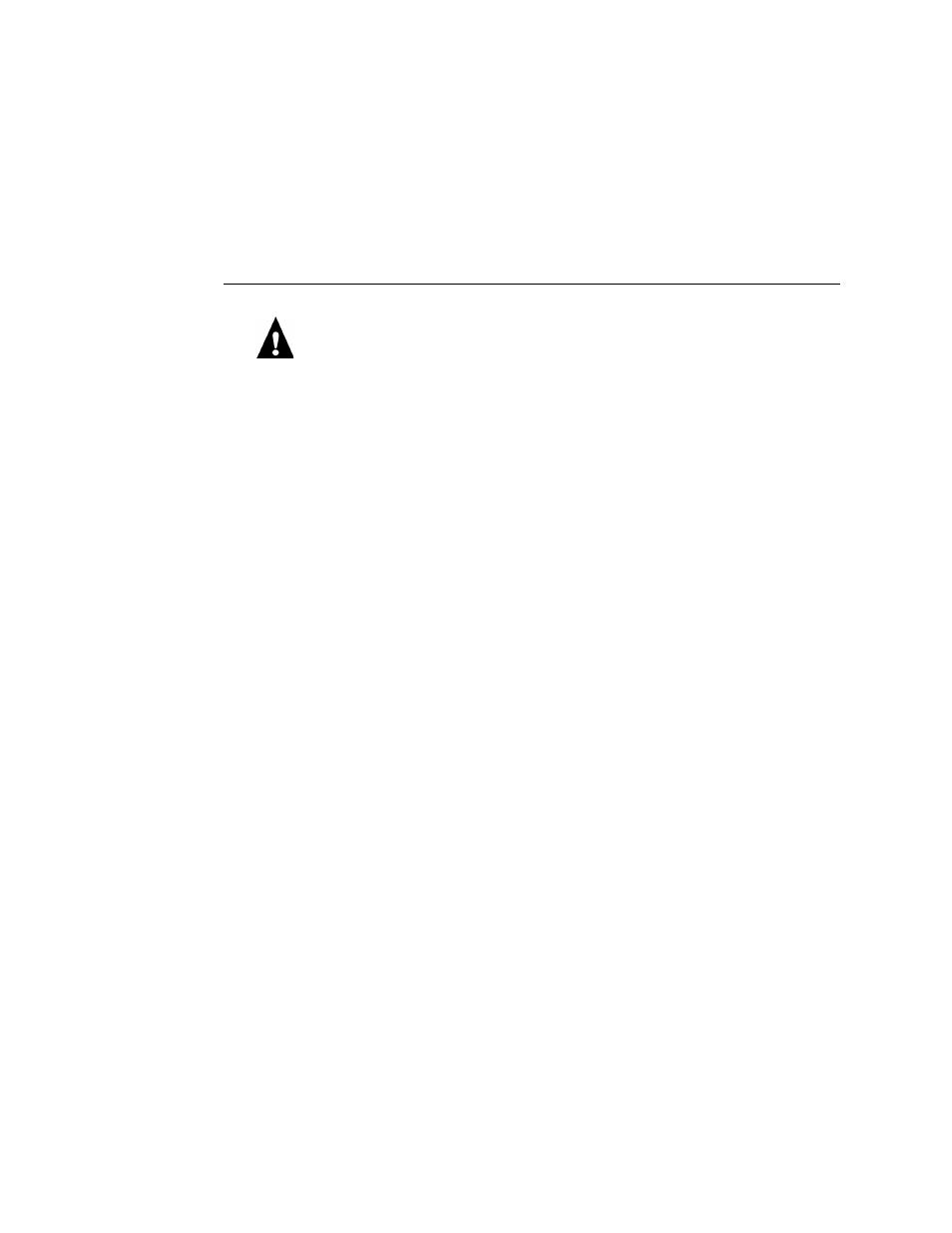
13
Using the System Software Update CD
Using the System Software Update CD
If you have one or more system software update CDs for this version of Fiery X3e system
software, use the following procedure for each update file that you need to install. This
procedure assumes that you have just installed the system software.
T
O
UPDATE
THE
SYSTEM
SOFTWARE
N
OTE
:
Always keep this CD with the associated system software CDs. Each time you
reinstall system software, you must reinstall the update file. If you have more than one
update file to install, you must repeat step 2 through step 9. Each update file that you
install requires a system reboot.
1.
Make sure the Fiery X3e is Idle and temporarily remove any dongle attached to the
Fiery X3e.
2.
Load the System Software Update CD on a Windows PC that can print to the Print Server
and has Command WorkStation installed.
3.
Start Command WorkStation and connect to the Print Server.
If you experience any problems, make sure Setup is configured properly.
4.
Choose Import Job from the File menu.
5.
In the Logical Printer field, select the “direct” connection type.
If you are unable to select the connection type, check with the person responsible for
configuring Network Setup to make sure the direct connection is enabled in Setup
(see Configuration and Setup).
6.
Navigate to the location of the CD and select the update file. Click Add.
7.
Click Import.
Wait until the Fiery X3e downloads the file and reaches Idle before you proceed.
The duration of this step varies according to the size of the file.
8.
After the Fiery X3e reaches idle, reboot the Fiery X3e. Allow the system to reach Idle.
Using the Fiery X3e LCD, choose Shut Down from the Functions menu, and then
choose Reboot System. If the Fiery X3e does not have an LCD, see the Installation and
Service Guide for instructions on how to reboot the system properly.
9.
Remove the CD from the Windows PC.
10.
Print a Configuration page and verify that the Update Information section includes the
name of the update file (the file name appears without the .ps extension).
