Uninstalling the printer driver (for windows), Uninstalling the printer driver (for windows) -4 – Konica Minolta magicolor 1650EN User Manual
Page 29
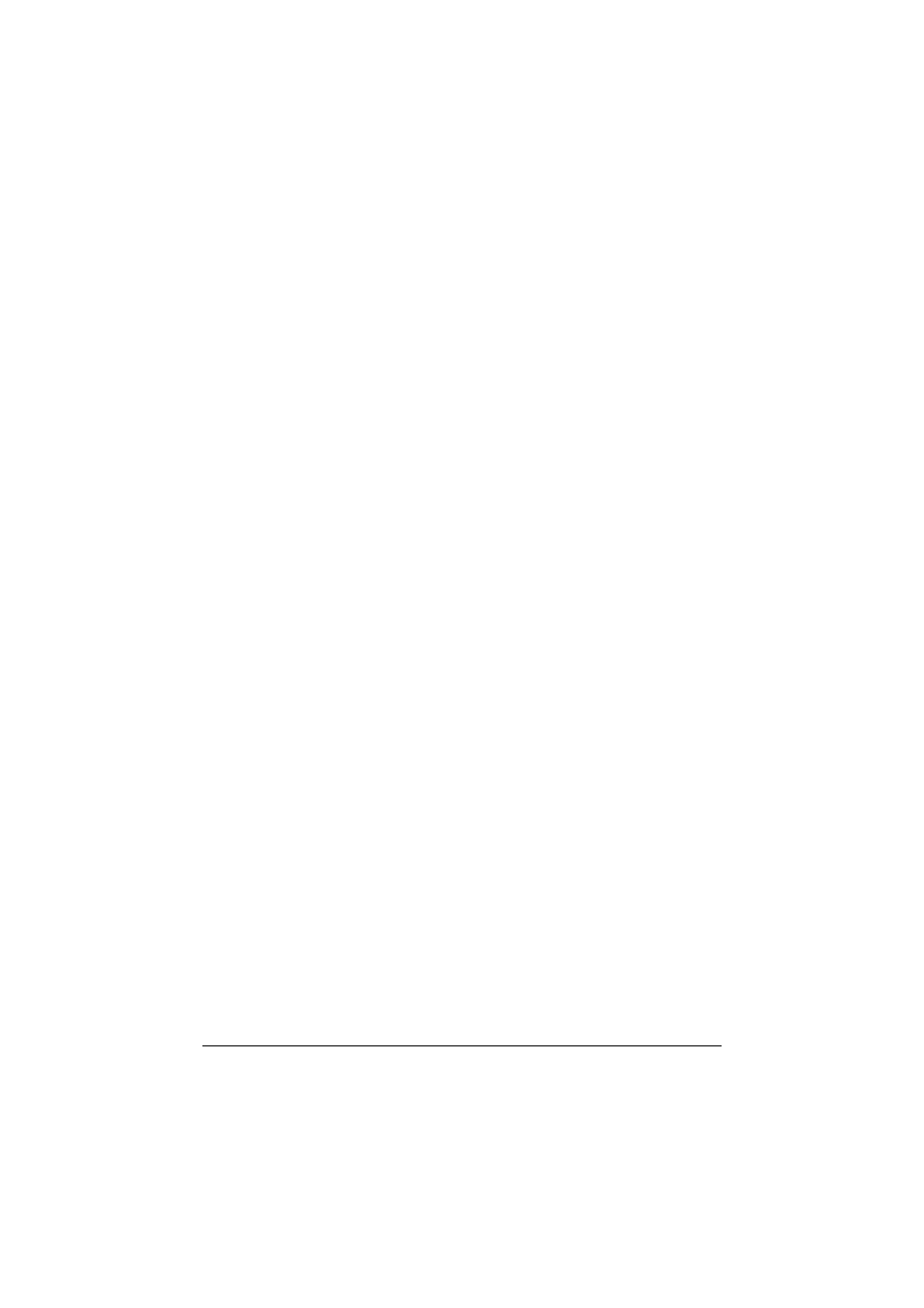
Uninstalling the Printer Driver (for Windows)
2-4
Uninstalling the Printer Driver
(for Windows)
This section describes how to uninstall the printer driver if necessary.
"
You must have administrator privileges in order to uninstall the printer
driver.
"
If the User Account Control window appears when uninstalling on Win-
dows Server 2008/Vista, click the Allow button or the Continue button.
Windows Server 2008/Vista/XP/Server 2003/2000 (KONICA
MINOLTA mc1650 PCL6, KONICA MINOLTA mc1650 PS)
1
Close all applications.
2
Choose the Uninstall Program as follows:
–
(Windows Server 2008/Vista/XP/Server 2003)
From the Start menu, choose All programs, KONICA MINOLTA,
magicolor 1650, and then Uninstall Printer Driver.
–
(Windows 2000)
From the Start menu, choose Programs, KONICA MINOLTA, magi-
color 1650, and then Uninstall Printer Driver.
3
When the Uninstall dialog box appears, select the name of the driver to be
deleted, and then click the Uninstall button.
4
Click Uninstall.
5
Click OK, and restart your computer.
6
The printer driver will be uninstalled from your computer.
