2 specifying a destination, 2 specifying a destination -4, G destinations, refer to – Konica Minolta bizhub 601 User Manual
Page 66
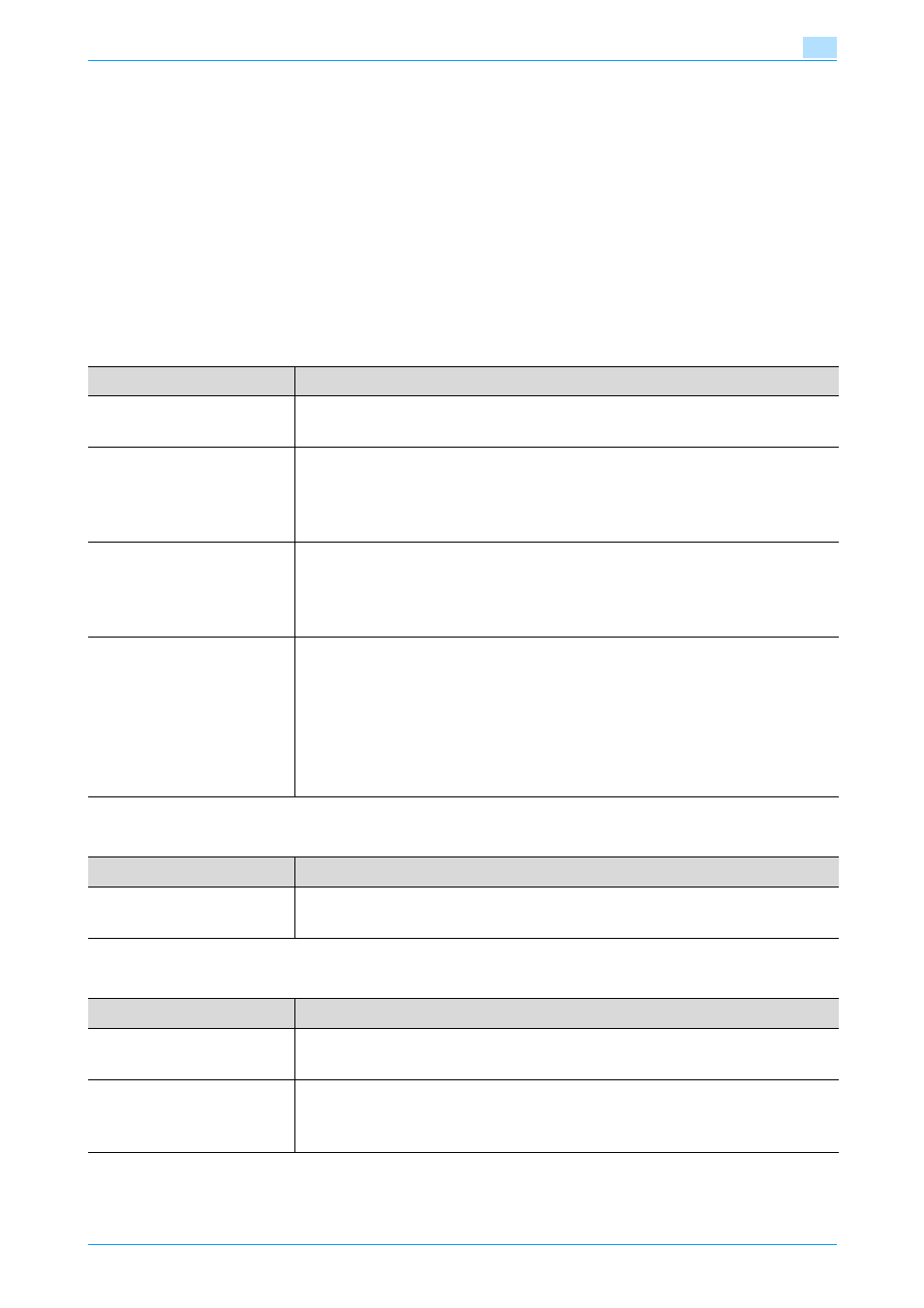
751/601
3-4
Using fax/scan functions
3
3.2
Specifying a destination
!
Detail
Destinations must first be registered in Utility mode. Fax transmission
destinations can also be registered. For details on registering destinations, refer
to the User’s Guide [Network Scan/Fax/Network Fax Operations].
The scan data can be sent in any of the following ways.
Network Scan operations
Fax operations
Network Fax operations
Method
Description
Scan to E-mail
The Scan to E-Mail operation is used to send scan data to a
specified E-mail address as a file attachment.
Scan to FTP
In a network environment with an FTP server, scan data can be
sent to a specified folder in the FTP server on the network. This
function is suitable for transmitting large-sized data, such as
high-resolution data.
Scan to SMB
Scan data can be sent directly to a specific computer on the
network.
In order to perform a Scan to SMB operation, first specify shared
file settings in Windows on the computer receiving the data.
Scan to File (WebDAV)
In a network environment with a WebDAV server, scan data can
be sent to a specified folder in the WebDAV server on the
network.
WebDAV is based on extended specifications of HTTP, and
therefore the security technology of HTTP can be used. These
settings ensure safer file transmission by encrypting
communication with the WebDAV server using SSL.
Method
Description
Fax transmission
The scan data can be sent to the fax number specified for the
destination.
Method
Description
Internet fax
transmission
The scan data can be sent as an E-mail attachment (TIFF format)
through an intranet (company network) or the Internet.
IP address fax
transmission
Faxes can be sent on an IP network. Scan data can be sent to
the IP address or host name specified for the destination. This
operation can only be used through an intranet.
