3 windows xp/server 2003, Windows xp/server 2003 -12, P. 3-12 – Konica Minolta BIZHUB 223 User Manual
Page 23
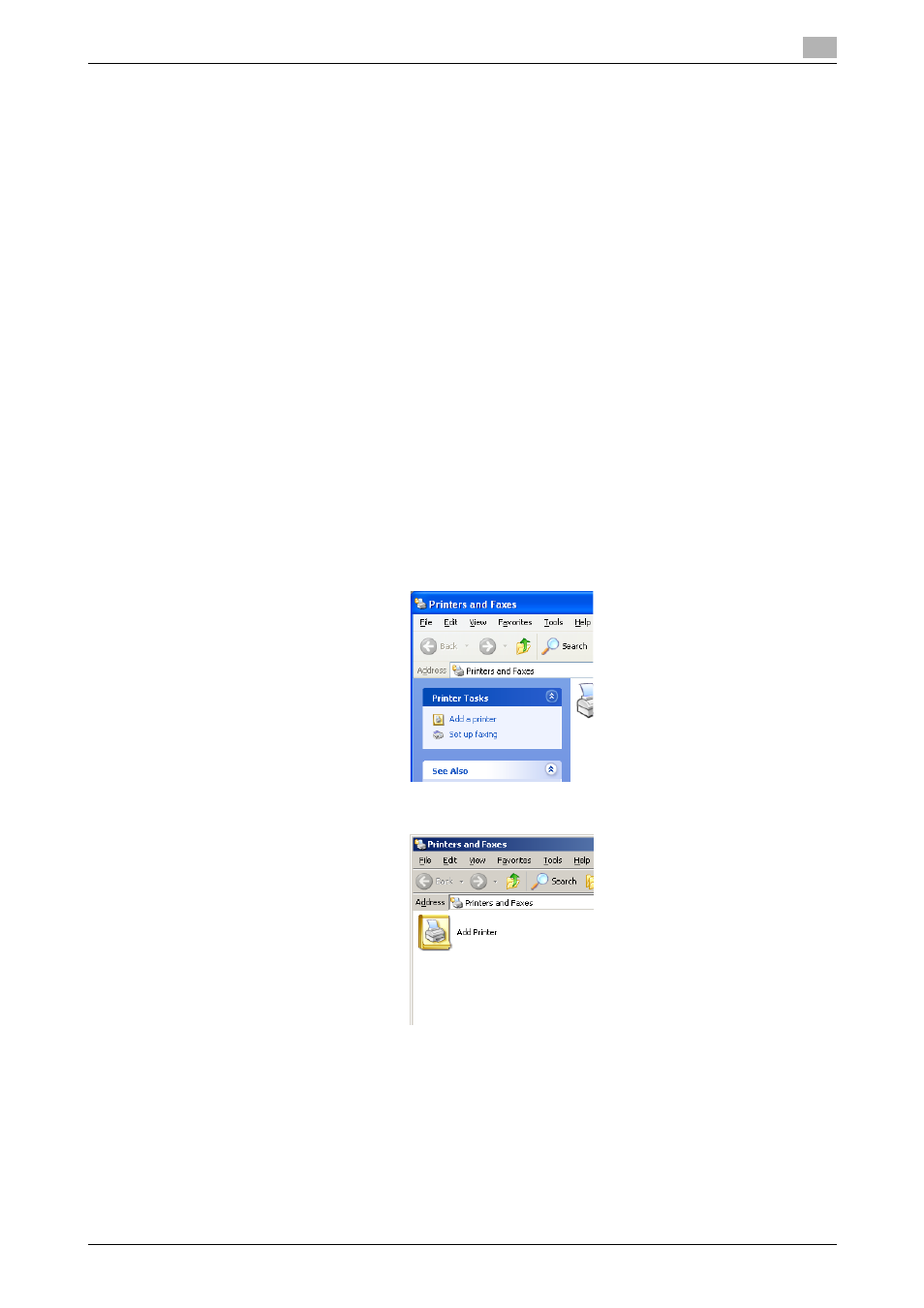
bizhub 423/363/283/223
3-12
3.3
Installation using Add Printer Wizard
3
19
Click [Finish].
20
After finishing the installation, make sure that the icon for the installed printer is displayed in the [Print-
ers] or [Devices and Printers] window.
21
Remove the CD-ROM from the CD-ROM drive.
This completes the fax driver installation.
d
Reference
If both [RAW Port Number] and [LPD Setting] are enabled in the network settings for this machine, check the
enabled port, and then change it if necessary. For details, refer to the [User's Guide Print Operations].
3.3.3
Windows XP/Server 2003
Reference
-
Installing the driver to Windows XP/Server 2003-based computers requires the administrator authority.
1
Insert the printer driver CD-ROM into the CD-ROM drive of the computer.
2
Click [Start], and then select [Printers and Faxes].
% If [Printers and Faxes] is not displayed in the [Start] menu, open [Control Panel] from the [Start]
menu, click [Printers and Other Hardware], then click [Printers and Faxes].
3
In Windows XP, select [Add a printer] from the [Printer Tasks] menu.
In Windows Server 2003, double-click [Add Printer].
In Windows XP:
In Windows Server 2003:
[Add Printer Wizard] appears.
4
Click [Next >].
