Konica Minolta BIZHUB 223 User Manual
Page 17
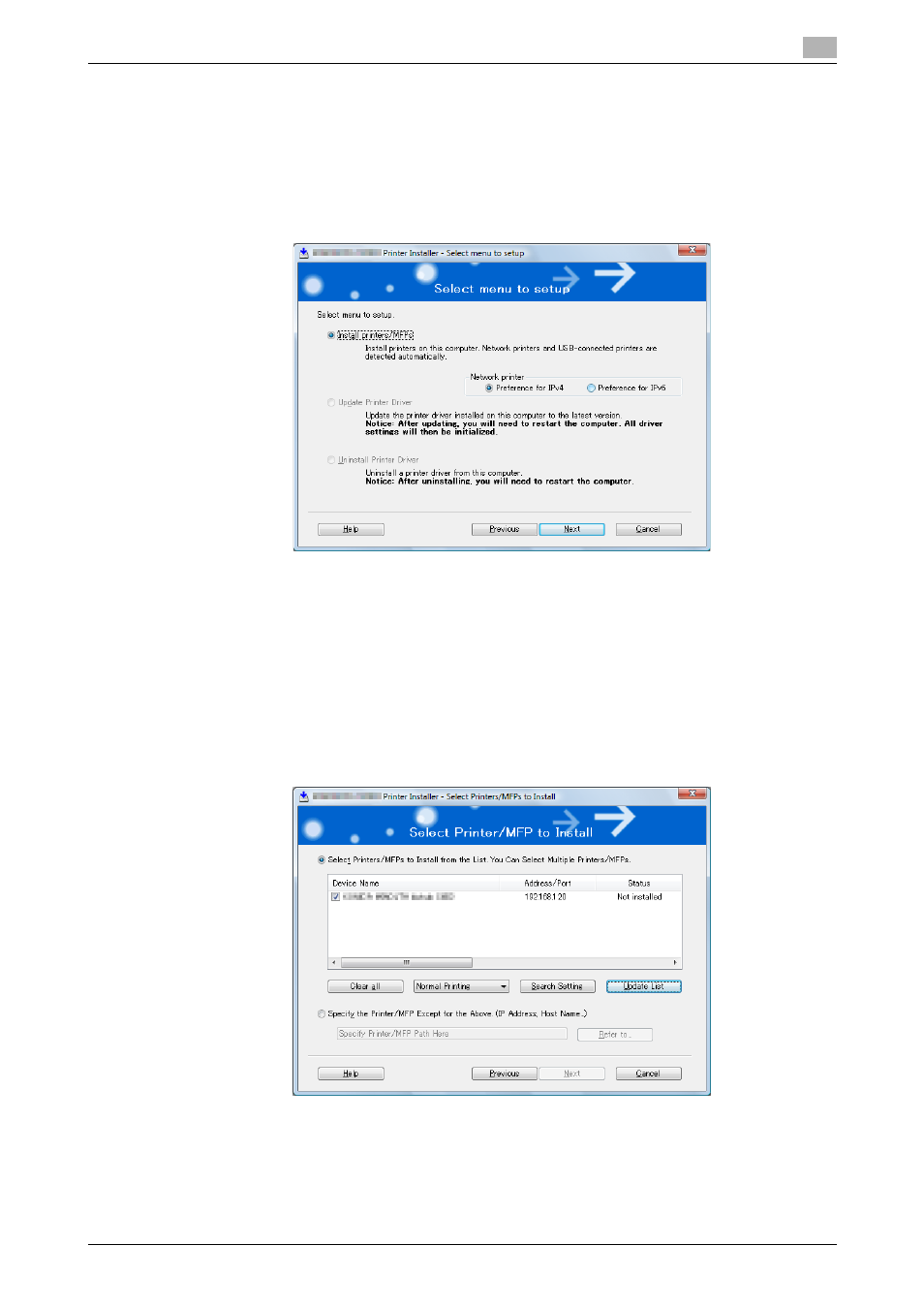
bizhub 423/363/283/223
3-6
3.2
Installer-based auto install
3
4
When a page for selecting menu to setup appears, select [Install printers/MFPs], and then click [Next] .
Connected printers and MFPs are detected.
% For Windows Vista/Server 2008/7, you can select [Preference for IPv4] or [ Preference for IPv6]. If
the printer/MFP is detected using both IPv4 and IPv6, the selected address is prioritized.
% If no printer is detected, turn this machine off, then on again.
In this case, turn off this machine, and then wait approximately 10 seconds before turning it on
again. If you turn this machine on immediately after turning it off, it may not function correctly.
5
Select this machine, and then click [Next].
% If the connection to this machine cannot be recognized, it is not displayed in the list. If this is the
case, select [Specify the Printer/MFP Except for the Above. (IP Address, Host Name...)] on the lower
part of the page, and then specify this machine manually.
% As a connection method, you can select [Normal Printing] (Port9100, USB), [Internet Printing] (IPP),
or [Secure Printing] (IPPS). Note that [Secure Printing] (IPPS) is available only when SSL is enabled
for Web Connection and IPP is enabled.
% In Windows Vista/Server 2008/7, you cannot set up [Secure Printing] (IPPS connection) using the
installer. To use IPPS connection, use the Add Printer Wizard. For details, refer to page 3-9.
% [Internet Printing] (IPP) or [Secure Printing] (IPPS) in the IPv6 environment is not supported.
