Konica Minolta bizhub 160 User Manual
Page 21
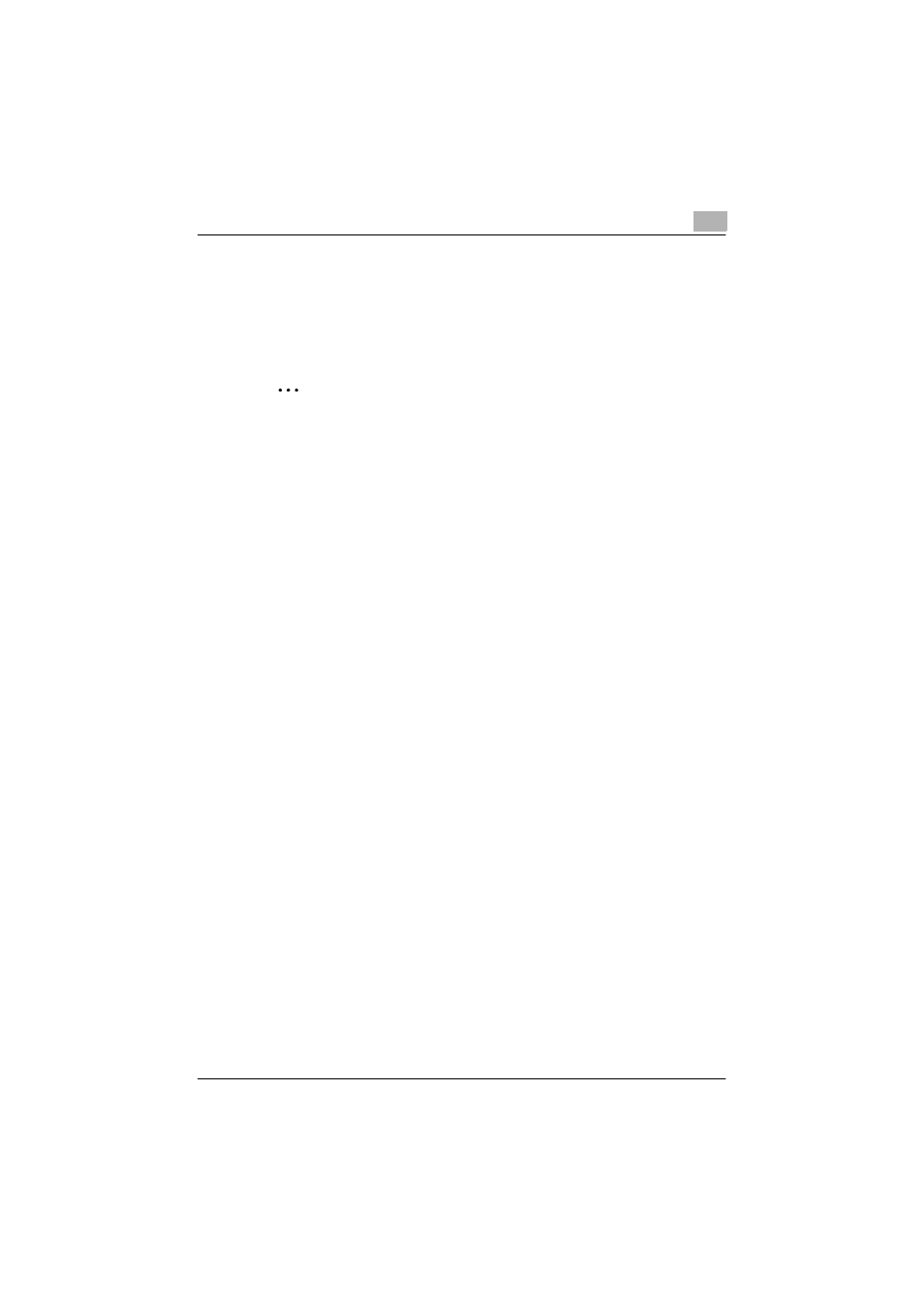
Installing the TWAIN driver
4
TWAIN Driver
4-6
9
Click [Finish].
This completes the installation of the TWAIN driver. The “Add New
Hardware Wizard” dialog box appears again.
10
Repeat steps 4 through 9 until the installation is completely finished.
2
Note
To reinstall the TWAIN driver, connect the machine to the computer with
the USB cable, and then perform the installation again as described be-
low.
Reinstalling the TWAIN driver (for Windows Me/98 SE)
1
In the “System Properties” dialog box, click the “Device Manager” tab.
2
Display the properties for the desired TWAIN device under “Imaging
devices”, click the “Driver” tab, and then click [Update Driver].
–
For Windows Me, select
Specify the location of the driver (Ad-
vanced)
, and then click [Next].
3
Select
Display a list of all the drivers in a specific location, so you
can select the driver you want
, and then click [Next].
4
Click [Have Disk].
5
Specify the path to the folder containing the driver to be reinstalled. If
a warning message appears, click [Next] to complete the installation
and restart the computer.
