Konica Minolta bizhub C451 User Manual
Page 23
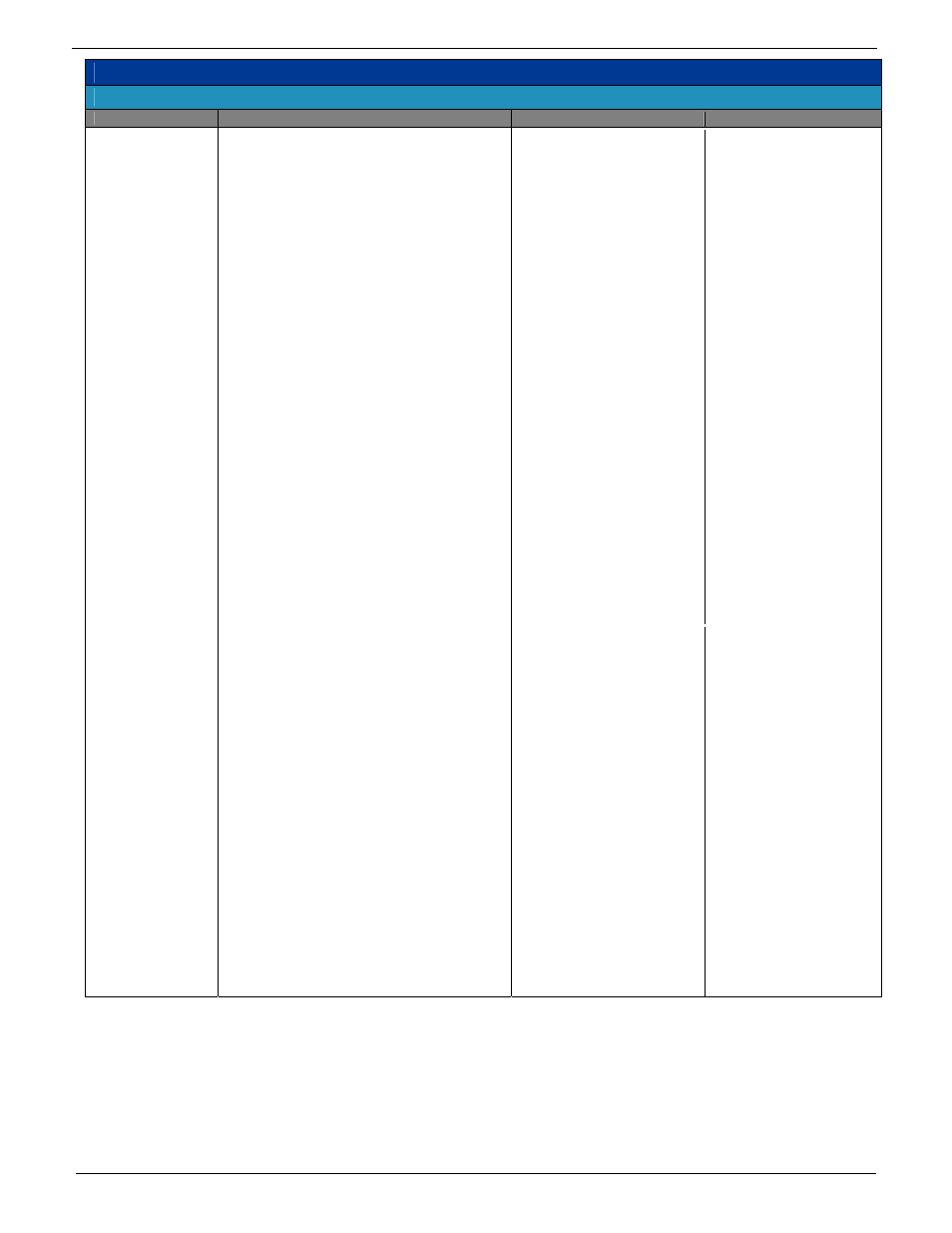
F I E R Y S Y S T E M 8 e - Q u i c k r e f e r e n c e FIERY SYSTEM 8e RELEASE 2
24
Fiery System 8e New & Enhanced Features, Advantages & Benefits
Optional Features
FEATURE NAME
KEY FUNCTIONS & FEATURES
FIERY ADVANTAGE
CUSTOMER BENEFITS
Virtual Printers
• The Fiery Operator can only view the published virtual
printers and details associated within them.
• The Administrator has the right to the following
functions:
• Create new virtual printers.
• View available virtual printers (and published
queues).
• Publish a virtual printer.
• Delete a virtual printer.
• Duplicate a virtual printer.
• Edit a virtual printer.
• The Administrator can define a combination of up to
255 virtual printers on a Fiery.
• When defining a virtual printer, the Administrator can
specify the following:
• Virtual Printer Name.
• Comments visible to the user in the print dialog box
of many applications that can guide the user in
selecting and using the appropriate virtual printer.
• Fiery Action - assign a virtual printer one of the standard
Fiery actions, including:
• Hold - Process & Hold.
• Print - Print & Hold.
• Job Properties: these settings a consistent with the
Fiery Driver and Job Properties in CWS.
• Imposition settings: consistent with the imposition
settings from Hot Folders.
• Override Settings - the administrator can define
whether the virtual printer settings override the print
job settings, or the print job settings override the
virtual printer settings.
• Simplifies user workflow, enabling
automation of complex print jobs
for unskilled operators.
• Provides automated workflow
for all users.
• Cuts down on repetitive
workflows for faster, error-free
printing.
• Prints from within the desktop
application using the settings to
suit the specific job.
• Since relevant settings can be
preserved by Admin-lockable
constraints, the administrator
can ensure that the print
process is controlled and in
compliance with company
standards (e.g., use of specific
color profile, always print
duplex, etc.).
Auto Trapping
• Offers automated workflow for all users.
• Cuts down on repetitive workflows for faster, error-free
printing.
• Prints from within desktop applications using the settings
to suit the specific job.
• Since relevant settings can be preserved by Admin-
lockable constraints, the administrator can ensure that
the print process is controlled and in compliance with
company standards (e.g., use of specific color profile,
always print duplex, etc.).
• Optimizes Fiery-driven printers.
• Auto Trapping runs post-RIP in the
video board:
• No performance degradation.
• Works with VDP & Non-VDP jobs
alike.
• Minimizes print engines
deficiencies.
• Improves image quality,
utilizing an easy and fast
trapping process.
• Offers consistent professional
results.
• Provides cleaner finish for page
elements with non-like colors
next to each other.
• Offers extremely fast output:
• No performance impact.
• Provides full control over
trapping values for adapting to
different printing environments.
• Avoids registration errors when
printing on stiffer media.
• Is faster than conventional
trapping.
• Is Application independent
• Achieves greater flexibility and
control over the trapping
parameters:
• Allows adjustment of
values as needed.
