5 [finishing, Finishing] -9, P. 3-9 – Konica Minolta BIZHUB C360 User Manual
Page 32
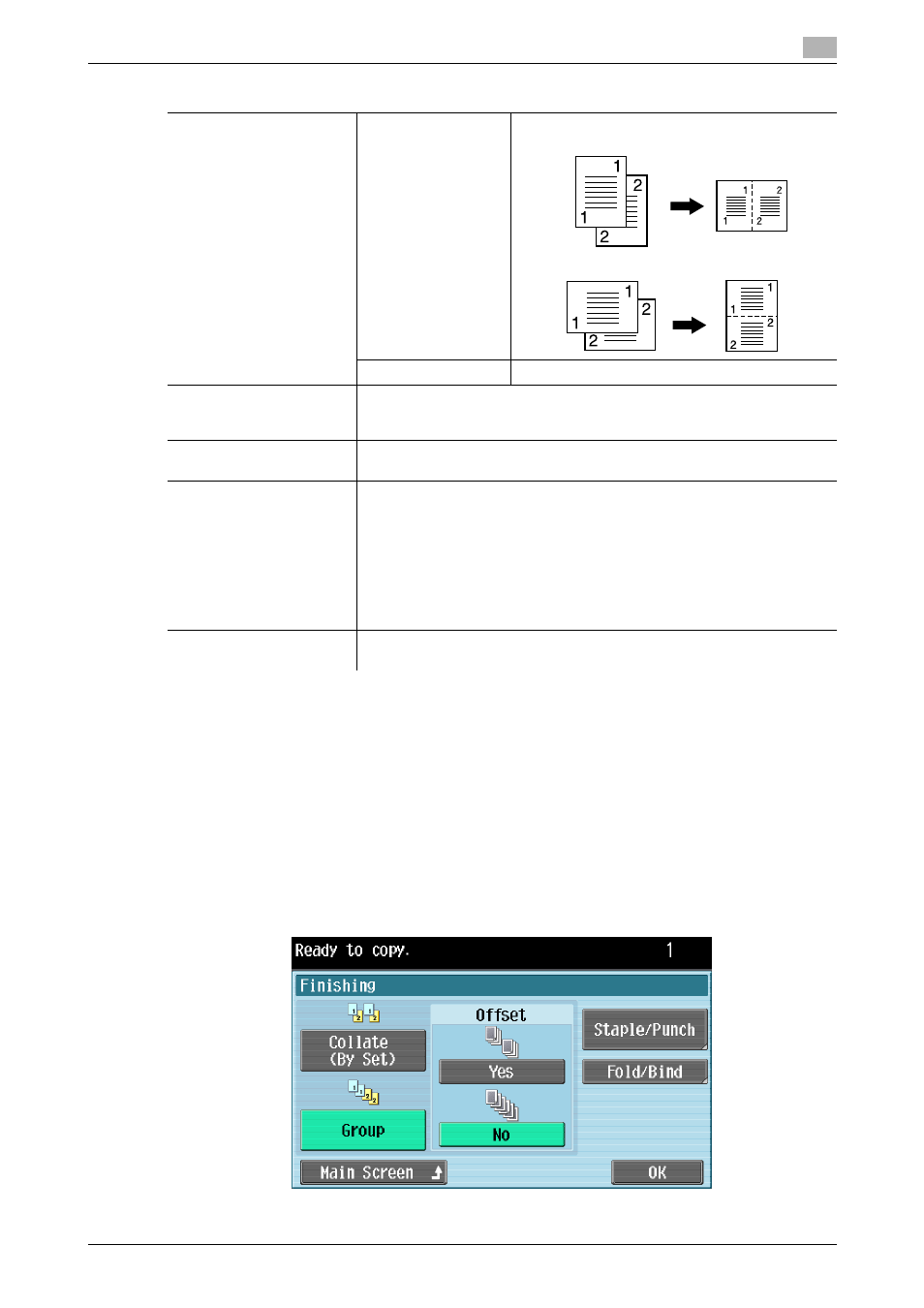
bizhub C360/C280/C220
3-9
3.2
[Basic]
3
3.2.5
[Finishing]
Various settings can be selected for sorting and finishing copies fed into the Output Tray.
0
The "Staple" setting is available only if the optional finisher is installed.
0
The "Punch" setting is available only if the punch kit is installed on the optional Finisher FS-527.
0
The Half Fold and Center Staple & Fold functions are available only when the saddle stitcher is installed
on the optional Finisher FS-527.
0
[Staple] cannot be used together with [Offset].
0
[Half-Fold] and [Center Staple & Fold] cannot be used together with [Offset], [Staple], or [Punch].
%
Press [Basic] ö [Finishing].
[Combine]
[2in1]
Select this setting to print two original images on
one sheet of paper.
[No]
Select this setting to make no combined copy.
[Original Direction]
When scanning double-sided originals or configuring double-sided or
combined copy settings, specify the direction of the original to be loaded.
For details, refer to page 3-15.
[Original Binding Pos.]
When you have selected [2-Sided > 1-Sided] or [2-Sided > 2-Sided], enter
the original binding position. For details, refer to page 3-13.
[Output Bind Direction]
When you have selected [1-Sided > 2-Sided] or [2-Sided > 2-Sided], enter
the copy binding position. This can arrange the images in the front page
and back page in the correct orientation.
•
[Auto]:
The copy binding position is automatically set either at the top or at the
left. A copy binding position along the long side of the paper is selected
if the original length is 11-11/16 in (297 mm) or less. A copy binding po-
sition along the short side of the paper is selected if the original length
exceeds 11-11/16 in (297 mm).
[Main Screen]
Press this button to return to the basic settings screen with the changed
settings applied.
Settings
