Konica Minolta BIZHUB C360 User Manual
Page 29
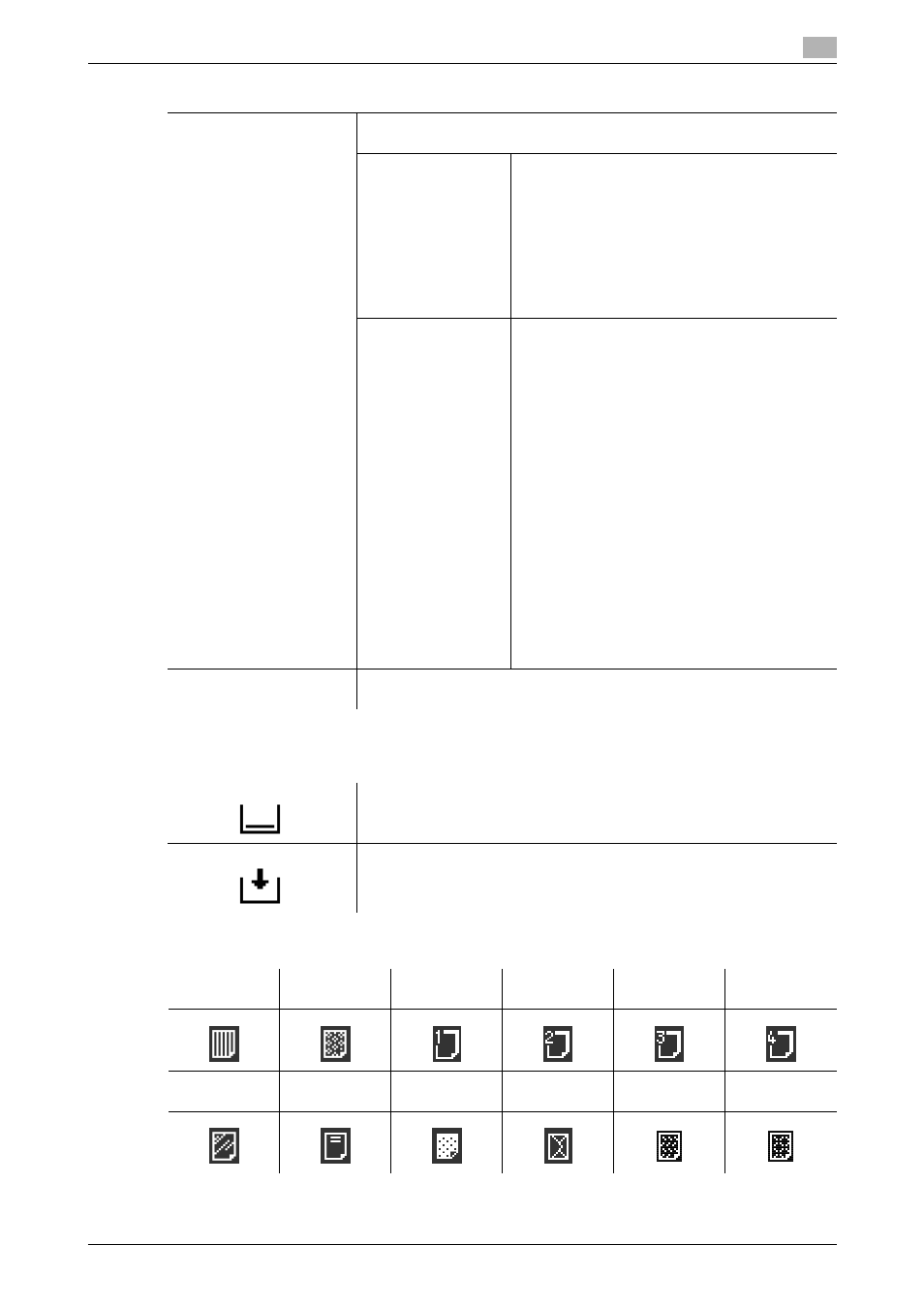
bizhub C360/C280/C220
3-6
3.2
[Basic]
3
When very few sheets of paper remain in the paper tray, the icon indicating remaining paper quantities ap-
pears.
When other than plain paper is loaded in the paper tray, the icon indicating the paper type appears.
[Change Settings]
Press this button to specify the paper type and size for the selected paper
tray.
[Paper Type]
Press this button to specify the paper type for the
selected paper tray. There are limits on the types
of paper that can be loaded in a paper tray.
•
A paper tray with the [Single Side Only] setting
selected is given priority when the single-side
printing is specified.
•
[Duplex 2nd Side] (only for Bypass Tray): Se-
lect this setting in combination with the paper
type to print on paper with data printed on one
side.
[Paper Size]
Press this button to specify the paper size for the
selected paper tray.
•
[Auto Detect]: The paper size is automatically
detected.
•
[12-1/4 e 18 w] (Tray 2 only): Select 12-1/4 e
18 w for Paper Size.
•
[Inch Sizes] (only for Bypass Tray): Select the
loaded paper size from the standard inch siz-
es.
•
[Metric Sizes] (only for Bypass Tray): Select
the loaded paper size from the standard met-
ric sizes.
•
[Other] (only for Bypass Tray): Select the
loaded paper size from the standard sizes
other than the standard metric and inch sizes.
•
[Custom Size] (only for Bypass Tray): Select
the loaded paper size from the registered cus-
tom sizes.
The Custom Size settings cannot be config-
ured when no custom size is registered.
•
[Wide Paper] : The paper size larger than the
original size can be selected.
[Main Screen]
Press this button to return to the basic settings screen with the changed
settings applied.
Indicates that very little paper remains in the paper tray.
Indicates that there is no paper in the paper tray.
[Single Side
Only]
[Special Pa-
per]
[Thick 1]
[Thick 2]
[Thick 3]
[Thick 4]
[Transparen-
cy]
[Letterhead]
[Colored Pa-
per]
[Envelope]
[User Paper 1]
[User Paper 2]
Settings
