English – Konica Minolta bizhub 43 User Manual
Page 17
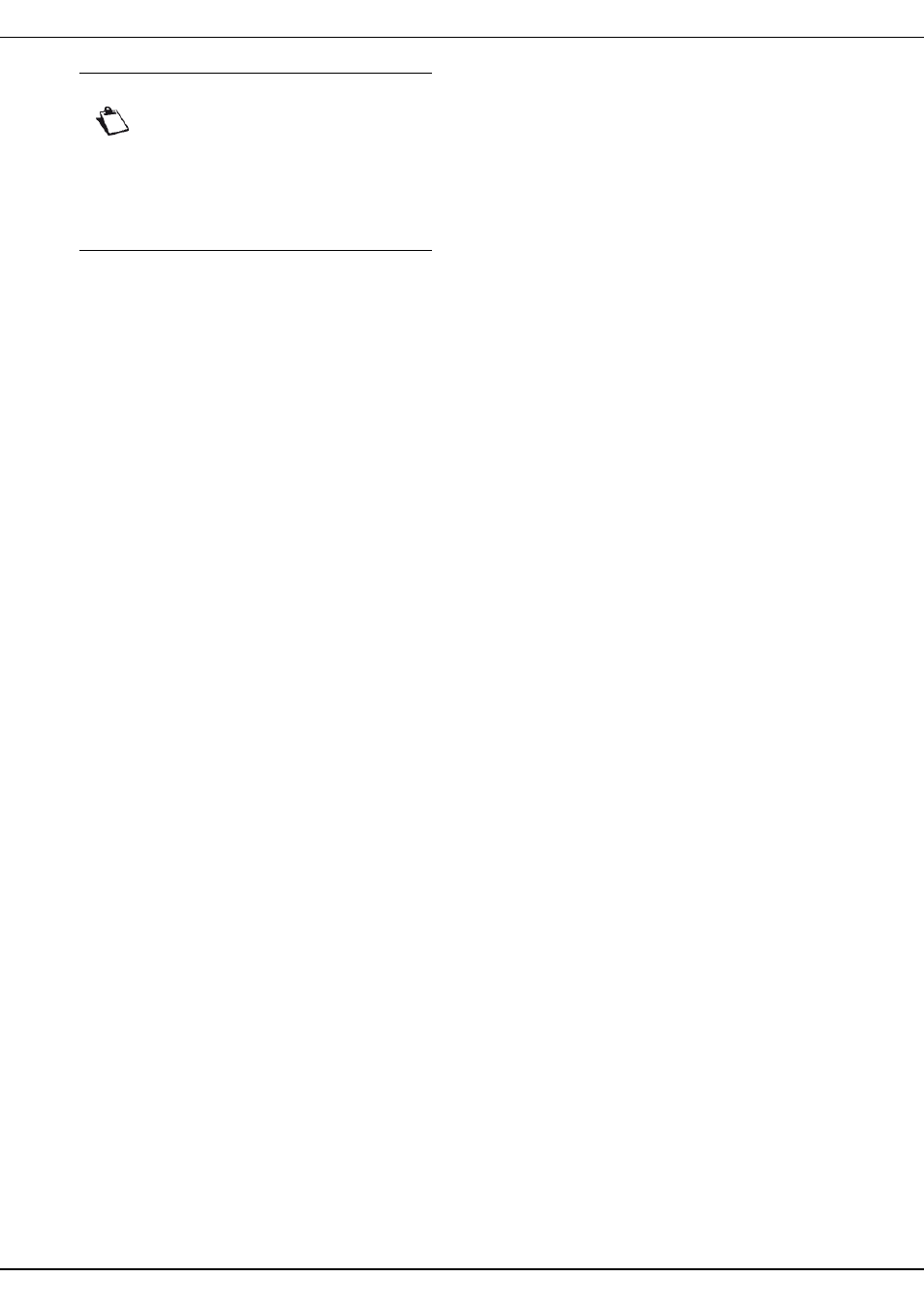
bizhub 43
- 15 -
English
To configure the geographic settings:
1 Press the MENU key.
2 Press SETTINGS > GENERAL >
GEOGRAPHICAL > COUNTRY.
3 Select the required country from the list. Use the up
and down arrows to scroll through the available
countries. Press OK to confirm the new setting.
> Choosing the country automatically configures
the machine's default language and the telecom-
munications network.
4 In the navigation path at the top of the screen,
press GENERAL to return to the previous menu.
To set the machine's date and time:
1 In the menu GENERAL, press DATE AND TIME.
2 Press TIME. Enter the time using the virtual key-
board. Press OK to confirm the new setting.
3 Press DATE. Enter the date using the virtual key-
board. Press OK to confirm the new setting.
4 In the navigation path at the top of the screen,
press GENERAL to return to the previous menu.
To set the machine's number and name, required for the
fax function:
1 In the menu GENERAL, press FAX.
2 Press NUMBER L1. Enter the number using the
virtual keyboard. Press OK to confirm the new set-
ting.
3 Press NAME L1. Enter the machine's name using
the virtual keyboard. Press OK to confirm the new
setting.
4 In the navigation path at the top of the screen,
press SETTINGS to return to the previous menu.
To run an automatic configuration of the Ethernet
network (automatic allocation of the IP address via the
DHCP server):
1 In the menu SETTINGS, press COMMUNICATION
> LOCAL NETWORK > ADR ALLOCATION.
2 Select AUTOMATIC from the options available in
the list. Press OK to confirm the new setting.
> The machine will search for a DHCP or BOOTP
server on the local network that can dynamically
allocate its network settings.
> This operation may take a few minutes.
3 Check that the parameters IP ADDRESS,
SUBNET MASK, GATEWAY, PRIMARY DNS,
SECONDARY DNS, WINS 1 SERVER et WINS 2
SERVER are correctly entered. If this is not the
case, you will have to configure them manually.
4 Press MENU to return to the home screen.
To check and / or specify the paper type and format in
each paper tray:
1 Press PAPER.
2 Press FORMAT. Check that the paper format de-
tected in each tray is correctly entered. To correct
a paper format, press on the corresponding tray;
select the required format from the list and press
OK to confirm.
3 Press TYPE. Check that the paper type detected in
each tray is correctly entered. To correct a paper
type, press on the corresponding tray, select the re-
quired paper type from the list and press OK to
confirm.
4 Press MENU to return to the home screen.
Consult the section Configuring the machine and services
for more available parameters, and to configure the
machine according to your specific needs.
Note
This section will help you to first configure
the machine, assuming the use of a direct
telephone line on the PSTN network, and an
Ethernet configuration via a DHCP server
with automatic allocation of IP address.
Consult the section Configuring the
machine and services if you want to confi-
gure the machine differently.
