Loading media, Loading paper into the paper tray, English – Konica Minolta bizhub 43 User Manual
Page 15
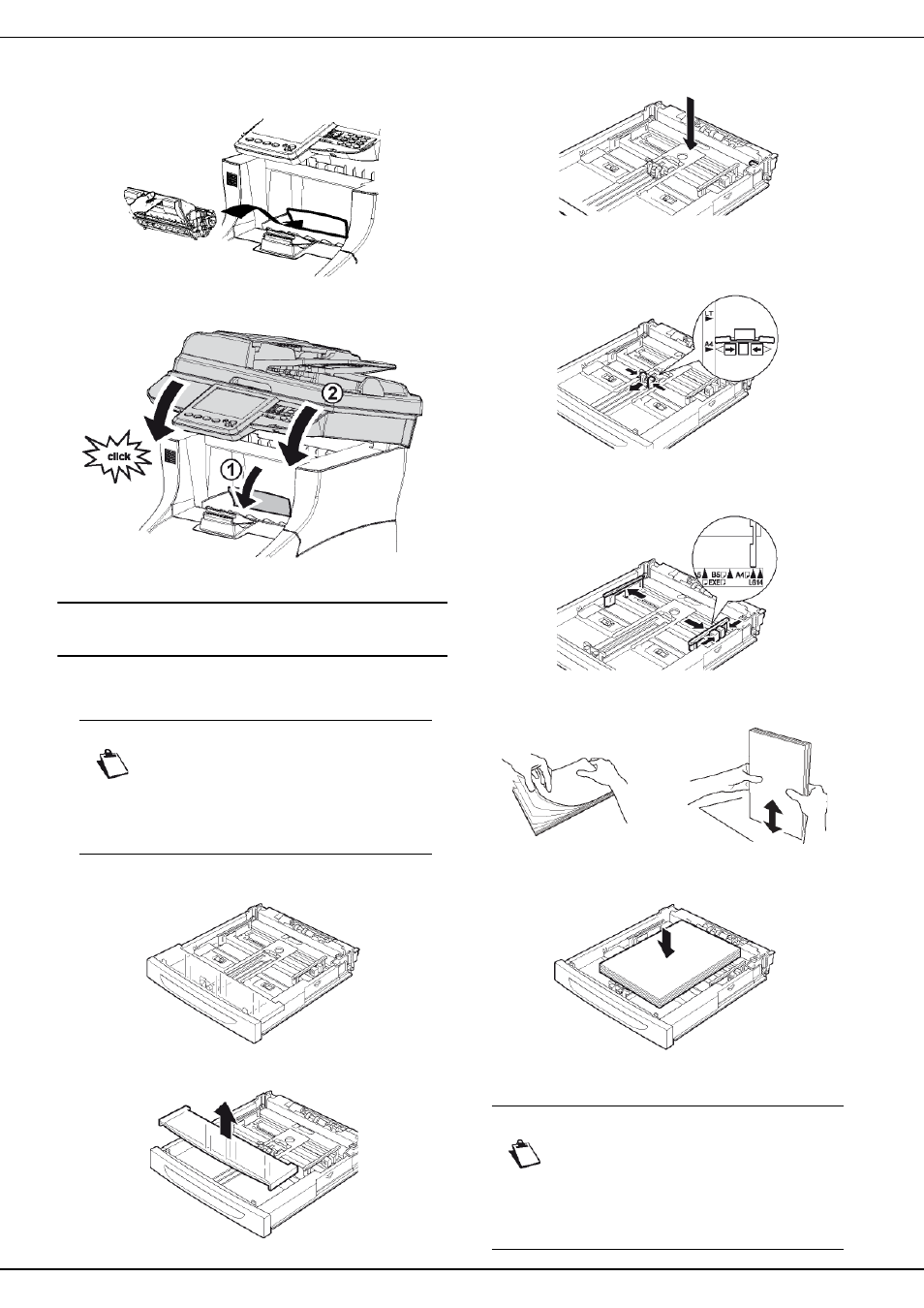
bizhub 43
- 13 -
English
6 Insert the toner cartridge into its compartment,
pushing it fully in until it engages (last movement
downwards).
7 Close the access flap to the toner cartridge and
lower the flatbed scanner.
Loading media
Loading paper into the paper tray
The procedure for loading paper described in this section
applies to all paper trays in the machine.
1 Remove the paper tray from the machine and place
it on a flat surface.
2 Remove the cover from the paper tray.
3 Press the paper compression flap to lock it.
4 Press on the longitudinal paper guide and slide it to
the required paper format.
5 Press on the right lateral paper guide and slide it to
the required paper format.
6 Fan the paper and even it up on a flat surface to
prevent paper jams or skewed prints.
7 Load the sheets into the paper tray with the print
surface facing up.
8 Make sure the paper does not exceed the fill limit.
Note
If you are using paper format greater than A4,
see the section Loading paper format larger
than A4.
If you are using transparencies, see the sec-
tion Loading transparencies into the paper
tray.
Note
The loading capacities depend on the paper
tray used:
- main / additional paper tray: up to 550
sheets of standard paper (80g/m² [22lb])
- secondary paper tray: up to 150 sheets of
standard paper (80g/m² [22lb])
