Connecting to a wireless network, Help and support, Connecting to a wireless network help and support – Lenovo B5400 Notebook User Manual
Page 20
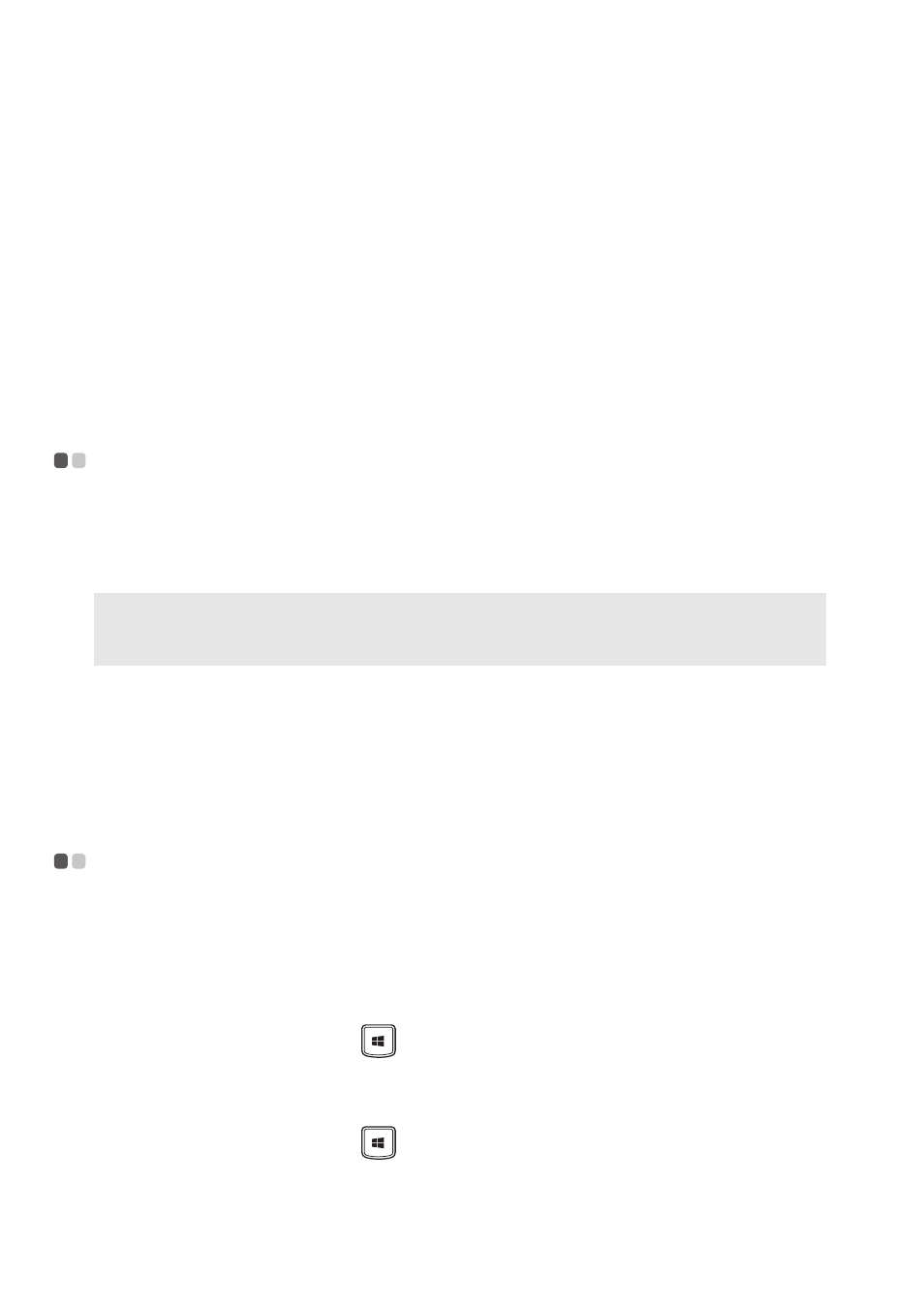
14
Chapter 2. Learning the basics
Shutting down the computer
If you are not going to use your computer for a long time, shut it down.
To shut down your computer:
• For the Windows 7 operating system: Click Start Shut down.
• For the Windows 8 operating system:
Move your cursor to the lower-right corner of the screen to open the
charms bar, then select Settings
Power
Shut
down
.
Connecting to a wireless network
- - - - - - - - - - - - - - - - - - - - - - - - - - - - - - - - - - - - - - - - - - -
Enabling wireless connection
To enable wireless communications, press Fn+F5.
Software configuration
Consult your Internet Service Provider (ISP) and search the Windows Help
and Support Center for details on how to configure your computer.
Help and support
- - - - - - - - - - - - - - - - - - - - - - - - - - - - - - - - - - - - - - - - - - - - - - - - - - - - - - - - - - - - - - - - - - - - - - - - - - - - - - - - - - - - - - - - - - - -
If you have questions about using the Windows operating system, refer to
Windows Help and Support. To access Windows Help and Support:
• For the Windows 7 operating system:
- From the Windows desktop, click Start and then click Help and Support.
- Press the Windows key
+ F1.
• For the Windows 8 operating system:
- Open the charms bar and select Settings; select Help on the Settings menu.
- Press the Windows key
+ F1.
Note: Some networks require a network security key or passphrase for connection.
To connect to one of those networks, ask the network administrator or the Internet
service provider (ISP) for the security key or passphrase.
ĖĖ
ĖĖ
ĖĖ
