Connecting usb devices – Lenovo B5400 Notebook User Manual
Page 13
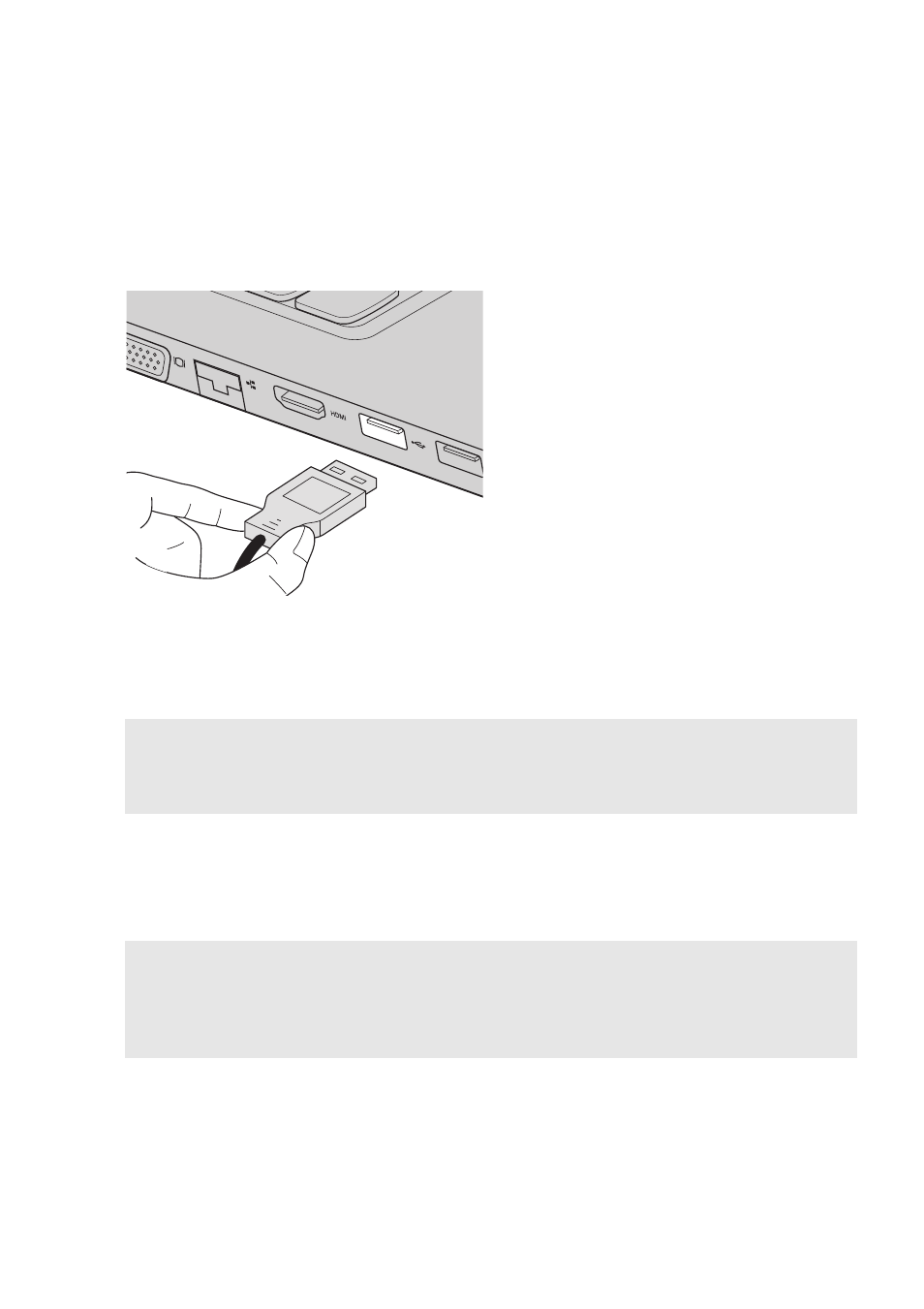
Chapter 1. Getting to know your computer
7
Connecting USB devices
You can connect a USB device to your computer by inserting its USB plug
(Type A) into the USB port on your computer.
The first time you plug a USB device into a particular USB port on your
computer, Windows automatically installs a driver for that device. After the
driver is installed, you can disconnect and reconnect the device without
performing any additional steps.
Before disconnecting a USB storage device, make sure your computer has
finished transferring data with it. Click the Safely Remove Hardware and
Eject Media
icon in the notification area of the Windows desktop screen to
remove the device before disconnecting.
Note:
Typically, Windows detects a new device after connecting it and then installs the
driver automatically. However, some devices might require you to install the driver
before connecting. Check the documentation provided by the manufacturer of the
device before connecting.
Notes:
•
If your USB device uses a power cord, connect the device to a power source before
connecting it. Otherwise, the device may not be recognized.
•
When in sleep mode, you can only use the keyboard instead of the mouse to wake up the
computer.
