Front view – Lenovo B5400 Notebook User Manual
Page 16
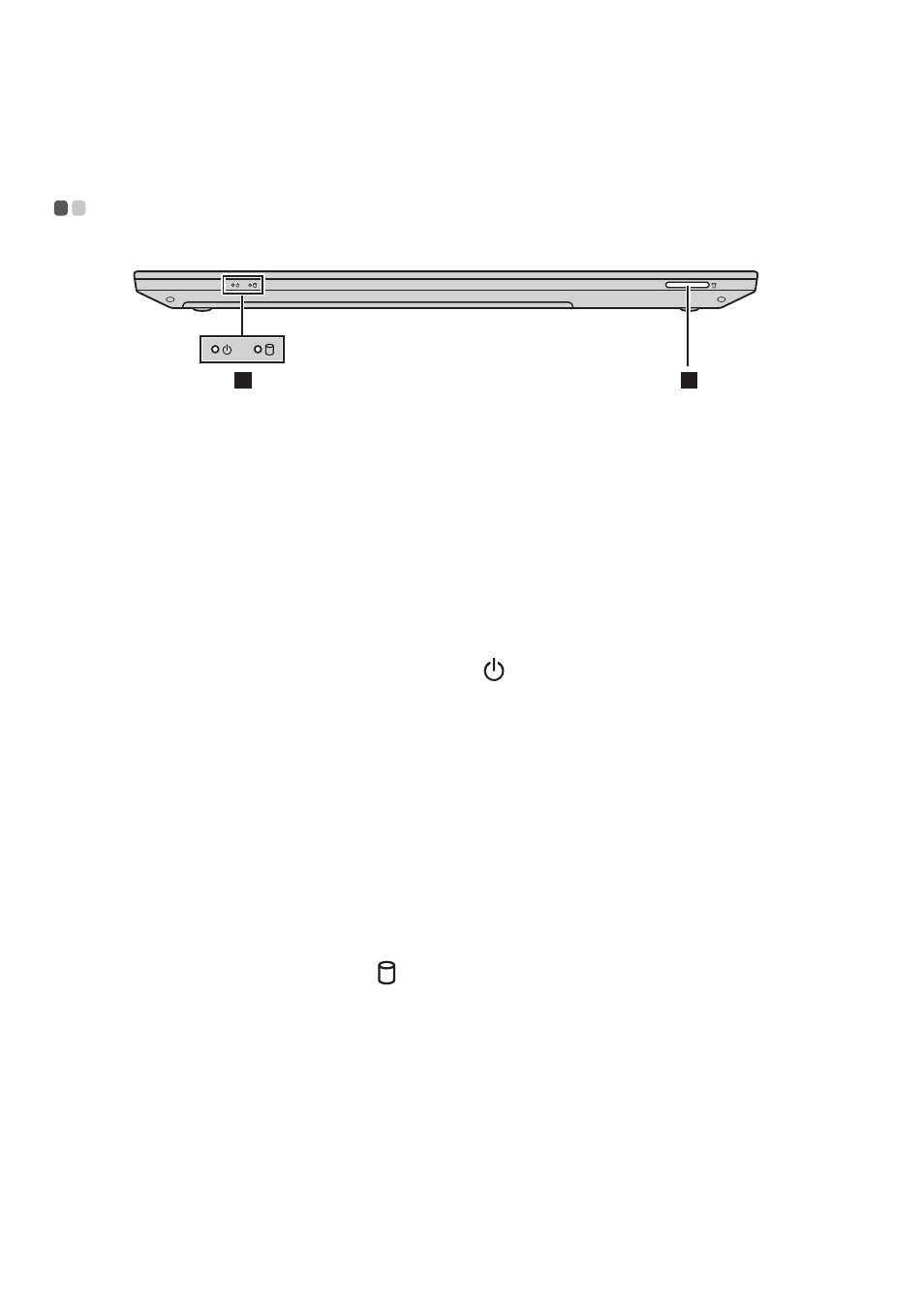
10
Chapter 1. Getting to know your computer
Front view
- - - - - - - - - - - - - - - - - - - - - - - - - - - - - - - - - - - - - - - - - - - - - - - - - - - - - - - - - - - - - - - - - - - - - - - - - - - - - - - - - - - - - - - - - - - - - - - - - - - - - - - - - - - - - - - -
System status indicators
The system status indicators show the current status of your computer.
Power and battery status indicator
• Green: The battery has a charge between 20% and 100% and the computer
is powered on.
• Blinking green: The battery has a charge between 20% and 100% and the
computer is in sleep or hibernate mode.
• Amber: The battery has a charge of 20% or less and the computer is
powered on.
• Blinking amber: The battery has a charge of 20% or less and the AC power
adapter is connected to the computer.
• Off: The battery is detached or the computer is powered off.
Hard disk drive indicator
When this indicator is on, the hard disk drive is reading or writing data.
System status
indicators
For details, see “System status indicators” on page 10.
Memory card
slot
Accepts memory cards (not supplied). For details, see “Using
memory cards (not supplied)” on page 11.
Attention:
•
When the indicator is on, do not put the computer into sleep mode or turn off the
computer.
•
When the indicator is on, do not move the computer. Sudden physical shock might
cause hard disk drive errors.
1
2
a
b
