And a fixed ip address, Branch office 1 – Allied Telesis AlliedWare AR440S User Manual
Page 43
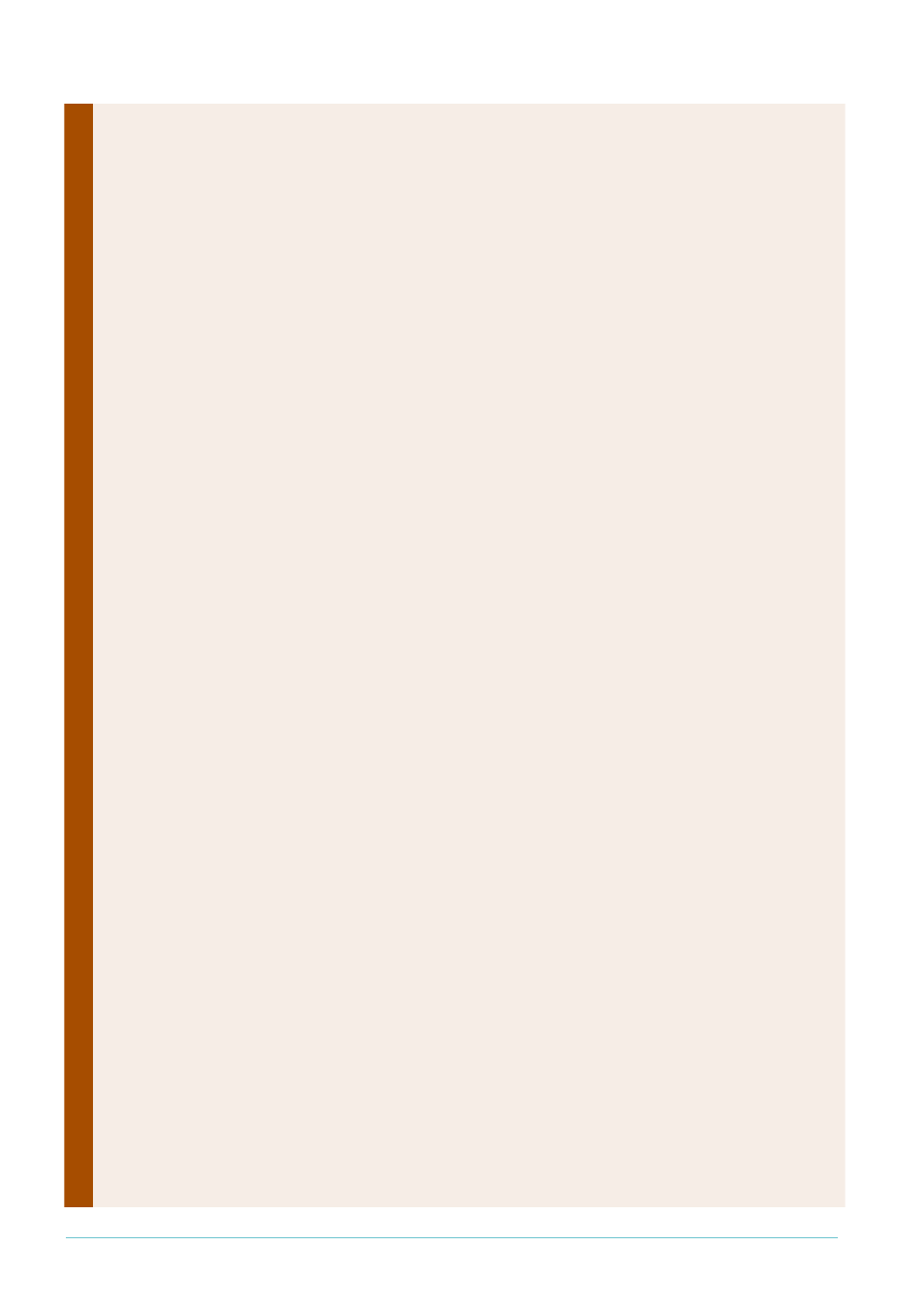
Page 43 | AlliedWare™ OS How To Note: VPNs for Corporate Networks
branch office
1
Branch office 1 AR440S configuration—the PPPoA site
with VPN client access and a fixed IP address
#
SYSTEM configuration
set system name=Branch1
#
USER configuration
set user securedelay=600
#
Add your approved roaming VPN client usernames.
add user=roaming1 pass=roaming1 lo=no telnet=no
add user=roaming2 pass=roaming2 lo=no telnet=no
add user=roaming3 pass=roaming3 lo=no telnet=no
add user=roaming4 pass=roaming4 lo=no telnet=no
#
Define a security officer.
add user=secoff pass=
lo=yes telnet=yes
#
Change the manager privilege user’s password.
set user=manager password=<your-password>
#
RADIUS configuration
#
If desired, add a RADIUS authentication server for authenticating
#
users.
add radius server=<radius-server-address> secret=<secret-key>
#
ATM configuration
create atm=0 over=adsl0
add atm=0 channel=1
#
ADSL configuration
enable adsl=0
#
PPP template configuration
#
Create a template to use for incoming roaming Windows VPN client
#
connections. This defines authentication and associates the IP pool
#
of addresses that are allocated to clients.
create ppp template=1
set ppp template=1 bap=off ippool=roaming authentication=chap echo=10
lqr=off
#
L2TP configuration
#
Configure an L2TP server to accept incoming roaming Windows VPN
#
client connections
enable l2tp
enable l2tp server=both
add l2tp ip=1.1.1.1-255.255.255.254 ppptemplate=1
#
PPP configuration for PPPoA
#
Create the PPP interface that connects the router to the internet.
#
This interface needs a permanent IP address because branch office
