Branch office 1 – Allied Telesis AlliedWare AR440S User Manual
Page 17
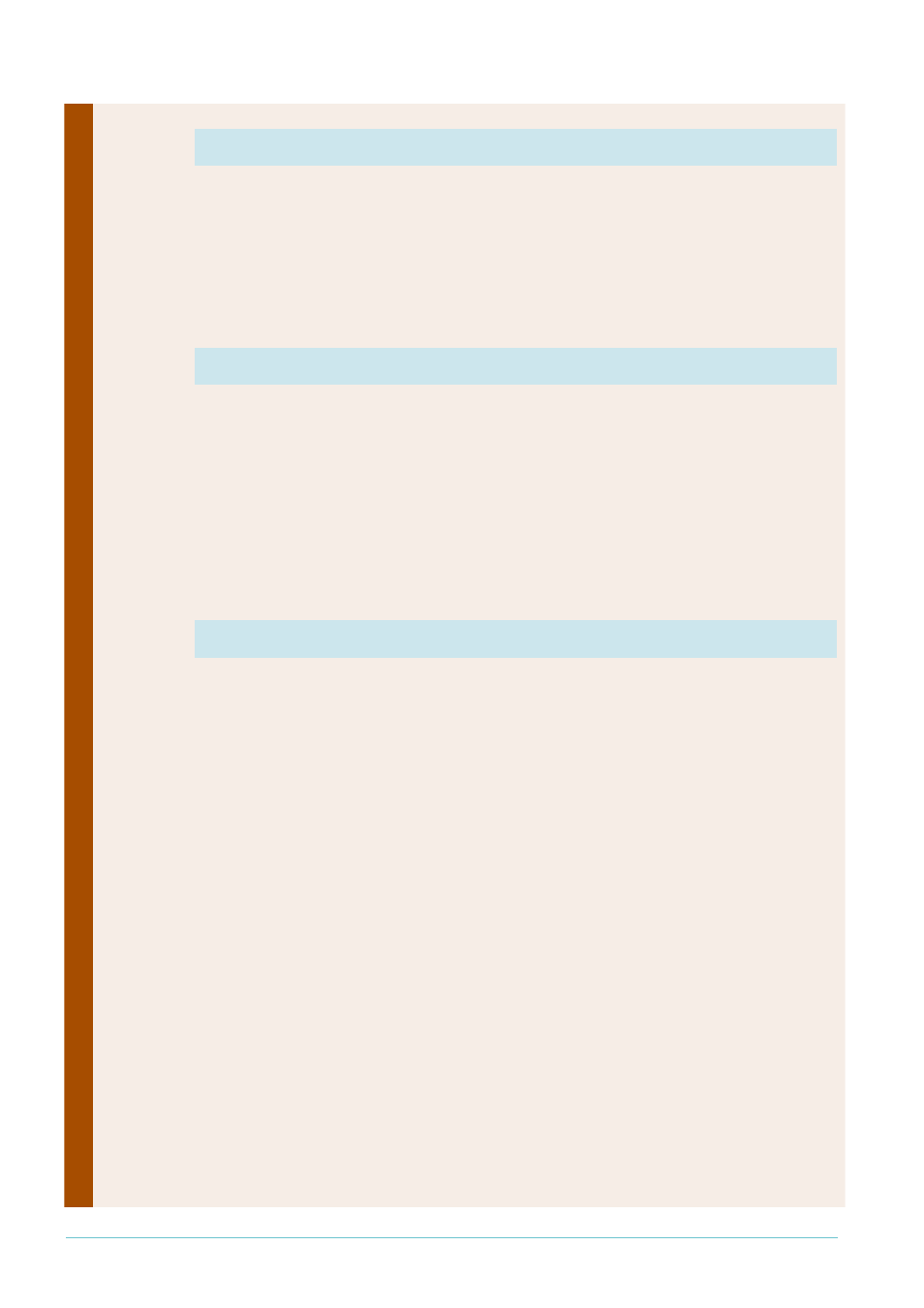
Page 17 | AlliedWare™ OS How To Note: VPNs for Corporate Networks
branch office
1
Create your Asymmetric Digital Subscriber Line (ADSL) connection. Asynchronous Transfer
Mode (ATM) is always used over ADSL.
enable adsl=0
create atm=0 over=adsl0
add atm=0 channel=1
Create your PPPoA link, and define the username and password needed for Internet access.
This is provided by your Internet Service Provider (ISP).
create ppp=0 over=atm0.1 echo=10 lqr=off bap=off idle=off
set ppp=0 username="branch office 1" password=branch1 iprequest=off
Note that this interface needs a permanent IP address because this branch office allows
incoming roaming VPN client connections. The clients can only target a known, unchanging
address.
Enable IP
enable ip
Define the vlan1 interface address. This VLAN connects the router to the branch office LAN.
add ip int=vlan1 ip=192.168.141.254
Define the fixed IP address of the ADSL PPP interface.
add ip int=ppp0 ip=222.222.222.1
Add a default route out the ADSL PPP interface. When using PPP, it is valid to define a null
value next hop.
add ip rou=0.0.0.0 mask=0.0.0.0 int=ppp0 next=0.0.0.0
If desired, set up the router as a DHCP server for the branch office 1 LAN.
create dhcp policy=branch1 lease=7200
add dhcp policy=branch1 rou=192.168.141.254
add dhcp policy=branch1 subn=255.255.255.0
create dhcp range=branch1_hosts poli=branch1 ip=192.168.141.16 num=32
ena dhcp
2.
Configure ADSL for internet access
3.
Configure PPP for PPPoA
4.
Configure IP
