Features – Lenovo E49 Notebook User Manual
Page 21
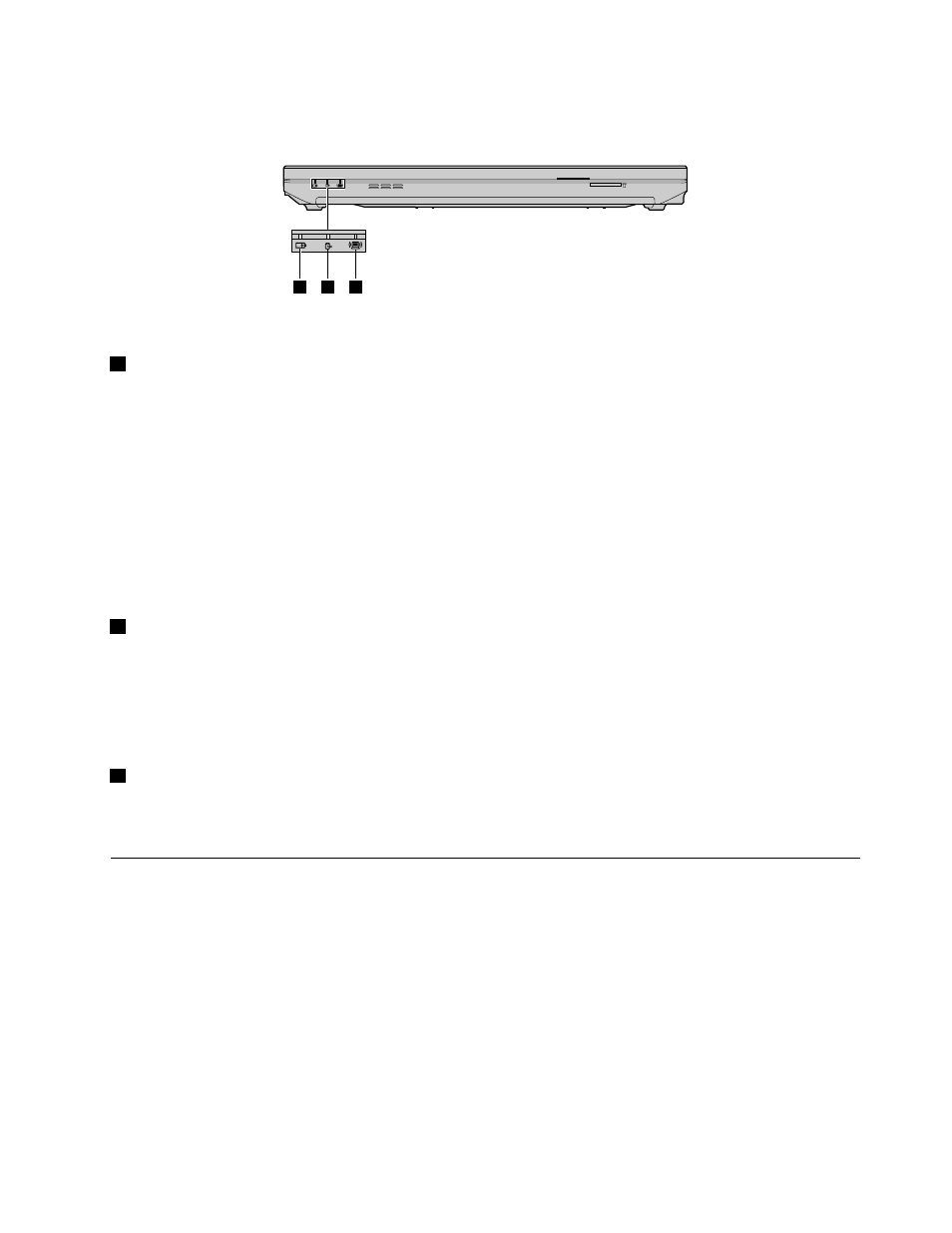
Note: Your computer might look different from the following illustration.
1
2
3
Figure 7. Status indicators of Lenovo E49 and ZhaoYang E49
1
Battery status indicator
• Blue: The battery charge level is between 80% and 100%, or the battery discharge level is between
20% and 100%.
• Slow blinking blue: The battery charge level is between 20% and 80%, and charging is continuing.
When the battery charge level reaches 80%, the battery status indicator stops blinking, but the charging
might continue until the battery is 100% charged.
• Slow blinking amber: The battery charge level is between 5% and 20%, and charging is continuing.
When the battery charge level reaches 20%, the blinking color changes to blue.
• Amber: The battery discharge level is between 5% and 20%.
• Fast blinking amber: The battery charge or discharge level is 5% or less.
• Off: The battery is detached or the computer is powered off.
2
Device access status indicator
When this indicator is on, the hard disk drive or optical drive is reading or writing data.
Attention:
• When the indicator is on, do not put the computer into sleep mode or turn off the computer.
• When the indicator is on, do not move the computer. Sudden physical shock might cause drive errors.
3
Wireless communication indicator
• Blue: The wireless network feature is on.
• Off: Wireless network devices are disabled or the wireless radio is turned off.
Features
This topic lists the physical features for your computer.
Processor
• To view the processor information of your computer, do either of the following:
– Windows 7: Click Start, right-click Computer. Then click Properties.
– Windows 8: From the desktop, move the cursor to the top-right or bottom-right corner of the screen to
display the charms. Then click Settings ➙ PC info.
Memory
• Double data rate 3 (DDR3) synchronous dynamic random access memory (SDRAM)
Chapter 1
.
Getting to know your computer
7
