Front view – Lenovo E49 Notebook User Manual
Page 18
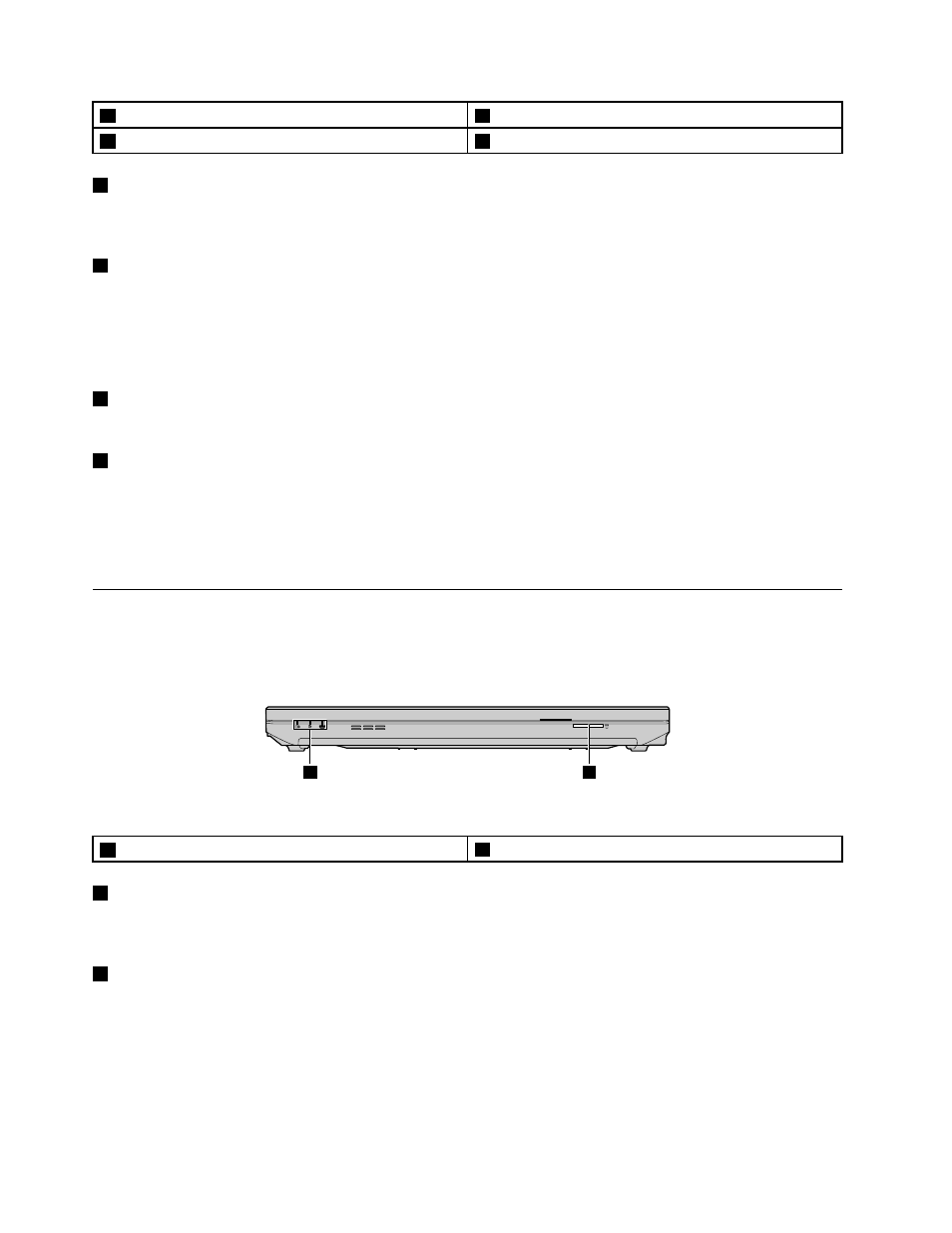
1
Combo audio jack
3
Optical drive
2
USB 2.0 connector
4
USB 2.0 connector (on some models)
1
Combo audio jack
To listen to the sound from your computer, connect a headphone or a headset that has a 3.5 mm 4-pole
plug to the combo audio jack.
2
USB 2.0 connector
Connect a USB 1.1 or 2.0 device, such as a USB printer or a digital camera. For more information, refer to
“Using USB connectors” on page 19.
Note: When you attach a USB cable to the connector, make sure that the USB mark is facing upward.
Otherwise the connector might be damaged.
3
Optical drive
The optical drive reads or burns optical discs.
4
USB 2.0 connector (on some models)
Connect a USB 1.1 or 2.0 device, such as a USB printer or a digital camera. For more information, refer to
“Using USB connectors” on page 19.
Note: When you attach a USB cable to the connector, make sure that the USB mark is facing upward.
Otherwise the connector might be damaged.
Front view
Note: Your computer might look different from the following illustration.
1
2
Figure 4. Lenovo E49 and ZhaoYang E49 front view
1
Status indicators
2
Media card reader slot
1
Status indicators
The status indicators show the current status of your computer. For more information, refer to “Status
indicators” on page 6.
2
Media card reader slot
For more information, refer to “Using the media card reader” on page 19.
4
User Guide
