Right-side view – Lenovo E49 Notebook User Manual
Page 17
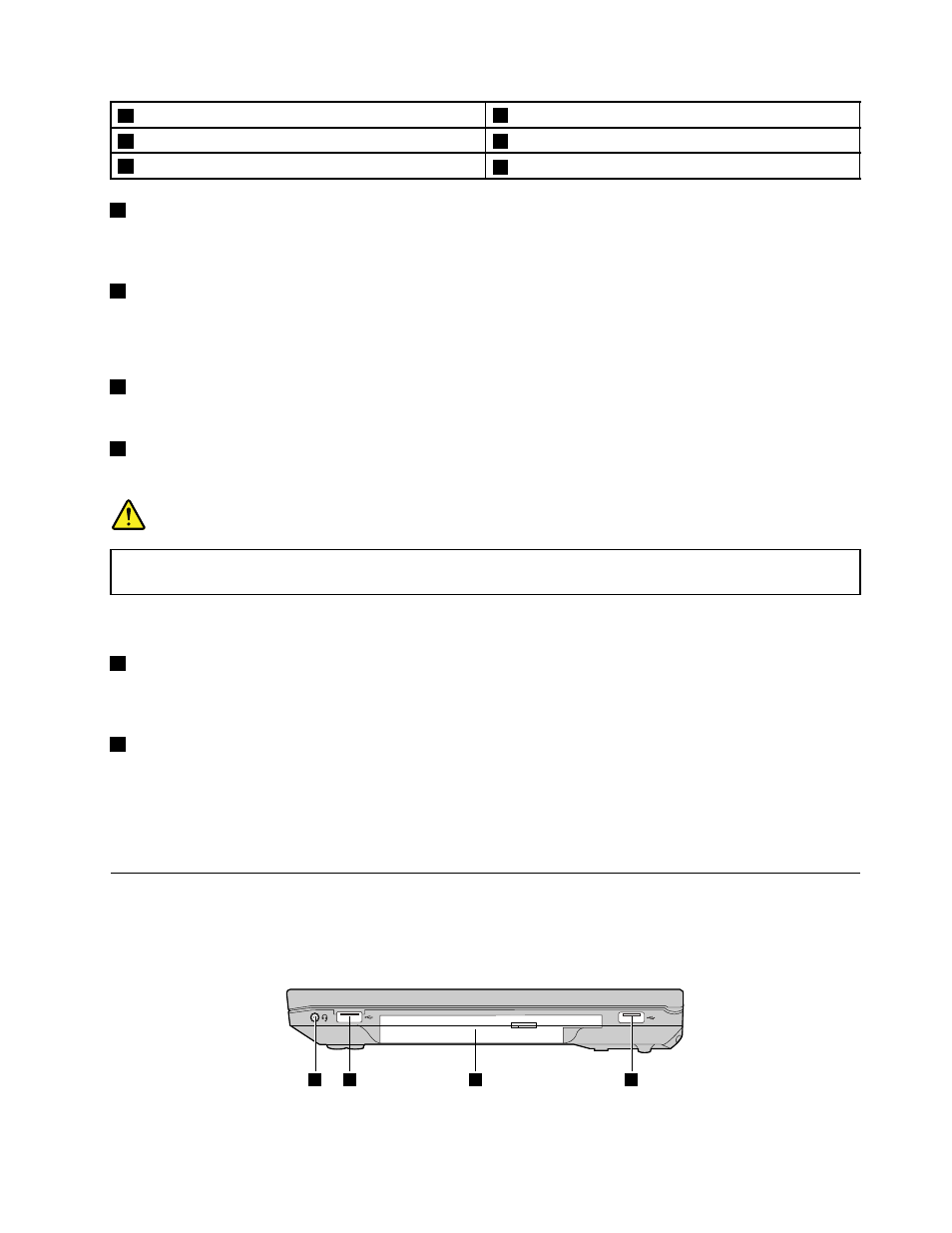
1
Security keyhole
4
Ethernet connector
2
Fan louvers
5
HDMI port
3
Monitor connector
6
USB 3.0 connectors
1
Security keyhole
Purchase a security cable lock that fits this keyhole to lock your computer to a stationary object to protect
your computer from theft. For more information, refer to “Attaching a mechanical lock” on page 25.
2
Fan louvers
The internal fan and louvers enable air to circulate in the computer and cool the central processor.
Note: To avoid impeding airflow, do not place any obstacle in front of the fan.
3
Monitor connector
The monitor connector is used to connect an external monitor or projector to your computer.
4
Ethernet connector
Connect your computer to a local area network (LAN) with the Ethernet connector.
DANGER
To avoid the risk of electrical shock, do not connect the telephone cable to the Ethernet connector.
You can only connect an Ethernet cable to this connector.
For more information, refer to “Ethernet connection” on page 21.
5
HDMI port
Use the high-definition multimedia interface (HDMI) port to connect a compatible digital audio device or
video monitor such as a high-definition television (HDTV).
6
USB 3.0 connectors
Connect a USB 1.1, 2.0, or 3.0 device, such as a USB printer or a digital camera. For more information, refer
to “Using USB connectors” on page 19.
Note: When you attach a USB cable to the connector, make sure that the USB mark is facing upward.
Otherwise the connector might be damaged.
Right-side view
Note: Your computer might look different from the following illustration.
1
2
4
3
Figure 3. Lenovo E49 and ZhaoYang E49 right-side view
Chapter 1
.
Getting to know your computer
3
