Lenovo ThinkPad T60p User Manual
Page 34
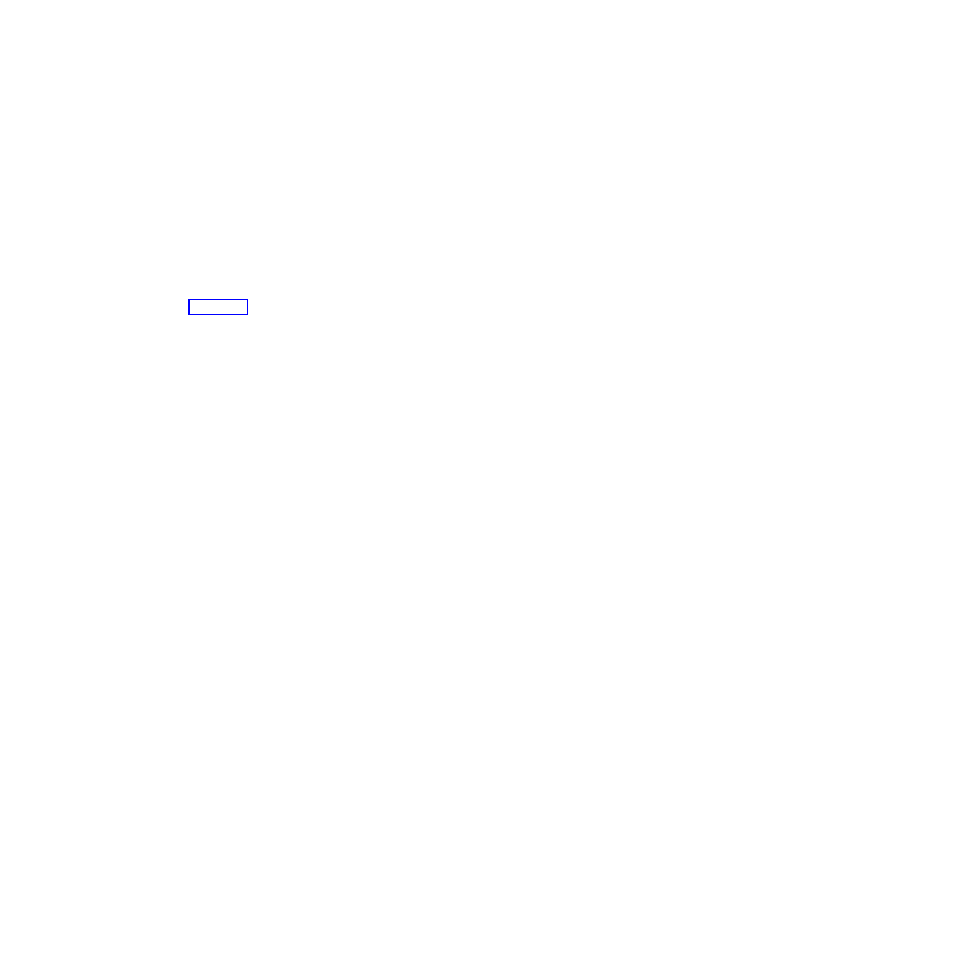
1.
To
protect
yourself
against
accidental
loss
of
data,
back
up
your
data
and
computer
registry.
For
details
see
the
“Data
backup-and-restore
tools”
section
of
2.
If
the
diskette
drive
is
connected
to
the
computer,
remove
any
diskette
from
the
diskette
drive,
and
then
turn
off
the
computer.
3.
Turn
on
the
computer;
then,
while
the
message,
“To
interrupt
normal
startup,
press
the
blue
ThinkVantage
button”
is
displayed
at
the
lower
left
of
the
screen,
press
the
ThinkVantage
button.
The
Rescue
and
Recovery
workspace
opens.
4.
Click
Access
BIOS
.
The
System
Restart
Required
window
is
displayed.
5.
Click
Yes
.
The
computer
restarts,
and
the
BIOS
Setup
Utility
menu
appears.
If
you
have
set
a
supervisor
password,
the
BIOS
Setup
Utility
menu
appears
after
you
enter
the
password.
You
can
start
the
utility
by
pressing
Enter
instead
of
entering
the
supervisor
password;
however,
you
cannot
change
the
parameters
that
are
protected
by
the
supervisor
password.
For
more
information,
see
the
on-board
help.
6.
Using
the
cursor
keys,
move
to
an
item
you
want
to
change.
When
the
item
you
want
is
highlighted,
press
Enter.
A
submenu
is
displayed.
7.
Change
the
items
you
wish
to
change.
To
change
the
value
of
an
item,
use
the
F5
or
F6
key.
If
the
item
has
a
submenu,
you
can
display
it
by
pressing
Enter.
8.
Press
F3
or
Esc
to
exit
from
the
submenu.
If
you
are
in
a
nested
submenu,
press
Esc
repeatedly
until
you
reach
the
BIOS
Setup
Utility
menu.
Note:
If
you
need
to
restore
the
settings
to
their
original
state
as
of
the
time
of
purchase,
press
F9
key
to
load
the
default
settings.
You
can
also
select
an
option
in
the
Restart
submenu
to
load
the
default
settings
or
discard
the
changes.
9.
Select
Restart
;
then
press
Enter.
Move
the
cursor
to
the
option
you
want
for
restarting
your
computer;
then
press
Enter.
Your
computer
restarts.
Starting
BIOS
Setup
Utility
26
ThinkPad
®
T60
Service
and
Troubleshooting
Guide
