Completing the parts replacement – Lenovo ThinkServer TS140 User Manual
Page 96
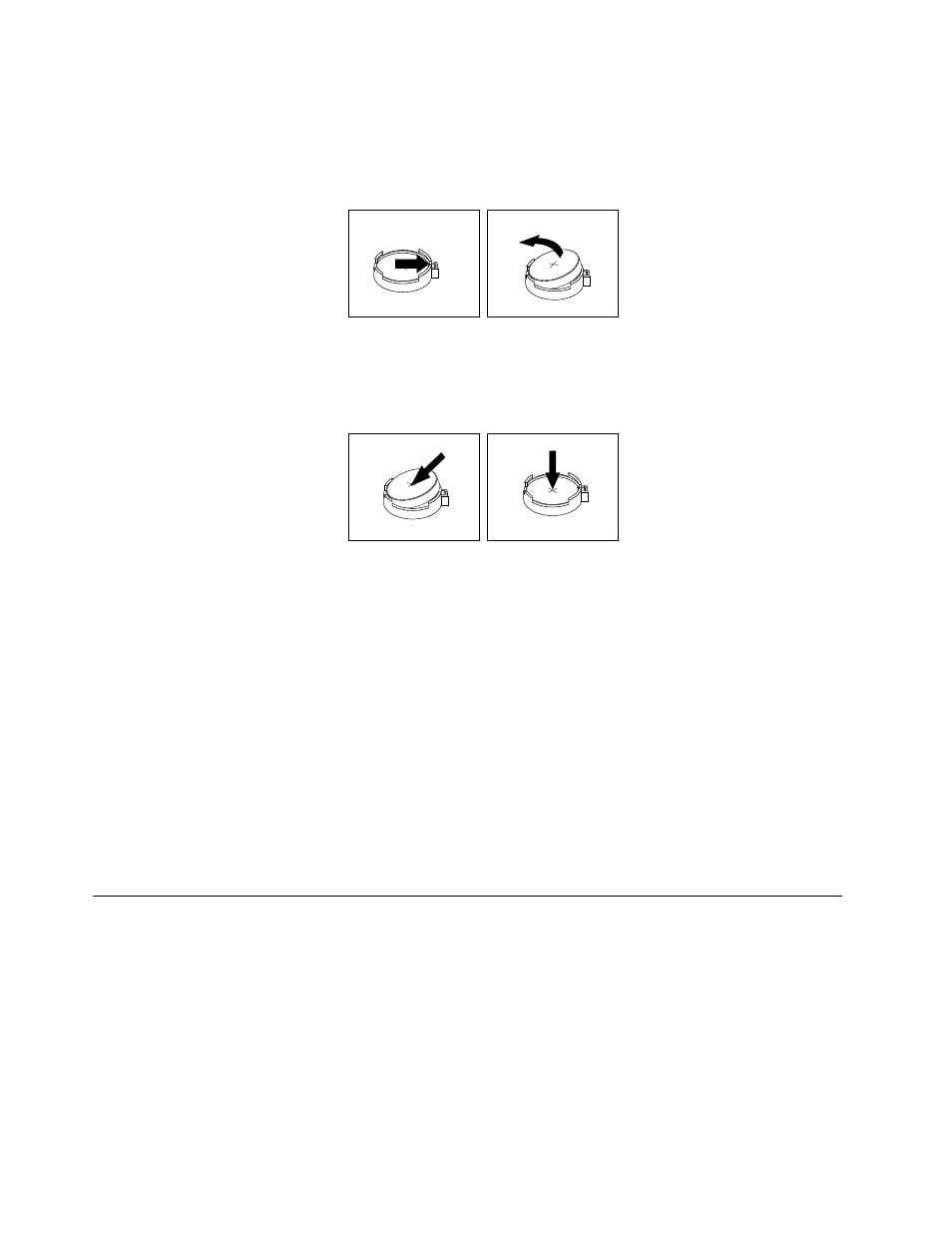
2. Remove the server cover. See “Removing the server cover” on page 39.
3. Locate the system board battery. See “Locations” on page 12.
4. Remove the old system board battery.
Figure 67. Removing the old system board battery
5. Install the new system board battery.
Figure 68. Installing the new system board battery
6. Reinstall the computer cover and connect the cables. See “Completing the parts replacement” on
Note: When the computer is turned on for the first time after the battery is replaced, an error message
might be displayed. This is normal after replacing the battery.
7. Turn on the computer and all attached devices.
8. Use the Setup Utility program to set the date, time, and any passwords. See Chapter 5 “Configuring
9. Dispose of the failing battery as required by local ordinances or regulations.
What to do next:
• To work with another piece of hardware, go to the appropriate section.
• To complete the replacement, go to “Completing the parts replacement” on page 84.
Completing the parts replacement
After completing the installation or replacement for all parts, you need to reinstall the server cover and
reconnect cables.
To reinstall the server cover and reconnect cables to your server, do the following:
1. Make sure that all components have been reassembled correctly and that no tools or loose screws are
left inside your server. See “Internal components” on page 17 for the locations of various components in
your server.
2. If you have removed the front bezel, reinstall it. See “Removing and reinstalling the front bezel” on
84
ThinkServer TS140 User Guide
