Installing or replacing the optical drive – Lenovo ThinkServer TS140 User Manual
Page 80
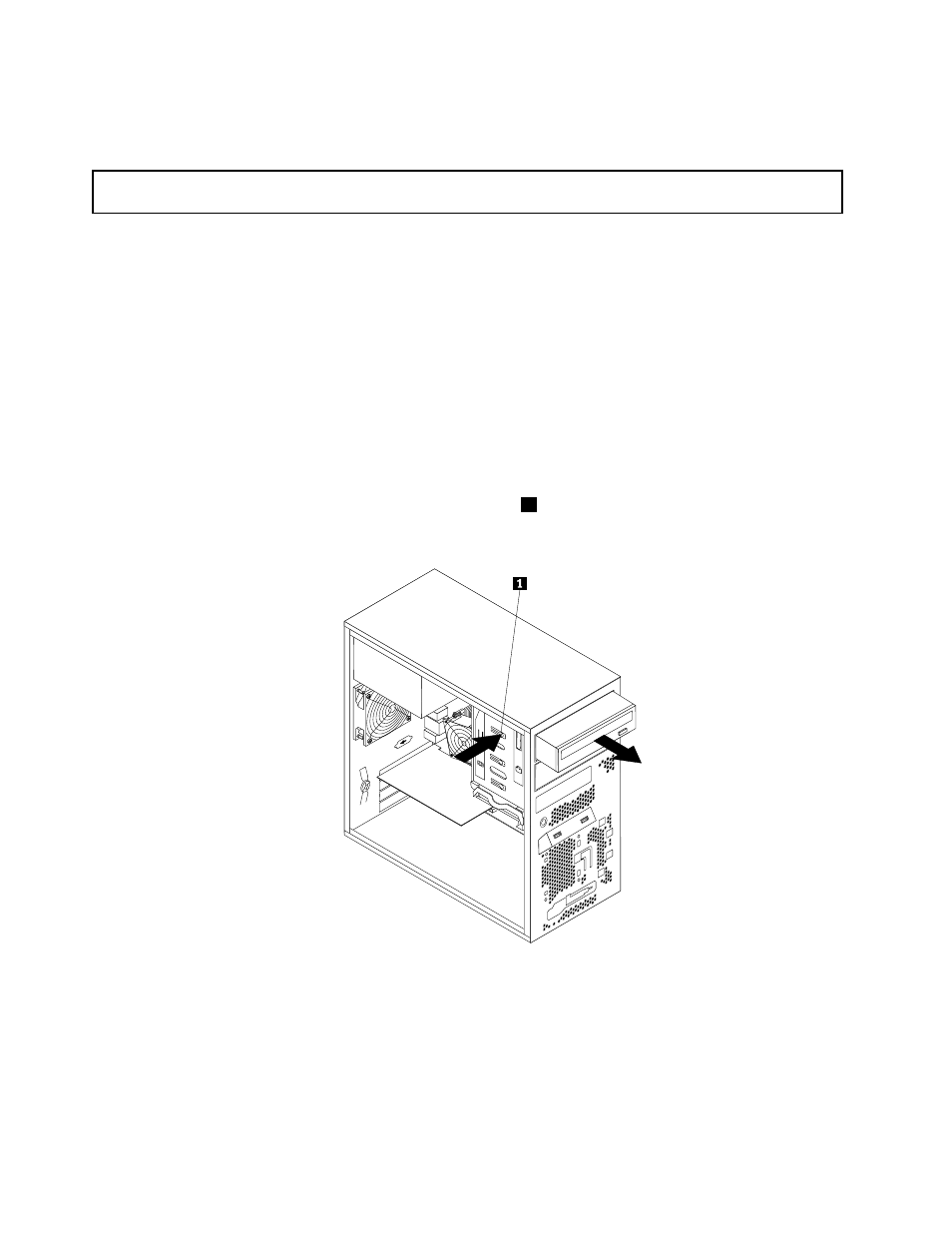
• To complete the installation or replacement, go to “Completing the parts replacement” on page 84.
Installing or replacing the optical drive
Attention: Do not open your server or attempt any repair before reading and understanding “Safety information”
on page iii and “Guidelines” on page 37.
This section provides instructions on how to install or replace the optical drive.
To install or replace an optical drive, do the following:
1. Remove all media from the drives and turn off all attached devices and the server. Then, disconnect all
power cords from electrical outlets and disconnect all cables that are connected to the server.
2. Remove the server cover. See “Removing the server cover” on page 39.
3. Remove the front bezel. See “Removing and reinstalling the front bezel” on page 40.
4. Depending on whether you are installing or replacing an optical drive, do one of the following:
• If you are installing a secondary optical drive, remove the plastic panel in the front bezel for the
drive bay you want to use. If there is a metal static shield installed in the drive bay, remove the
metal static shield.
• If you are replacing an optical drive, disconnect the signal cable and the power cable from the
rear of the optical drive, press the blue release button
1
and then slide the optical drive out of
the front of the server.
Figure 50. Removing the optical drive
68
ThinkServer TS140 User Guide
