Lenovo ThinkServer TS140 User Manual
Page 38
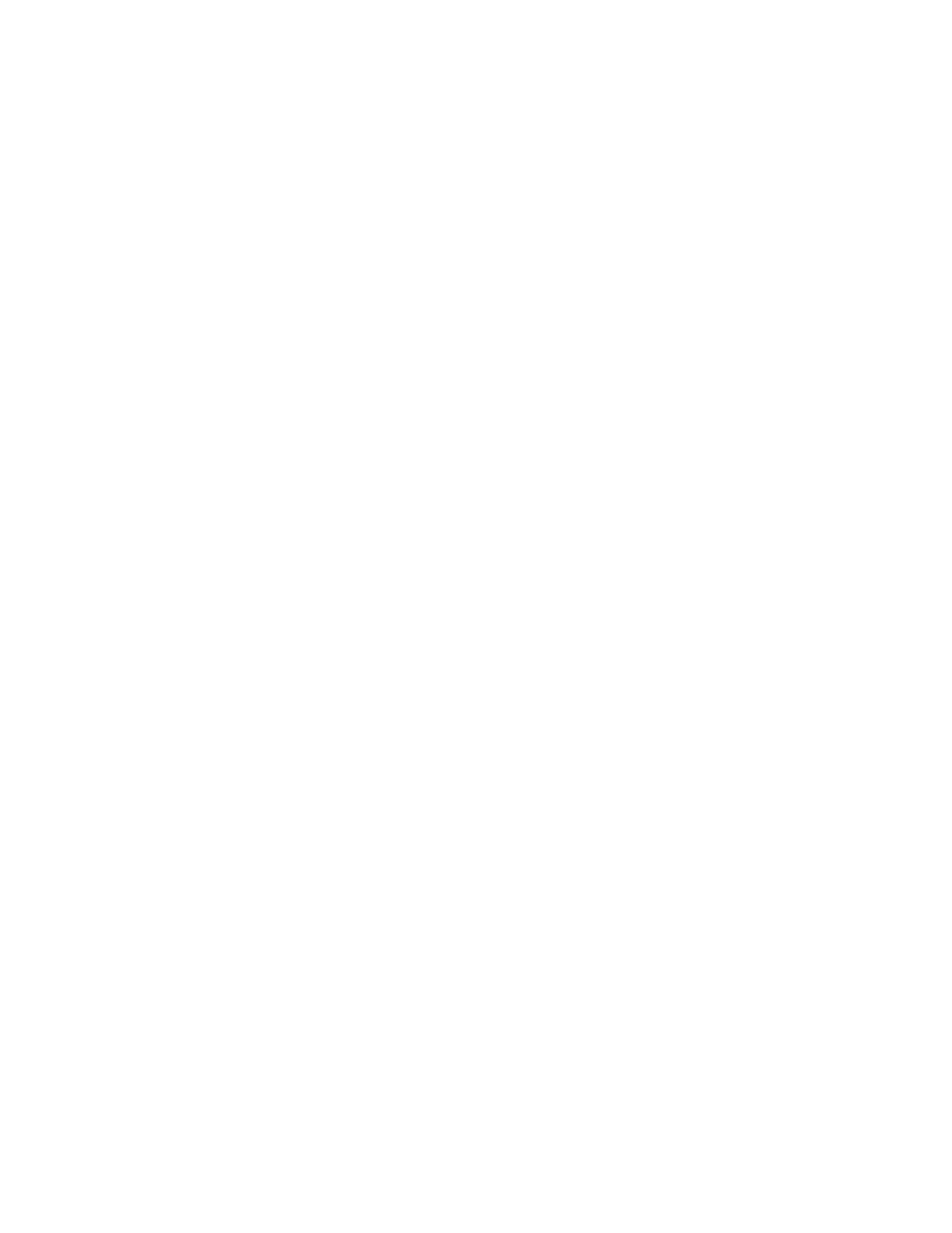
Power-On Password
When a Power-On Password is set, you are prompted to type a valid password each time the computer is
turned on. The computer cannot be used until the valid password is typed in.
Administrator Password
Setting an Administrator Password deters unauthorized users from changing configuration settings. If you
are responsible for maintaining the configuration settings of several computers, you might want to set an
Administrator Password.
When an Administrator Password is set, you are prompted to type a valid password each time you try to
access the Setup Utility program. The Setup Utility program cannot be accessed until a valid password
is typed in.
If both the Power-On Password and Administrator Password are set, you can type either password. However,
you must use your Administrator Password to change any configuration settings.
Setting, changing, and deleting a password
To set, change, or delete a password, do the following:
1. Start the Setup Utility program. See “Starting the Setup Utility program” on page 21.
2. From the Setup Utility program main menu, select Security.
3. Depending on the password type, select Set Power-On Password or Set Administrator Password.
4. Follow the instructions on the right side of the screen to set, change, or delete a password.
Note: A password can be any combination of up to 64 alphabetic and numeric characters. For more
information, see “Password considerations” on page 25.
Erasing lost or forgotten passwords (clearing CMOS)
This section provides instructions on how to erase lost or forgotten passwords, such as a user password.
To erase a lost or forgotten password, do the following:
1. Remove all media from the drives and turn off all attached devices and the server. Then, disconnect all
power cords from electrical outlets and disconnect all cables that are connected to the server.
2. Remove the server cover. See “Removing the server cover” on page 39.
3. Locate the Clear CMOS /Recovery jumper on the system board. See “Locating parts on the system
4. Remove all parts and disconnect all cables that might prevent your access to the Clear CMOS
/Recovery jumper.
5. Move the jumper from the standard position (pin 1 and pin 2) to the maintenance position (pin 2 and
pin 3).
6. Reinstall all parts and reconnect all cables that have been removed.
7. Reinstall the server cover and reconnect the server power cord. See “Completing the parts replacement”
8. Turn on the server and leave it on for approximately 10 seconds. Then, turn off the server by holding the
power switch for approximately five seconds.
9. Repeat step 1 through step 4.
10. Move the Clear CMOS /Recovery jumper back to the standard position (pin 1 and pin 2).
11. Reinstall all parts and reconnect all cables that have been removed.
12. Reinstall the server cover and connect the power cords. See “Completing the parts replacement”
26
ThinkServer TS140 User Guide
