1 restoring the system, 2 backup status and configuration, 3 cleaning up the disk – Lenovo IdeaCentre Q700 User Manual
Page 35
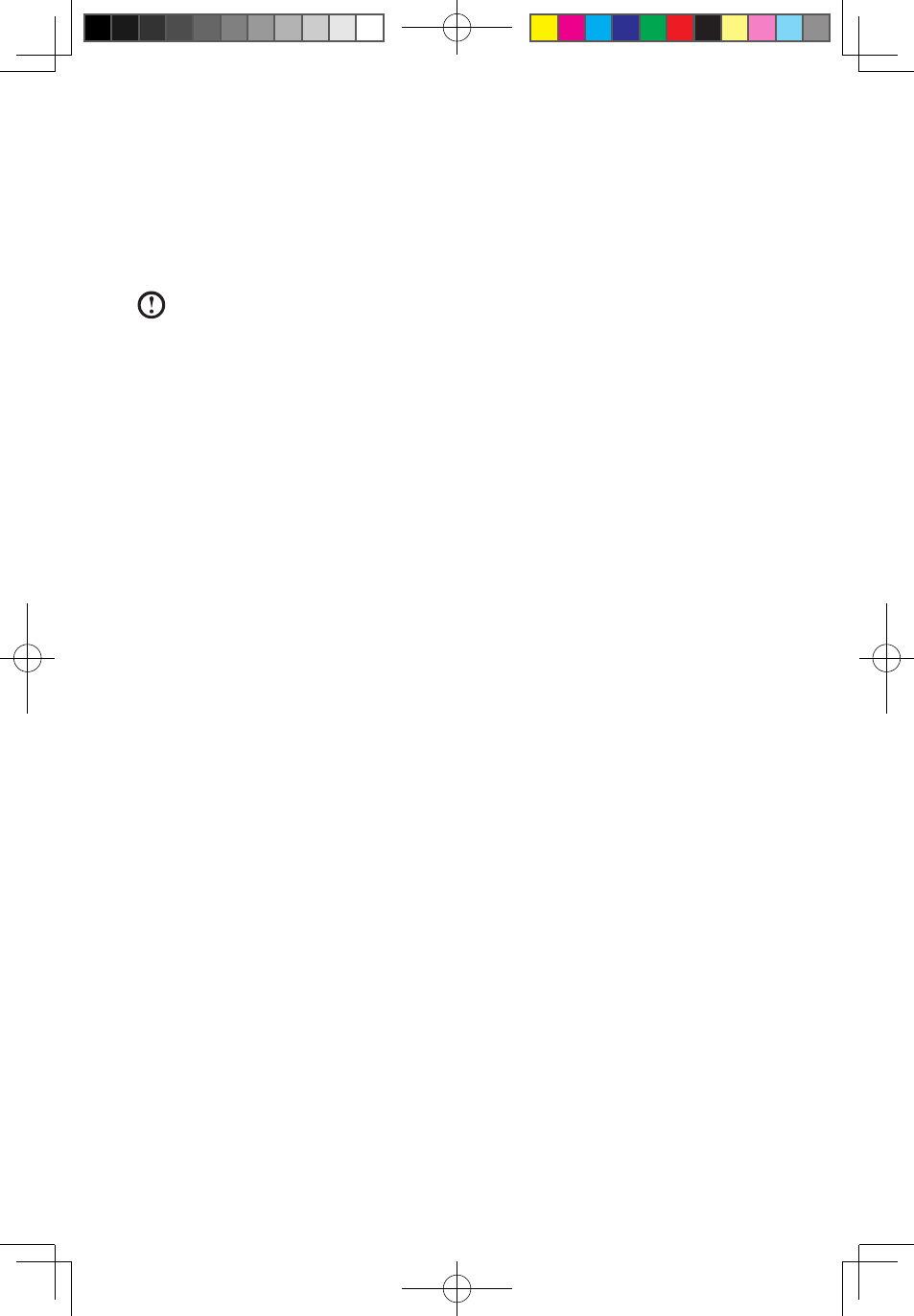
0
User Guide
4.1 Restoring the System
The system can develop problems due to erroneous operation or the installation of
additional software. If software problems develop in the originally installed software,
you can restore the system by the using system backup and restoration features.
Note: The existing system settings will change after restoration. Check the
settings of the restored system to ensure they match settings that may be
critical to your needs.
Use the following procedure to restore the software to a known functional level:
1. Click Start → All Programs → Accessories → System Tools → System
Restore.
2. Choose either the recommended restore point, or select a different recovery
time from the pop-up dialog. Choose the last date when the system was
running properly.
Click Next to continue.
3. The system will start restoration. When all processes have completed, the
software displays a message informing you that the restore operation has
completed successfully.
4.2 Backup status and configuration
For added security, you can back up the state of your system before you install
additional software, or otherwise modify system settings. To back up your system,
do the following:
1. Click Start → All Programs → Accessories → System Tools → Backup
status and configuration.
2. Select the location for your backup. Click Next and follow the instructions to
continue.
4.3 Cleaning Up the Disk
Do the following periodically to clean up the disks and help to enhance your
computer’s performance:
1. Click Start → All Programs → Accessories → System Tools → Disk
Cleanup.
2. Choose the disk you want to clean up.
3. Click the OK button to start the cleanup process.
31039306_Q700_UG_EN_V1.1.indd 30
2009.7.3 3:10:05 PM
