2 windvd, 2 starting the burner software, 3 disc utility – Lenovo IdeaCentre Q700 User Manual
Page 30: 4 help
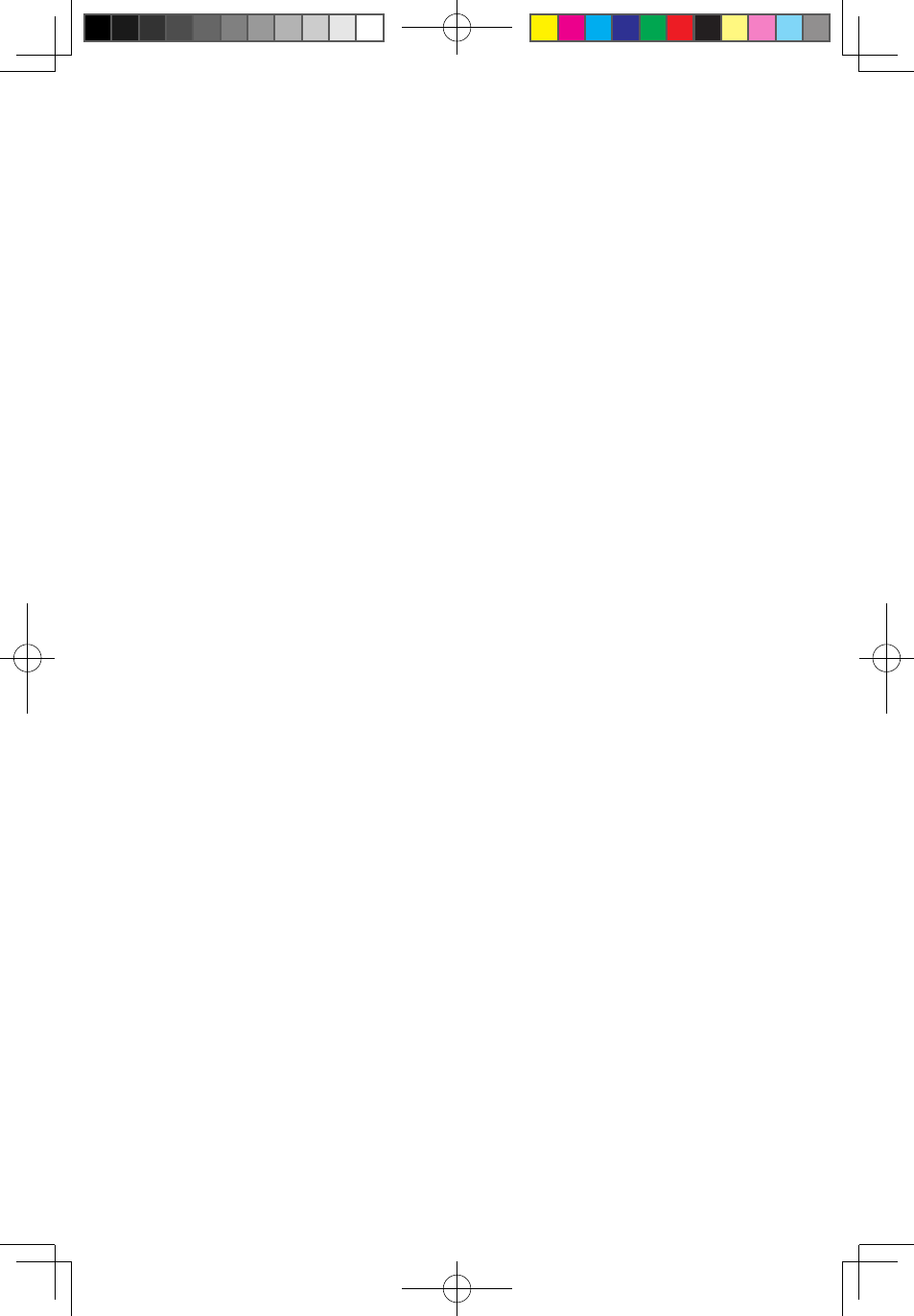
25
User Guide
2. The shortcut to launch the burner software is the block icon on the desktop. To
use the burner program, just drag and drop the files to be recorded onto their
appropriate data, music, or video icon.
3.1.2 Starting the Burner Software
1. Choose All Programs → Lenovo → Power2Go → Power2Go from the Start
menu to launch the burner program.
2. Choose a task for the burner from the task list. Then start the burner to record
files.
3. Choose the medium to burn to from the disc type, then click the OK icon to
access the burner interface.
4. Select the file to be burned from the select source box, and then click the Add
Files icon to add your files to the disc compilation column. Click the burn icon
to start the burning process.
3.1.3 Disc Utility
The burner also provides utility tools for preparing and processing various CDs and
DVDs, such as the recording of mirror files, erasing of discs, and conversion of
audio.
3.1.4 Help
For more information about using Power2Go, click the Help icon.
3.2 WinDVD
(This software is provided only with computer models
equipped with a Blu-ray optical drive.)
With WinDVD, you can play DVDs and VCDs.
To launch the player:
Select All Programs → InterVideo WinDVD from the Start menu to launch the
player.
Click the “?” icon to obtain more information about WinDVD.
The WinDVD Blu-ray Disc (BD) software can play DVD standard format discs and
Blu-ray format discs with an optical drive.
31039306_Q700_UG_EN_V1.1.indd 25
2009.7.3 3:10:03 PM
