Asus A8V-E User Manual
Page 137
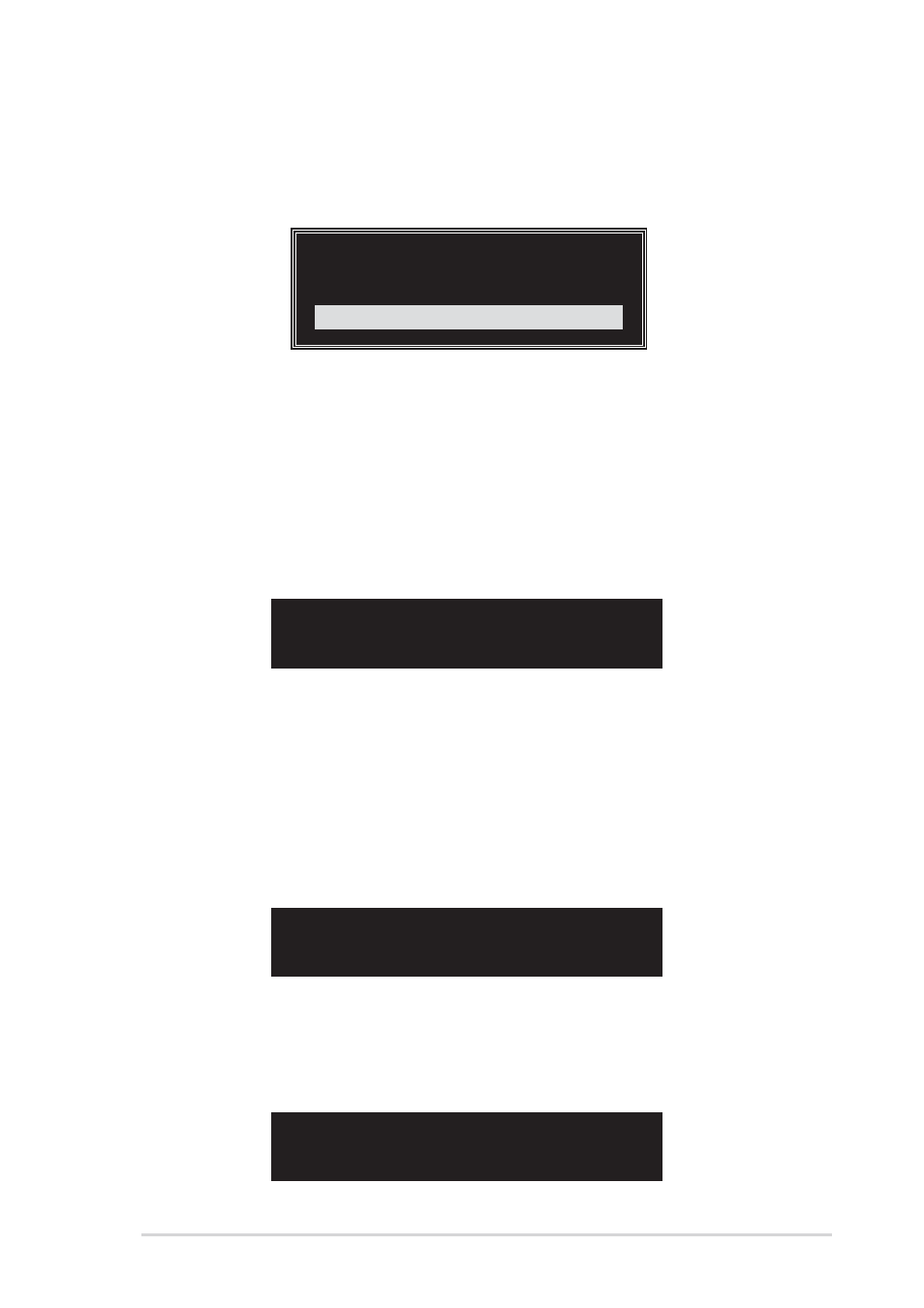
A S U S A 8 V - E D e l u x e
A S U S A 8 V - E D e l u x e
A S U S A 8 V - E D e l u x e
A S U S A 8 V - E D e l u x e
A S U S A 8 V - E D e l u x e
5 - 2 3
5 - 2 3
5 - 2 3
5 - 2 3
5 - 2 3
RAID Span for capacity
RAID Span for capacity
RAID Span for capacity
RAID Span for capacity
RAID Span for capacity
1. From the create array menu, select A r r a y M o d e
A r r a y M o d e
A r r a y M o d e
A r r a y M o d e
A r r a y M o d e, then press
The supported RAID configurations appear on a pop-up menu.
2.
Select R A I D S P A N f o r c a p a c i t y
R A I D S P A N f o r c a p a c i t y
R A I D S P A N f o r c a p a c i t y
R A I D S P A N f o r c a p a c i t y
R A I D S P A N f o r c a p a c i t y then press
3.
From this point, you can auto-configure the RAID array by selecting
A u t o S e t u p f o r C a p a c i t y
A u t o S e t u p f o r C a p a c i t y
A u t o S e t u p f o r C a p a c i t y
A u t o S e t u p f o r C a p a c i t y
A u t o S e t u p f o r C a p a c i t y or manually configure the RAID array for
spanned sets. If you want to auto-configure, continue with next step;
otherwise, proceed to step 6.
4.
Select A u t o S e t u p f o r C a p a c i t y
A u t o S e t u p f o r C a p a c i t y
A u t o S e t u p f o r C a p a c i t y
A u t o S e t u p f o r C a p a c i t y
A u t o S e t u p f o r C a p a c i t y and press
confirmation message appears.
RAID 0 for performance
RAID 1 for data protection
RAID 0/1
RAID SPAN for capacity
RAID SPAN for capacity
Auto create array will destroy all
data on disks, Continue? (Y/N)
5.
Press
you selected
6.
Select S e l e c t D i s k D r i v e s
S e l e c t D i s k D r i v e s
S e l e c t D i s k D r i v e s
S e l e c t D i s k D r i v e s
S e l e c t D i s k D r i v e s, then press
select disk drive/s, then press
selected drive.
7.
Select S t a r t C r e a t e P r o c e s s
S t a r t C r e a t e P r o c e s s
S t a r t C r e a t e P r o c e s s
S t a r t C r e a t e P r o c e s s
S t a r t C r e a t e P r o c e s s and press
system setup. The following inquiry appears:
8.
If you select
then configure the RAID set. Proceed to step 11.
9.
If you select
The data on the selected disks will
be destroyed. Continue? (Y/N)
Save the data on Span 0 disk
after creation? (Y/N)
