Configuring automatic check for new updates, Automatic search and download of new updates, Viewing the download history – Lenovo ThinkServer RS110 User Manual
Page 53: Show updates in a repository, Hiding updates, Configuring, Automatic, Check, Updates, Search
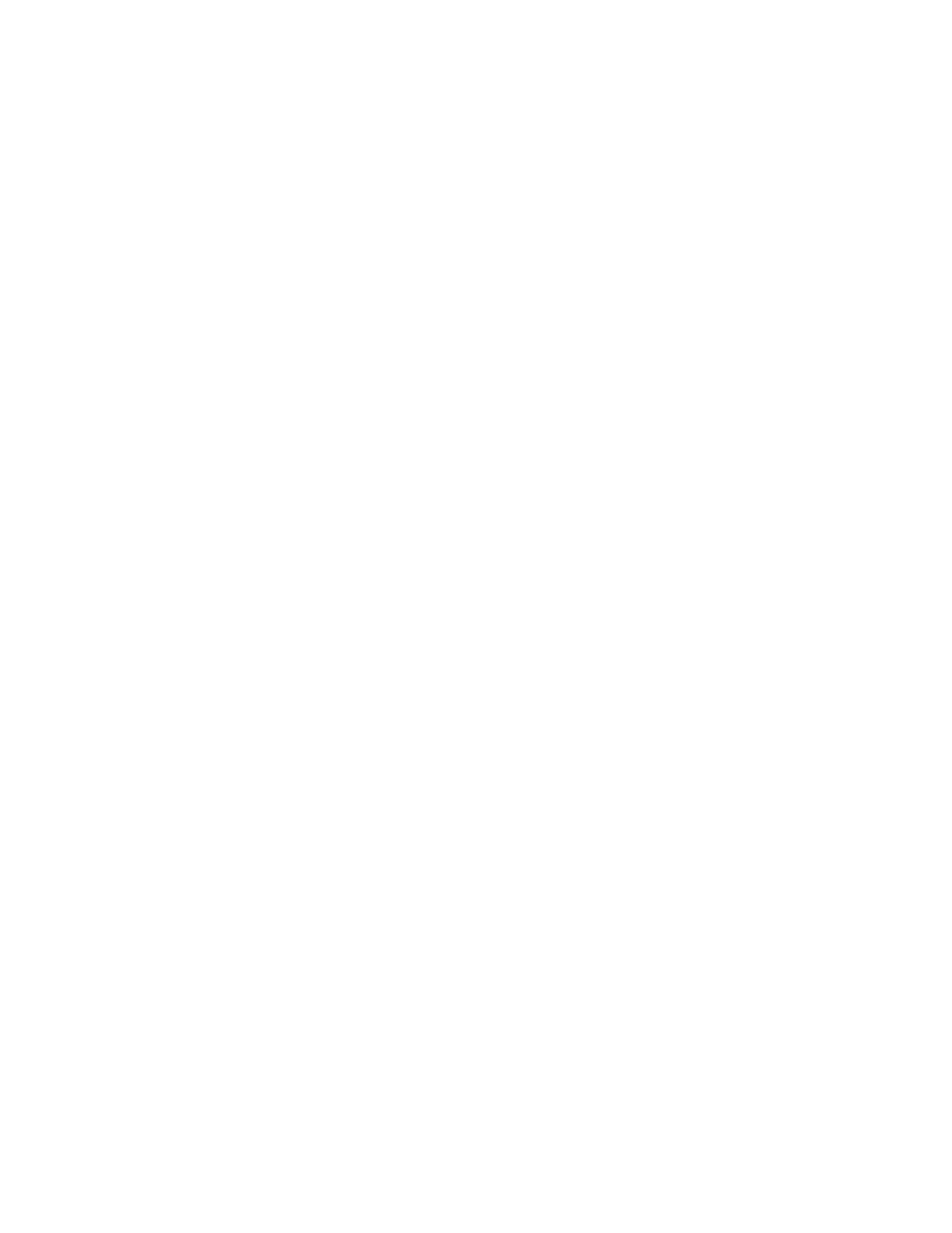
You
can
customize
the
location
of
the
repository
folder.
If
a
network
share
is
specified
(using
the
Universal
Naming
Convention),
you
can
provide
a
user
name
and
password
to
authenticate
without
requiring
a
prompt
when
making
the
actual
connection.
Configuring
automatic
check
for
new
updates
The
end
user
can
configure
the
application
to
check
for
new
updates
automatically
on
a
scheduled
basis.
The
following
options
are
available:
v
Schedule
You
can
choose
to
check
for
new
updates
weekly
or
monthly.
For
weekly
checks,
a
day
of
the
week
and
time
must
be
selected.
For
monthly
checks,
a
date
in
the
month
and
time
must
be
selected.
v
Notification
You
can
choose
to
be
notified
when
new
updates
are
found
(without
downloading).
For
critical
updates
only,
an
additional
option
is
available
to
automatically
download
all
new
updates
and
get
notified
after
the
downloading
is
complete.
The
notification
can
be
in
the
form
of
a
balloon
popup
from
a
system
tray
icon,
or
an
email.
The
notification
includes
the
date
and
time
of
the
check,
the
number
of
packages
found,
and
the
list
of
updates.
Automatic
search
and
download
of
new
updates
The
scheduler
initiates
a
check
for
new
updates.
The
administrator
is
notified
depending
on
how
Update
Retriever
is
configured,
or
a
balloon
message
through
the
system
tray
icon.
EasyUpdate
will
only
allow
updates
to
be
installed
on
systems
for
which
the
update
was
designated.
Viewing
the
download
history
View
download
history
shows
the
status
of
updates
that
were
downloaded
to
your
repository.
You
can
sort
the
updates
based
on
the
title
in
the
column
headers
of
the
table.
Show
updates
in
a
repository
You
can
view
updates
in
the
repository
by
choosing
Manage
repository
and
then
selecting
Update
view
.
You
can
view
updates
in
the
repository
by
filtering
by
operating
system,
language,
machine
type,
severity,
and
status.
In
the
Update
view
,
you
can
sort
the
list
of
updates
by
update
ID,
title,
version,
reboot
type,
severity,
license,
or
status.
You
can
select
one
or
more
packages
and
modify
or
delete
them.
You
can
also
select
non-Lenovo
packages
and
modify
the
triplets.
Hiding
updates
You
can
hide
updates,
which
means
that
the
hidden
updates
including
the
current
and
future
versions
will
not
be
displayed
as
relevant
(from
the
Lenovo
Help
Center)
in
the
future.
If
in
the
future
you
want
to
have
those
updates
displayed
again,
you
can
unhide
them.
Chapter
5.
Working
with
Update
Retriever
47
