Easyupdate version control with the start.reg file, Configuring, Multiple – Lenovo ThinkServer RS110 User Manual
Page 42: Repository, Locations, Using, Start.reg, File, Easyupdate, Version
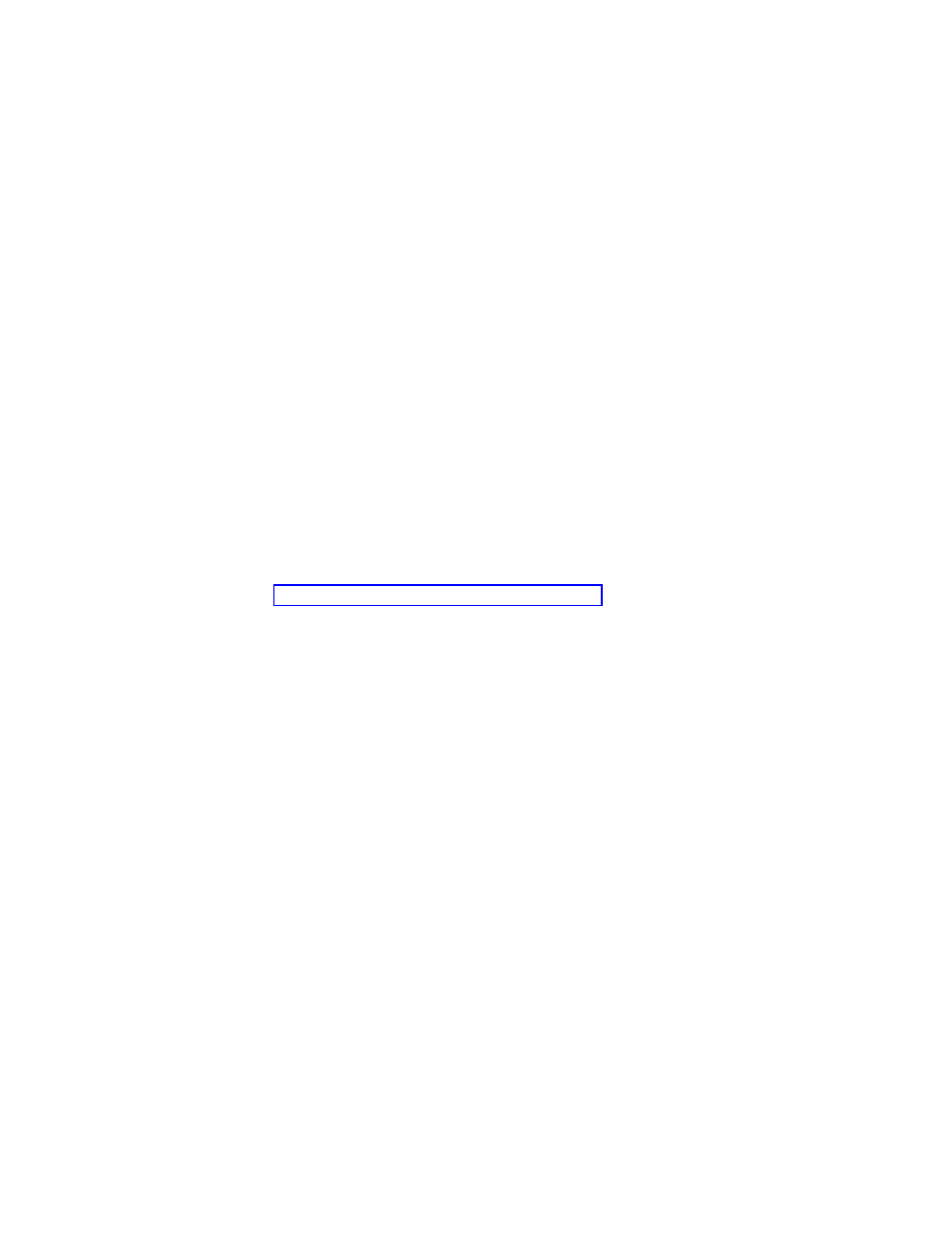
Configuring
multiple
repository
locations
using
the
start.reg
file
The
following
example
provides
the
start.reg
file
configuration
when
using
multiple
repositories:
[HKEY_LOCAL_MACHINE\SOFTWARE\Lenovo\EasyUpdate
\Preferences\UserSettings\General]
"DisplayInformationScreen"="YES"
"DisplayLicenseNotice"="YES"
"DisplayLicenseNoticeSU"="YES"
"AskBeforeClosing"="YES"
"UNCMaxAttempts"="2"
"DebugEnable"="NO"
"ExtrasTab"="YES"
"IgnoreLocalLicense"="NO"
"RepositoryLocation1"="SUPPORTCENTER"
"RepositoryLocation2"="%ANYDRV%\\EasyUpdate1_x\\"
"RepositoryLocation3"="\\\\Server_X\\TSEU_repository\\"
"IgnoreRMLicCRCSize"="YES"
"NotifyInterval"="300"
EasyUpdate
version
control
with
the
start.reg
file
If
you
want
to
control
the
version
of
EasyUpdate
available
to
your
users,
you
can
use
your
network
repository
to
store
specific
versions
of
EasyUpdate.
Storing
packages
locally
will
enable
the
EasyUpdate
application
to
search
for
upgrades
within
your
network
repository.
EasyUpdate
version
control
is
compatible
with
EasyUpdate
1.0
and
future
releases.
To
configure
the
start.reg
file
for
EasyUpdate
version
control,
complete
the
following
steps:
1.
Download
the
SSClientCommon.zip
file
and
the
Administrator
Tools
package
from
the
following
Lenovo
Support
Web
site:
2.
Create
a
folder
to
be
used
as
a
repository
that
will
store
update
packages.
Note:
Set
the
access
permissions
of
the
new
repository
folder
to
read
only
access
for
end
users.
Administrator
functions
will
require
read
and
write
access.
3.
Extract
the
SSClientCommon.zip
file
to
your
repository
folder.
4.
Run
the
Administrator
Tools
package.
When
you
run
the
Administrator
Tools
package,
the
start.reg
file
will
be
placed
in
the
following
directory
path:
C:\SWTOOLS\TOOLS\Z703_Admin003
5.
Edit
the
"ServerName"
string
in
the
start.reg
file
by
replacing
the
existing
http
server
name
with
the
path
of
your
repository
folder.
The
following
example
shows
the
default
settings:
[HKEY_LOCAL_MACHINE\SOFTWARE\Lenovo\EasyUpdate
\Preferences\UCSettings\HTTPSHelloSettings]
"RetryLimit"="0"
"RetryWaitTime"="0"
"ServerName"="https://download.boulder.ibm.com/ibmdl/pub/pc/pccbbs/agent/"
"BlockSize"="4096"
"Domains"=hex(7):2e,00,6c,00,65,00,6e,00,6f,00,76,00,6f,00,2e,00,63,00,6f,00,\
6d,00,00,00,2e,00,69,00,62,00,6d,00,2e,00,63,00,6f,00,6d,00,00,00,00,00
The
following
example
shows
the
"ServerName"
setting
that
has
been
changed
to
a
repository
path:
[HKEY_LOCAL_MACHINE\SOFTWARE\Lenovo\EasyUpdate
\Preferences\UCSettings\HTTPSHelloSettings]
"RetryLimit"="0"
"RetryWaitTime"="0"
"ServerName"="\\\\Server_X\\TSEU_repository\\"
"BlockSize"="4096"
"Domains"=hex(7):2e,00,6c,00,65,00,6e,00,6f,00,76,00,6f,00,2e,00,63,00,6f,00,\
6d,00,00,00,2e,00,69,00,62,00,6d,00,2e,00,63,00,6f,00,6d,00,00,00,00,00
36
EasyUpdate
Solution
Deployment
Guide
