Using thin installer – Lenovo System Update Solution (Deployment Guide) User Manual
Page 60
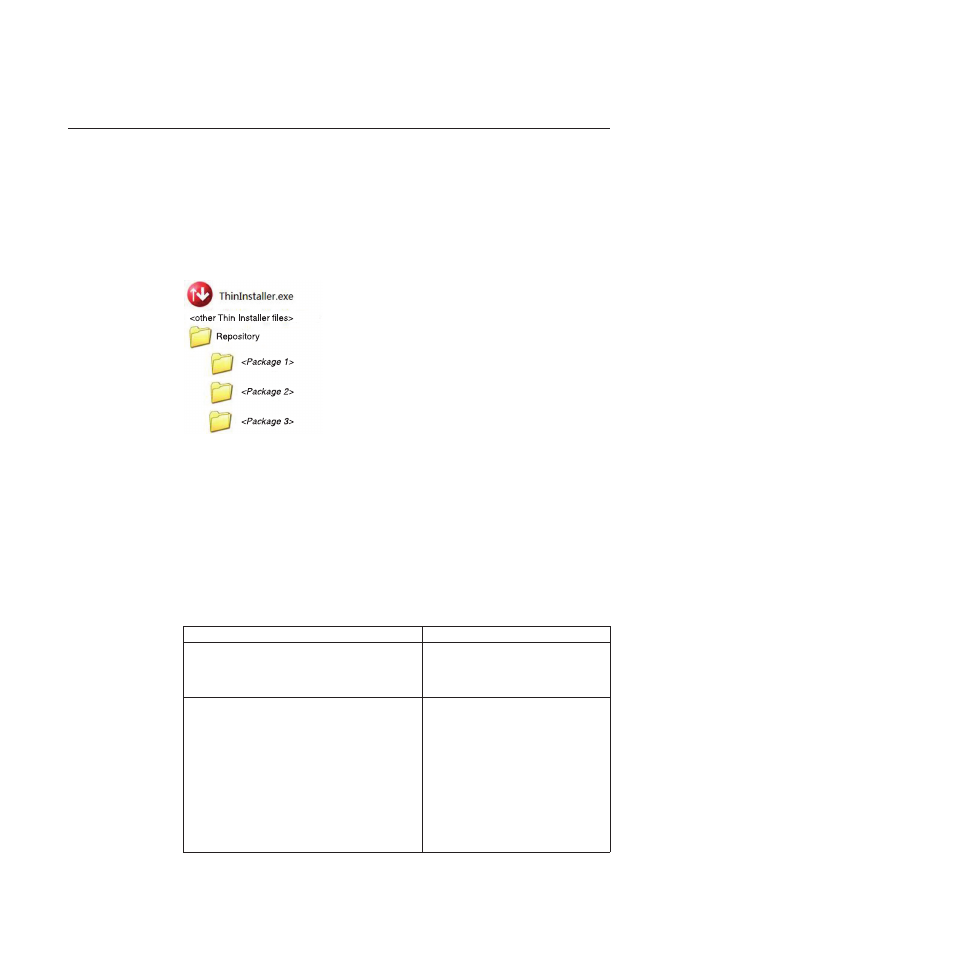
Using Thin Installer
This section provides information about using Thin Installer.
There are two modes to run Thin Installer:
v
GUI mode
– If you execute the Thininstaller.exe file directly, Thin Installer searches for the
update packages from the default repository in the folder where the Thin
Installer package files are unpacked.
– If you execute the Thininstaller.exe file with a repository directory specified as
a parameter, Thin Installer searches for the update packages from the
specified repository.
For example:
Thininstaller.exe -repository C:\MyRepository
The C:\MyRepository folder is the update packages repository.
v
Command line mode
The following table shows the command line scripts for Thin Installer. %ANYPATH%
denotes the directory where Thin Installer files are located.
Table 18. Command line scripts
Scripts
Description
%ANYPATH%\Thininstaller.exe /CM –search C
–action LIST
Searches the default repository for
critical update packages and notifies
you with a system tray balloon prior to
installing.
%ANYPATH%\Thininstaller.exe /CM –search R
–action INSTALL
Searches the default repository for
critical and recommended update
packages and installs those that do not
contain a license agreement. You are
asked to agree to a license notice
before the update packages pick list is
displayed if you have not set the
configurable item
DisplayLicenseNotice
to NO. You are
notified by a system tray balloon after
the update packages have been
installed.
Figure 6. Default repository
54
System Update Solution Deployment Guide
