System update billboard and the start.reg file – Lenovo System Update Solution (Deployment Guide) User Manual
Page 44
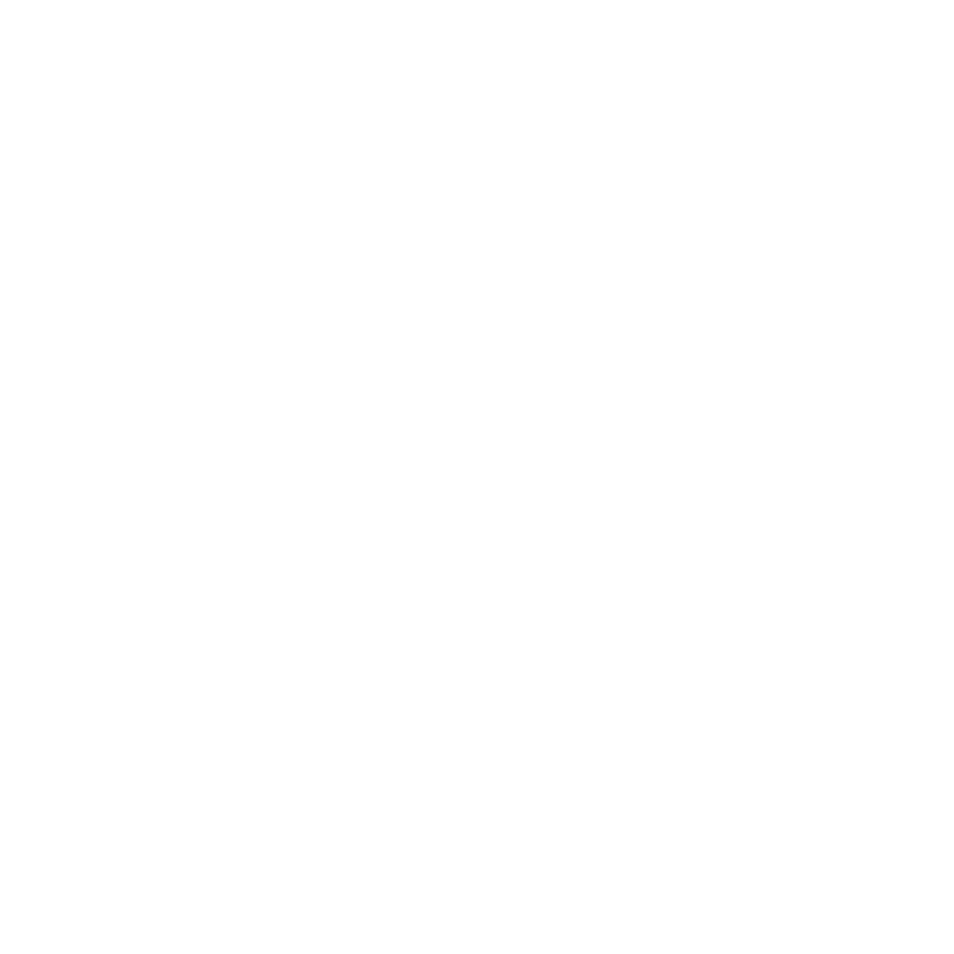
[HKEY_LOCAL_MACHINE\SOFTWARE\Lenovo\System Update
\Preferences\UCSettings\HTTPSHelloSettings]
"RetryLimit"="0"
"RetryWaitTime"="0"
"ServerName"="\\\\Server_X\\TVSU_repository\\"
"BlockSize"="4096"
"Domains"=hex(7):2e,00,6c,00,65,00,6e,00,6f,00,76,00,6f,00,2e,00,63,00,6f,00,\
6d,00,00,00,2e,00,69,00,62,00,6d,00,2e,00,63,00,6f,00,6d,00,00,00,00,00
Note:
To set your repository path in the registry using the start.reg file,
backslash \ characters in the directory’s path should be preceded by another
backslash.
For example:
\\\\Server_X\\TVSU_repository\\
instead of
\\Server_X\TVSU_repository\
Attention:
The start.reg file will be deleted after the first execution of System
Update. To make the start.reg settings the default settings that are restored in the
event the registry settings ever get corrupted, rename the start.reg file to
default.reg and save it into the following path:
c:\Program Files\Lenovo\System Update\default
If you have finished customizing the start.reg file, deploy this registry file to client
systems using external media such as a memory key or CD.
System Update billboard and the start.reg file
If you are using the start.reg file to deploy configurations, you can use the
following setting to disable the live feed for the System Update billboard:
[HKEY_LOCAL_MACHINE\SOFTWARE\Lenovo\System Update\Preferences\UCSettings\Billboard]
"LiveFeed"="Blank"
When the LiveFeed setting is Blank, the default billboard image will display on
the user interface.
Attention:
The start.reg file will be deleted after the first execution of System
Update. To make the start.reg settings the default settings that are restored in the
event the registry settings ever get corrupted, rename the start.reg file to
default.reg and save it into the following path:
c:\Program Files\Lenovo\System Update\default
38
System Update Solution Deployment Guide
