Printing, Printing -2 – Kodak DC210 Plus User Manual
Page 68
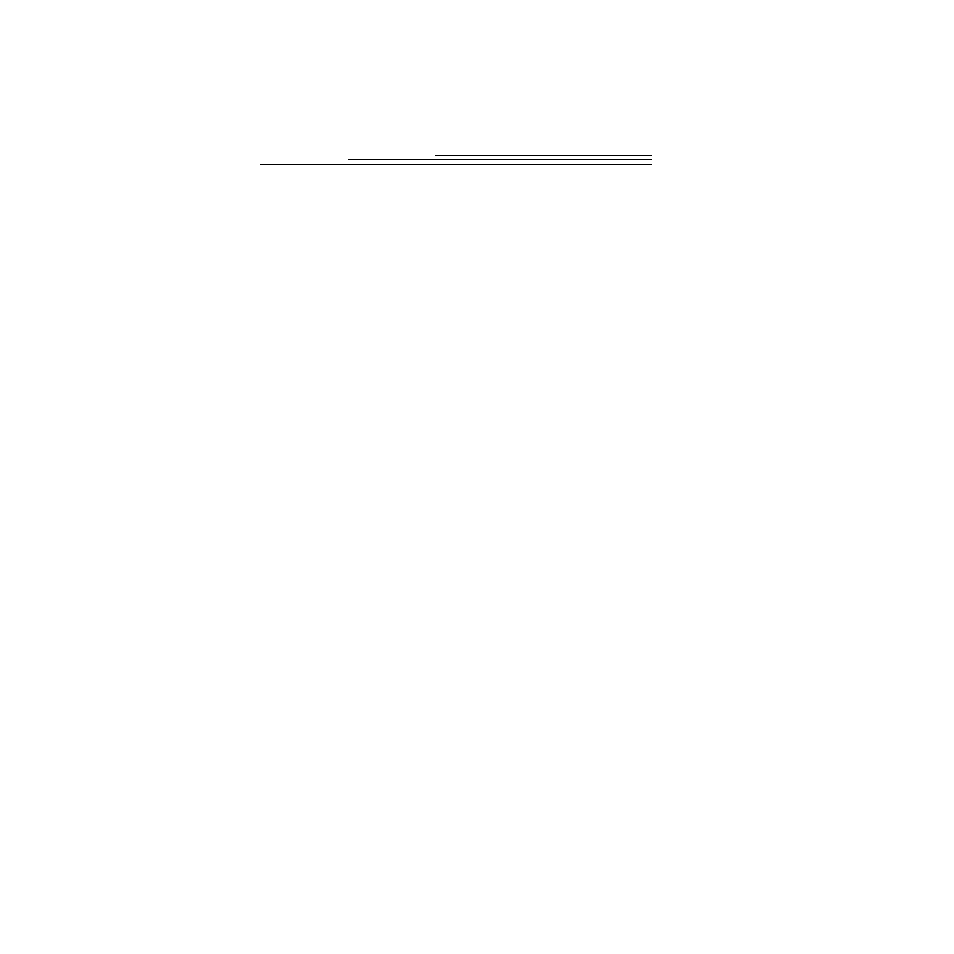
9-2
Printing
You may notice that the colors on your computer screen do not always match
those in your documents or prints. This is because monitors and printers use
different color systems.
You may be able to achieve more predictable results in your printed
documents by:
✔
improving the quality of your paper. Copier paper may not offer the same
results as coated paper or paper made especially for ink jet printers.
✔
adjusting your printer software settings.
✔
using fresh ink cartridges. Do not use ink cartridges beyond their
life expectancy.
☞
If you need extreme precision in matching printed output to your computer
screen, you may want to consider purchasing a calibration system. The aim
of a calibration system is to match, as close as possible, the printed image to
the image on your computer screen. Please consult your local computer
dealer for more information.
Remember these few tips when it comes time to print your document:
✔
color printing takes more time. The more complex your document is
increases the printing and drying time.
✔
color printing is more memory intensive than black and white. If your
computer gives you an insufficient memory message, you may need to
close some applications, change some settings, or add additional memory.
✔
color prints may not photocopy as clearly as black and white. If you plan
to photocopy documents, you may consider printing the document in gray
scale. This setting is usually changed from the Print menu.
✔
resizing the picture to a smaller size or printing the picture on glossy
paper may increase the quality of the print.
To improve the quality of your prints, you may want to print your pictures on
KODAK DIGITAL SCIENCE Inkjet Snapshot Paper (Snapshot Paper). Snapshot
Paper is made to work with most inkjet printers to give you clearer, crisper, and
more detailed images on your prints.
