Computer adjustments, Picture adjustments, Video series adjustments – Philips Multimedia projector bCool XG1 User Manual
Page 21: Operation on screen display menu
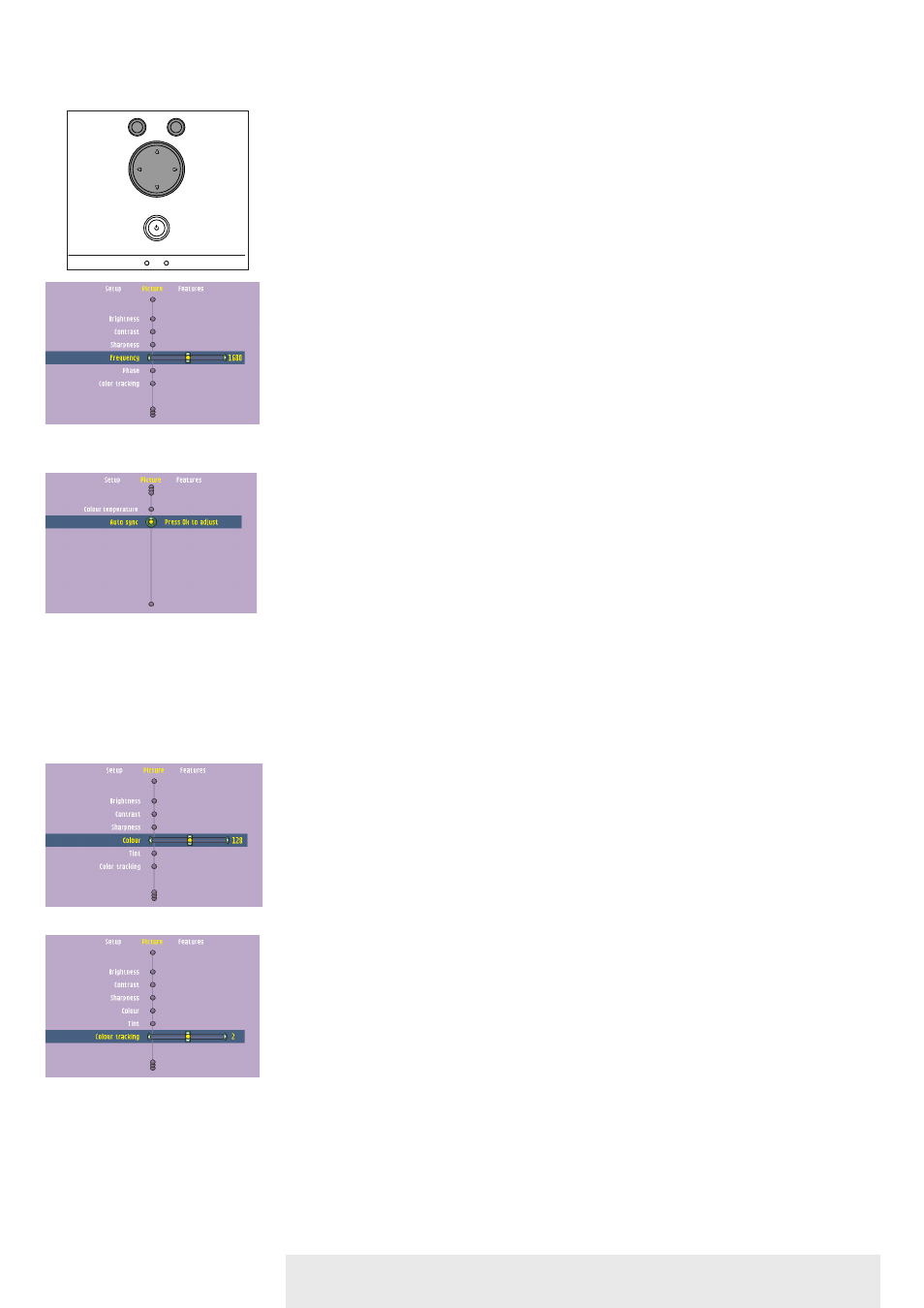
For computer signal input, the following ‘Picture’ adjustments can be made.
Picture adjustments
•
Press Menu and select ‘Picture’ in the menu bar.The following ‘Picture’ adjustments can now
be made according to the instructions under ‘General explanation’:
– Brightness
adjusts brightness of the displayed picture;
– Contrast
adjusts the overall contrast intensity;
– Sharpness
controls the contour impression of the picture:
– Frequency
changes the display data frequency to match the frequency of your computer’s graphic
card. If you experience a vertical flickering bar, use this function to make an adjustment.
– Phase
minimises picture imperfections. When connecting the projector to your PC for the first
time, be sure to adjust the phase control for optimal readability of the projected text;
– Colour tracking
adjusts the degamma settings. Adjustment of the setting will change the colour
performance of the display;
– Colour Temperature
adjusts the colour temperature.The higher the temperature the cooler the screen will
look.The lower the temperature the warmer the screen will look.
– Auto sync
automatically adjusts frequency, tracking, horizontal and vertical position. With most signal
sources, Auto sync provides the best results.
For YPbPr,YCbCr, RGBS, S-Video or Video signal input, the following ‘Picture’ adjustments can be
made.
Picture adjustments
•
Press Menu and select ‘Picture’ in the menu bar.The following ‘Picture’ adjustments can now
be made according to the instructions under ‘General explanation’:
– Brightness
adjusts brightness of the displayed picture;
– Contrast
adjusts the overall contrast intensity;
– Sharpness
controls the contour impression of the picture:
– Colour
adjusts a video image form black and white to fully saturated colour;
– Tint
adjusts the colour balance of red and green;
– Colour tracking
adjusts the degamma settings. Adjustment of the setting will change the colour
performance of the display;
– Colour Temperature
adjusts the colour temperature.The higher the temperature the cooler the screen will
look.The lower the temperature the warmer the screen will look.
Computer adjustments
Video series adjustments
Philips Multimedia Projector
21
English User guide bCool XG1
5. Operation
On Screen Display Menu >
Temp.
OK
Menu
Source
Auto Image
Lamp
Temp.
OK
Menu
Source
Auto Image
Lamp
